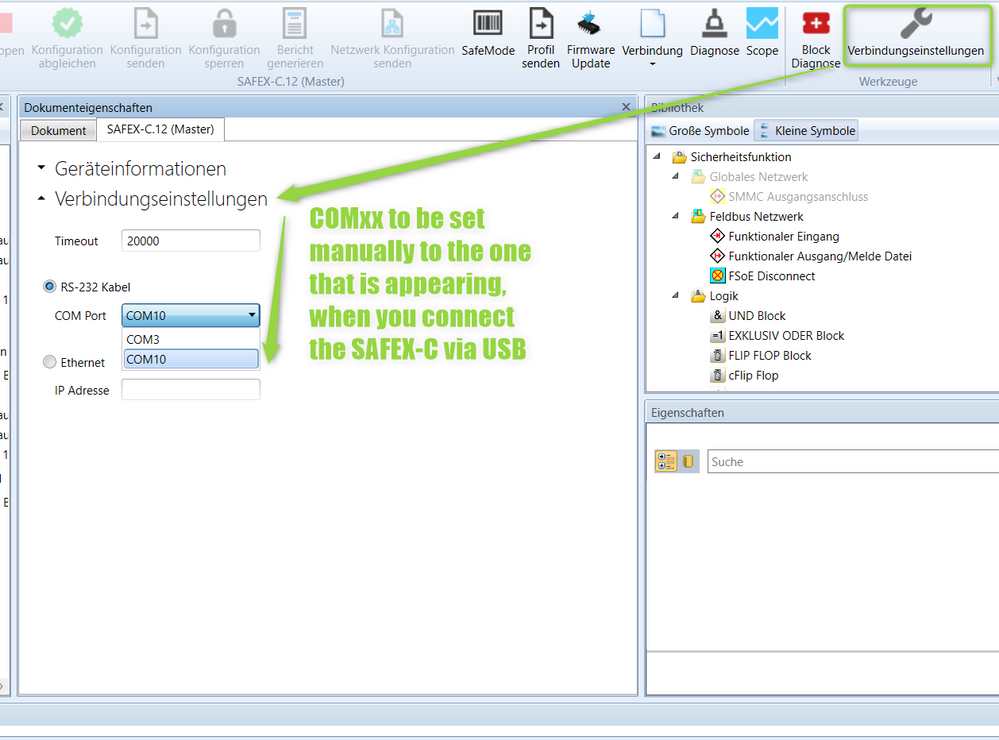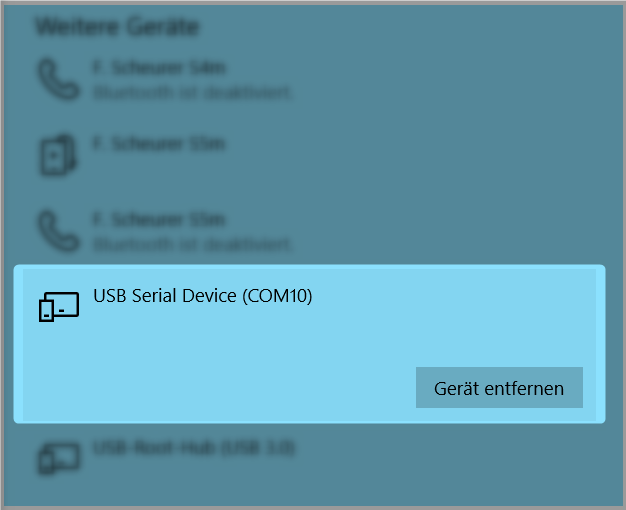FORUM CTRLX AUTOMATION
ctrlX World Partner Apps for ctrlX AUTOMATION
Dear Community User! We are updating our platform to a new
system.
Read more: Important
information on the platform change.
- ctrlX AUTOMATION Community
- Forum ctrlX AUTOMATION
- ctrlX SAFETY
- What can I do if the USB connection from my PC to ctrlX SAFETY SAFEX-C.1x does not work?
What can I do if the USB connection from my PC to ctrlX SAFETY SAFEX-C.1x does not work?
- Subscribe to RSS Feed
- Mark Topic as New
- Mark Topic as Read
- Float this Topic for Current User
- Bookmark
- Subscribe
- Mute
- Printer Friendly Page
- Mark as New
- Bookmark
- Subscribe
- Mute
- Subscribe to RSS Feed
- Permalink
- Report Inappropriate Content
01-15-2021 06:32 PM - edited 01-15-2021 06:51 PM
You are happy since you unboxed your first ctrlX SAFETY SAFEX-C.1x controller,
- you installed ctrlX SAFETY Engineering to your PC and
- you powered the SAFEX-C.1x.
- You connected it via your brand-new XACC-0-USBCx3M Engineering cable and
- finally the USB connection does not work.
What can be the problem?
Solved! Go to Solution.
- Mark as New
- Bookmark
- Subscribe
- Mute
- Subscribe to RSS Feed
- Permalink
- Report Inappropriate Content
01-15-2021 06:45 PM - edited 01-15-2021 06:56 PM
Hello dear ctrlX SAFETY users!
We received reports that there are combinations of PC and USB-cable where the USB connection between ctrlX SAFETY Engineering and the SAFEX-C.1x controller cannot be established, evein if the recommended USB Engineering cable XACC-0-USBCx3M of 3m length (comfortable work in the environment of the cabinet) is used.
The effective problem could not be analysed deep enough until today. It is only a small portion of environments affected.
Until we can provide an actual solution, there are the following workarounds:
- Try to turn the USB-C connector at the SAFEX-C.1x side by 180 degrees into the opposite symmetric position.
- Try to use a shorter USB cable of 1m length only or even shorter.
- If you need the 3m distance, then try to put a USB-hub in the middle or use the USB-ports of a docking station.
- If even this does not work, then try a different brand or type of PC. (There are indications about some HP computer models being affected.)
In any case, please let us know (the easiest, please reply here! Otherwise please contact your local Bosch Rexroth support technician or sales person!)
- about the symptoms in your case and
- the specification/type of equipment that does not work and
- the specification/type equipment that solved the issue for you.
Best regards
Your ctrlX SAFETY team
- Mark as New
- Bookmark
- Subscribe
- Mute
- Subscribe to RSS Feed
- Permalink
- Report Inappropriate Content
07-28-2021 06:35 PM - edited 07-28-2021 06:39 PM
Hello,
I recently received my first ctrlX SAFEX-C.12/SAFEX-C.15 controls and cannot connect to either one of them with a Bosch Rexroth (US) issued HP ZBook PC via USB.
None of the above workarounds helped. I was able to connect with a personal Dell Latitude E7440 PC.
Attached are additional details for both the HP and Dell PCs along with a screen clip of the message window when trying to connect.
Thank you.
- Mark as New
- Bookmark
- Subscribe
- Mute
- Subscribe to RSS Feed
- Permalink
- Report Inappropriate Content
08-09-2021 08:32 PM
- Mark as New
- Bookmark
- Subscribe
- Mute
- Subscribe to RSS Feed
- Permalink
- Report Inappropriate Content
08-10-2021 06:53 PM
Hello and thank you for your question!
This posting originally addressed hardware problems with the first SAFEX-C.1* samples.
In your case it can be a software issue or just a handling problem.
- Please check, whether your PC detects a COM port at the moment when you connect the powered SAFEX-C controller or you power it while it is already connected. You should see something like this on your desktop
.
- ctrlX SAFETY Engineering cannot detect automatically which COM port is used for your SAFEX-C.1* device. This means for every device you have to set the COM port (shown above) inside the "Connection Settings" below. In my case it is COM10:
- If nothing of the aforementioned steps help, then please check the USB Serial Device driver.
We hope this helps,
Best regards
Your ctrlX SAFETY Team
- Mark as New
- Bookmark
- Subscribe
- Mute
- Subscribe to RSS Feed
- Permalink
- Report Inappropriate Content
3 weeks ago
Hello,
I have received a SAFEX-C.15 previouly used but cannot get to communicate with it, I tried several PCs HP, Lenovo and Dell and several USB-C cable ( short) docking station, usb concentrators, and 180 deg connector swaping. I always get the wrong serial # message. I am Using ctrlX safety Eng 1.8.3.10207. I tried also EoE with ctrlX core with appropriate routing with same results. any other idea what else could I try ? Thanks.
- Mark as New
- Bookmark
- Subscribe
- Mute
- Subscribe to RSS Feed
- Permalink
- Report Inappropriate Content
3 weeks ago
Hello @YUL725,
Do you know which version of firmware is in the SAFEX-C.15?
Because of features added in newer firmware such as secure login (password), the following versions of ctrlX SAFETY Engineering software should be used with the corresponding firmware versions. In your case using Safety Engineering 1.8.3.10207 the SAFEX-C.15 should have firmware version 1.0.1.51 or higher:
- FW <= 1.0.1.29 use safety engineering 1.7.1.8239 or lower
- FW >= 1.0.1.45 use safety engineering 1.7.3.8903 or higher
- FW >= 1.0.1.51 use safety engineering 1.8.3.10207 or higher
HTH
- Mark as New
- Bookmark
- Subscribe
- Mute
- Subscribe to RSS Feed
- Permalink
- Report Inappropriate Content
3 weeks ago
Hello,
No I have no idea , Just received from someone who used it before, I will try the different software versions.
- Mark as New
- Bookmark
- Subscribe
- Mute
- Subscribe to RSS Feed
- Permalink
- Report Inappropriate Content
3 weeks ago
Hello, it worked with 1.7.1.8239 , thank you so very much!
- Mark as New
- Bookmark
- Subscribe
- Mute
- Subscribe to RSS Feed
- Permalink
- Report Inappropriate Content
3 weeks ago
Hello @YUL725,
You are welcome! Glad to hear it is working.