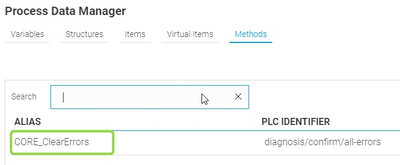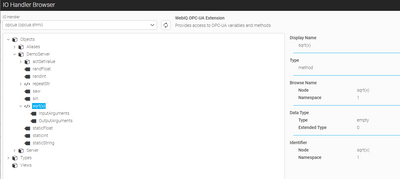FORUM CTRLX AUTOMATION
ctrlX World Partner Apps for ctrlX AUTOMATION
Dear Community User! We have started the migration process.
This community is now in READ ONLY mode.
Read more: Important
information on the platform change.
- ctrlX AUTOMATION Community
- ctrlX World Partner Apps for ctrlX AUTOMATION
- Smart HMI - WebIQ Designer and Server
- Betreff: How to call OPC UA methods?
How to call OPC UA methods?
- Subscribe to RSS Feed
- Mark Topic as New
- Mark Topic as Read
- Float this Topic for Current User
- Bookmark
- Subscribe
- Mute
- Printer Friendly Page
- Mark as New
- Bookmark
- Subscribe
- Mute
- Subscribe to RSS Feed
- Permalink
- Report Inappropriate Content
03-21-2022 10:27 AM
I declared a OPC UA method inside the Process Data Manager, see the picture below. But I don't know how I can use this method. I would like to call the method via a button.
Solved! Go to Solution.
- Mark as New
- Bookmark
- Subscribe
- Mute
- Subscribe to RSS Feed
- Permalink
- Report Inappropriate Content
03-22-2022 08:41 AM
- Mark as New
- Bookmark
- Subscribe
- Mute
- Subscribe to RSS Feed
- Permalink
- Report Inappropriate Content
03-22-2022 04:23 PM
Hi there,
WebIQ supports OPC-UA methods since V2.10. However, a script is required to call the method.
In the attached example, I have implemented a UI action to call the "sqrt(x)" method on our OPC UA online demo server.
To enter the method (see Process Data Manager) you can browse the OPC-UA namespace and import it by right-clicking on the method. An OPC variable with the name "sqrt(x)" appears and at the same time a method in the "Methods" tab.
I wish you success
webiq eg
- Mark as New
- Bookmark
- Subscribe
- Mute
- Subscribe to RSS Feed
- Permalink
- Report Inappropriate Content
11-08-2022
08:30 AM
- last edited on
11-08-2022
09:32 AM
by
HmiGuide
![]()
- Mark as New
- Bookmark
- Subscribe
- Mute
- Subscribe to RSS Feed
- Permalink
- Report Inappropriate Content
11-08-2022 10:24 AM
I'm afraid I can't help you on how to solve this issue in your PLC.
However, this is how it looks like if it's been setup as an OPC-UA method WebIQ can use:
- Mark as New
- Bookmark
- Subscribe
- Mute
- Subscribe to RSS Feed
- Permalink
- Report Inappropriate Content
11-09-2022 12:35 PM
To call a PLC method, I think you need to do some settings in the PLC. When I have the information I post it here.
- Mark as New
- Bookmark
- Subscribe
- Mute
- Subscribe to RSS Feed
- Permalink
- Report Inappropriate Content
11-11-2022 04:07 PM
Here you find the information what you have to do in ctrlX Engineering to make a PLC method callable via OpcUA.