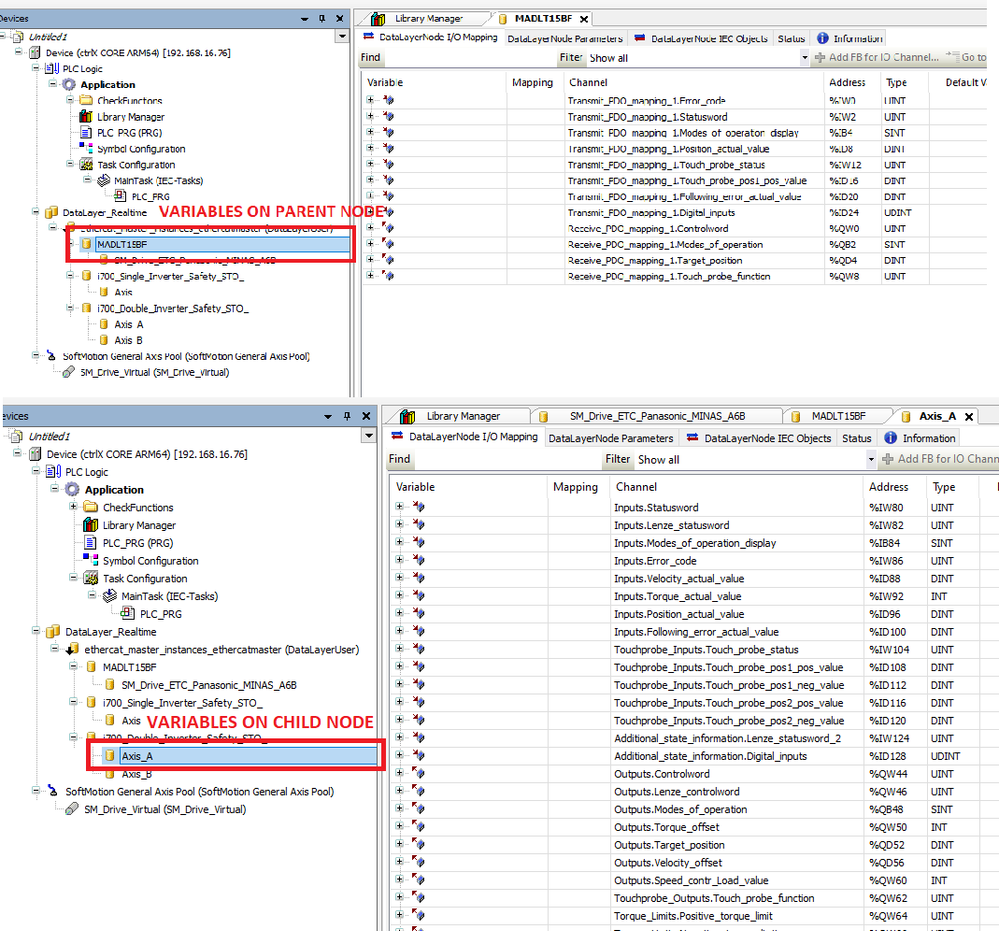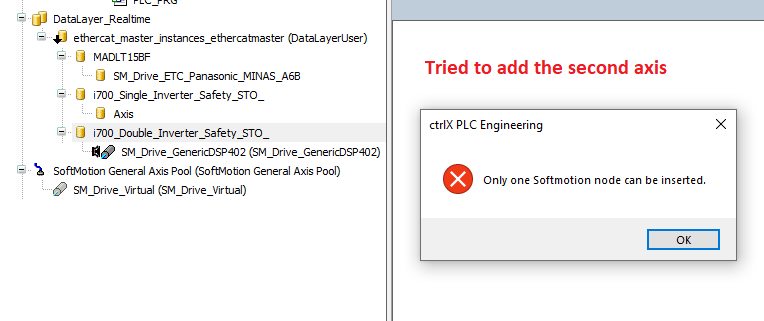FORUM CTRLX AUTOMATION
ctrlX World Partner Apps for ctrlX AUTOMATION
Dear Community User! We are updating our platform to a new
system.
Read more: Important
information on the platform change.
- ctrlX AUTOMATION Community
- ctrlX World Partner Apps for ctrlX AUTOMATION
- CODESYS - PLC Add-ons
- Re: Can't add SoftMotion CoE axis for ECat nodes/mapping
Can't add SoftMotion CoE axis for ECat nodes/mapping
- Subscribe to RSS Feed
- Mark Topic as New
- Mark Topic as Read
- Float this Topic for Current User
- Bookmark
- Subscribe
- Mute
- Printer Friendly Page
- Mark as New
- Bookmark
- Subscribe
- Mute
- Subscribe to RSS Feed
- Permalink
- Report Inappropriate Content
03-06-2024
09:36 AM
- last edited on
03-07-2024
08:30 AM
by
MichaelB
![]()
Hi everyone,
I'm trying to add a couple of SoftMotion CoE axis to a Lenze i700 double inverter, but I found two major issues I can't get around (as far as I know).
The first issue is about Ecat mapping/nodes:
At first, I coudn't add the softmotion axis under the Ecat datalayer node, then i found this thread and, correct me if I'm wrong, in order to add the SoftMotion axis u need to erase every child nodes. Tried and worked, just one big issue: the drive in the linked thread calls the I/O mapping in the parent node, the Lenze i700 calls it in the child node, so once i erase it in order to add the axis, I can't map any Ecat variables. (see some pics)
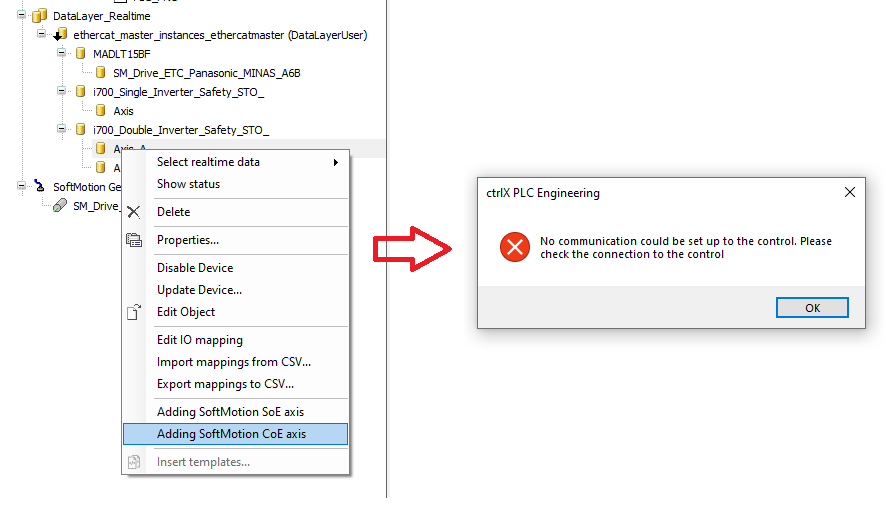
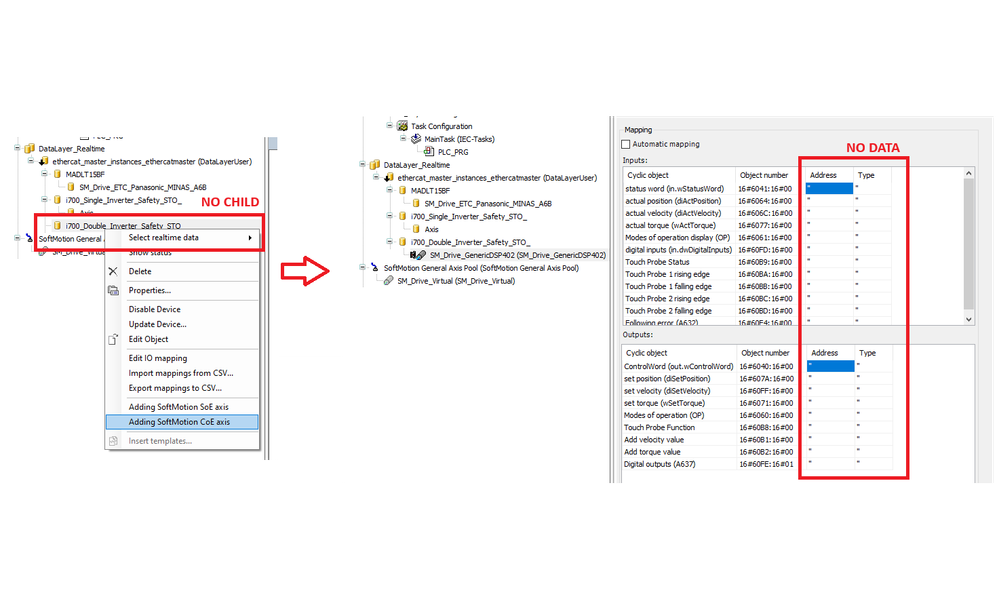
The second issue is about Softmotion axis "resources": even if I erase the child nodes I can only add just one SoftMotion axis while the drive handles two.
SoftMotion v4.12.00, SoftMotion adaptation v1.20.03
ctrlX PLC & ctrlX IO v1.20.06
If someone can help/explain, Thanks,
Solved! Go to Solution.
- Mark as New
- Bookmark
- Subscribe
- Mute
- Subscribe to RSS Feed
- Permalink
- Report Inappropriate Content
03-18-2024 09:58 AM - edited 03-18-2024 10:02 AM
Same problem happened on me. If the device in IO Engineering have two nodes(Parrent Node and SubNode, because of Device Description File?), then after you add the node in PLC Engineering, then you can't add axis for using softmotion. I think this problem only happened on softmotion CoE.
By the way, when I using Panasonic Drive, I can delete the sub node in IO Engineering and then download, then only the parrent node could been added to the PLC Engineering side, then you can add the softmotion CoE axis successfully.
Rexroth AM Drives also have this problem when using softmotion CoE. However, you can't delete the subnode for AM Drives in IO Engineering side,don't know why.
Softmotion: do not matter which version it is, at least from 12 to 15 all have this issue.
Softmotion Adaption: V 1.20.3 and V 1.20.4 all have this problem
ctrlX Works: from 1.20 to 2.04 all have this problem, I think the previous version will also have this issue.
- Mark as New
- Bookmark
- Subscribe
- Mute
- Subscribe to RSS Feed
- Permalink
- Report Inappropriate Content
04-15-2024 09:33 AM
Hi,
Up to now there has not been any support for running CoE axes with CODESYS Softmotion and the ctrlX EtherCAT master. But we released a new bundle of packages (ctrlX PLC CDS_SM Adaption 1.20.4.0.package and CODESYS SoftMotion 4.15.0.0.package) last Friday that will be published within the next days.
- Mark as New
- Bookmark
- Subscribe
- Mute
- Subscribe to RSS Feed
- Permalink
- Report Inappropriate Content
04-18-2024 11:44 AM
Hello,
the update is now available. Link see at "CODESYS - SoftMotion".
- Mark as New
- Bookmark
- Subscribe
- Mute
- Subscribe to RSS Feed
- Permalink
- Report Inappropriate Content
05-28-2024 11:16 AM
Hello,
I am using the last packages and ctrlX PLC 2.6 version and same happened...
Should I take something more into consideration?
- Mark as New
- Bookmark
- Subscribe
- Mute
- Subscribe to RSS Feed
- Permalink
- Report Inappropriate Content
05-28-2024 04:38 PM - edited 05-28-2024 04:41 PM
@ericvergara I don't think you can add an axis at all.
Since I started using SoftMotion/AxisInterface's axis, Bosch's technicians always made clear that if you want to use SoftMotion you need to stick with firmware 01.xx.xx, and use 02.xx.xx only for ctrlX MOTION applications (please correct me if I'm wrong).
Matter of fact, I coundn't even add a SoftMotion's axis in 02.04 in the same application I added them in 01.20.
But I don't know if they were implemented from 02.04 to 02.06.
Anyway I don't have any solution for the double axis driver, but for the variables in the parent/child node they told me to try to modify the xml file used for the EtherCat mapping (but till today I haven't tried).
- Mark as New
- Bookmark
- Subscribe
- Mute
- Subscribe to RSS Feed
- Permalink
- Report Inappropriate Content
07-17-2024 11:41 AM
Hello,
I have found a way of adding a Softmotion axis with our PLC Engineering and CoE, it is a bit tricky but it works,
You just need to erase the "Cyclic Sync Position Mode" in the ctlX IO Engineering Software and then configure all the mapping and startup parameters by your own,
I attach a small video,
Hope it helps,
Eric.
- Mark as New
- Bookmark
- Subscribe
- Mute
- Subscribe to RSS Feed
- Permalink
- Report Inappropriate Content
07-19-2024 08:54 AM
Hi Eric,
After you configured the CoE Axis, could you control the Axis trough PLC?
I tried your method and it do works for adding an axis, but when I use FBs to control the axis, seems can't work. Not sure it is my axis issure or not. For example, when I use MC_Power, I can see the control word changed to 7 but axis do not reaction (not powered, and no axis error). If I use Drive Engineering, I can control the axis running. Do not know why.
- Mark as New
- Bookmark
- Subscribe
- Mute
- Subscribe to RSS Feed
- Permalink
- Report Inappropriate Content
07-19-2024 09:59 AM - edited 07-19-2024 10:00 AM
Hello Brant,
Yes I could, you need to take into consideration that the MC_Power in the ctrlX PLC Engineering with Softmotion and CoE does not work in a standard way. You need to add a few lines I attach you the post where you can find this lines: