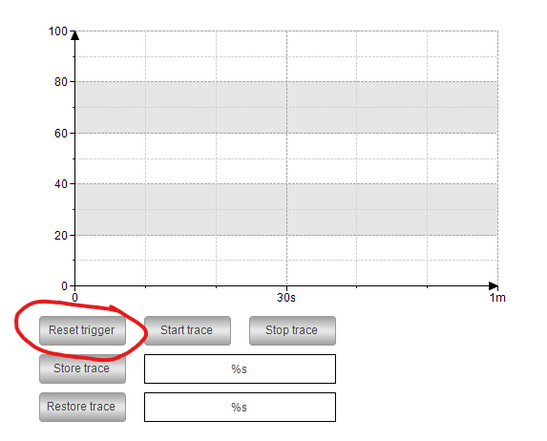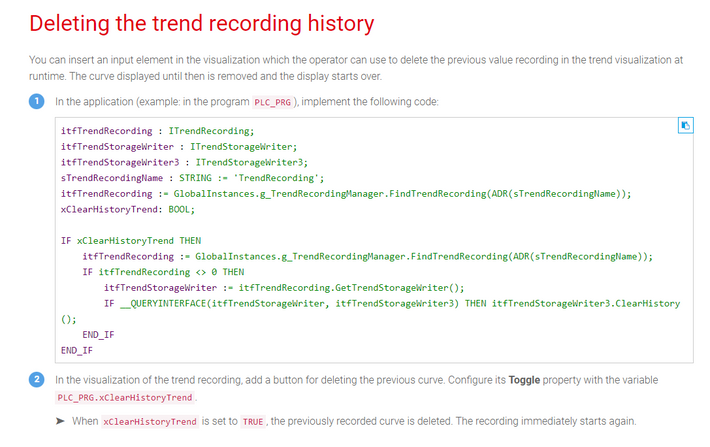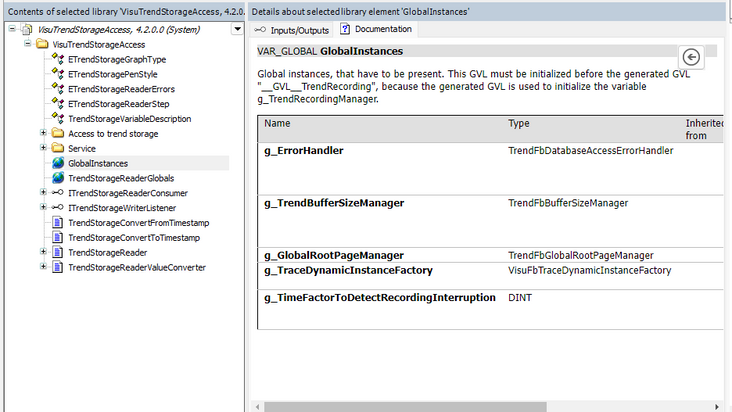FORUM CTRLX AUTOMATION
ctrlX World Partner Apps for ctrlX AUTOMATION
Dear Community User! We have started the migration process.
This community is now in READ ONLY mode.
Read more: Important
information on the platform change.
- ctrlX AUTOMATION Community
- ctrlX World Partner Apps for ctrlX AUTOMATION
- CODESYS - PLC Add-ons
- Re: CODESYS visu How to reset trace and trend graph?
CODESYS visu How to reset trace and trend graph?
- Subscribe to RSS Feed
- Mark Topic as New
- Mark Topic as Read
- Float this Topic for Current User
- Bookmark
- Subscribe
- Mute
- Printer Friendly Page
- Mark as New
- Bookmark
- Subscribe
- Mute
- Subscribe to RSS Feed
- Permalink
- Report Inappropriate Content
06-23-2023
04:11 PM
- last edited on
06-26-2023
07:06 AM
by
CodeShepherd
![]()
Hello Community,
We need to reset the trace and trend graph,
Trace element triggering the reset button does not reset the trace graph.
As for trend graph, i tried following codesys online help (below) deleting the trend recording history, it seems the VisuTrendStorageAccess library does not have the GlobalInstances.g_TrendRecordingManager variable to find the trend recording.
https://content.helpme-codesys.com/en/CODESYS%20Visualization/_visu_trend_programming.html
Anyone know how to reset the graph in codesys?
Warmest regards,
Solved! Go to Solution.
- Mark as New
- Bookmark
- Subscribe
- Mute
- Subscribe to RSS Feed
- Permalink
- Report Inappropriate Content
06-26-2023 07:07 AM
Moved to corespomdig Forum CODESYS - PLC Add-ons.
- Mark as New
- Bookmark
- Subscribe
- Mute
- Subscribe to RSS Feed
- Permalink
- Report Inappropriate Content
06-26-2023 07:43 AM
Hi.
What is the ctrlX WORKS version you are using?
- Mark as New
- Bookmark
- Subscribe
- Mute
- Subscribe to RSS Feed
- Permalink
- Report Inappropriate Content
06-26-2023 09:34 AM
Internal Tracker: CI 680453
- Mark as New
- Bookmark
- Subscribe
- Mute
- Subscribe to RSS Feed
- Permalink
- Report Inappropriate Content
06-26-2023 10:15 AM - edited 06-26-2023 10:16 AM
Hi georkueh,
I am using ctrlX Works version 1.20.2.
Also is it possible to extract the recorded datalog file from the trace or trend graph to ctrlX HMI in csv or text file?
Warmest regards,
- Mark as New
- Bookmark
- Subscribe
- Mute
- Subscribe to RSS Feed
- Permalink
- Report Inappropriate Content
06-28-2023 09:25 AM - edited 06-28-2023 09:27 AM
Hi Open
The trend can be reset as described with "Deleting the trend recording history".
The trace cannot be reset. It continues to run. You can start and stop the trace, but there is no reset.
- Mark as New
- Bookmark
- Subscribe
- Mute
- Subscribe to RSS Feed
- Permalink
- Report Inappropriate Content
06-28-2023 10:16 AM
I think i set my sTrendRecordingName wrongly previously, now is working.
- Mark as New
- Bookmark
- Subscribe
- Mute
- Subscribe to RSS Feed
- Permalink
- Report Inappropriate Content
07-04-2023 02:55 PM
Codesys trace supports a command, that saves the data to a file on the development system, f.e.g *.trace.csv as file type.
https://content.helpme-codesys.com/en/CODESYS%20Development%20System/_cds_cmd_trace_save.html
Trend data cannot be saved as a .csv file format/data.
- Mark as New
- Bookmark
- Subscribe
- Mute
- Subscribe to RSS Feed
- Permalink
- Report Inappropriate Content
05-07-2024 04:49 PM