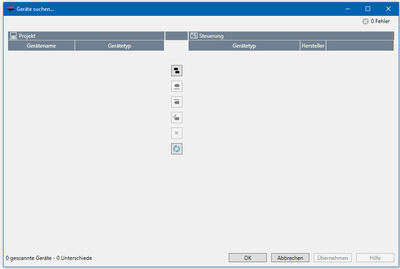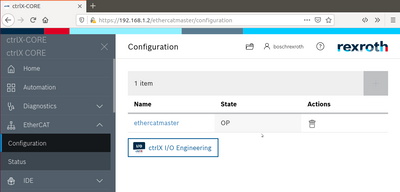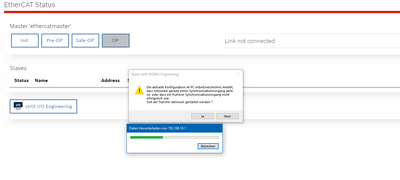FORUM CTRLX AUTOMATION
ctrlX World Partner Apps for ctrlX AUTOMATION
Dear Community User! We are updating our platform to a new
system.
Read more: Important
information on the platform change.
- ctrlX AUTOMATION Community
- Forum ctrlX AUTOMATION
- ctrlX DRIVE
- Re: ctrlX drive can't be found
ctrlX drive can't be found
- Subscribe to RSS Feed
- Mark Topic as New
- Mark Topic as Read
- Float this Topic for Current User
- Bookmark
- Subscribe
- Mute
- Printer Friendly Page
- Mark as New
- Bookmark
- Subscribe
- Mute
- Subscribe to RSS Feed
- Permalink
- Report Inappropriate Content
08-19-2021 12:50 PM
Hello community,
I tried to connect my ctrlX Drive (XMS1) to the ctrlX Core. I used the HowTo from CodeKnecht and the YouTube Video from ctrlX DevelopR. But the ctrlX Drive can't be found in the IO Engineering App (Picture below).
Anyone has an idea for a solution? What are typical mistakes in that case?
Greetings
Yannic
Solved! Go to Solution.
- Mark as New
- Bookmark
- Subscribe
- Mute
- Subscribe to RSS Feed
- Permalink
- Report Inappropriate Content
08-19-2021 01:20 PM
Please check if your EtherCat master instance is already created on the ctrlX CORE.
Also check if the ctrlX DRIVE communication is set to EtherCat.
- Mark as New
- Bookmark
- Subscribe
- Mute
- Subscribe to RSS Feed
- Permalink
- Report Inappropriate Content
08-19-2021 01:34 PM
My EtherCat master instance is created. But how can I check if the ctrlX DRIVE communication is set to EtherCat?
- Mark as New
- Bookmark
- Subscribe
- Mute
- Subscribe to RSS Feed
- Permalink
- Report Inappropriate Content
08-19-2021 01:47 PM
And if I try to open IO Engineering from ctrlX Core Webinterface it starts loading something, but it never ends (picture below). If I stop that, the IO Engineering opens, but with no successful search for EtherCAT devices.
- Mark as New
- Bookmark
- Subscribe
- Mute
- Subscribe to RSS Feed
- Permalink
- Report Inappropriate Content
08-23-2021 10:39 AM
Please also first check your cable connections: ctrlX CORE out = XF50 and ctrlX DRIVE in = XF21.
Have a look in the how to collection in the drive section how to generally connect your PC to a ctrlX DRIVE. To check the communication setting connect via the additional display or directly connect your PC to port XF20 and try to connect there.
- Mark as New
- Bookmark
- Subscribe
- Mute
- Subscribe to RSS Feed
- Permalink
- Report Inappropriate Content
08-24-2021 11:57 AM
Hello,
my solution was directly connect to the ctrlX Drive with Drive Engineering. There I changed the communication from sercos to EtherCAT.