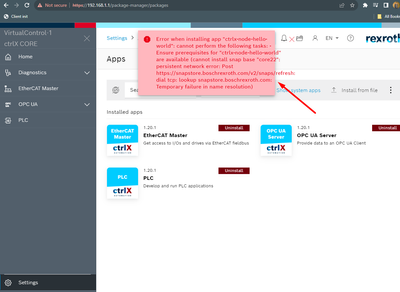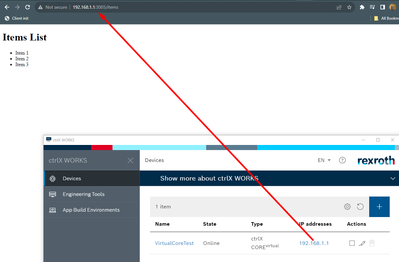FORUM CTRLX AUTOMATION
ctrlX World Partner Apps for ctrlX AUTOMATION
- ctrlX AUTOMATION Community
- Forum ctrlX AUTOMATION
- ctrlX WORKS
- Re: Building snap application for nodejs project
Building snap application for nodejs project
- Subscribe to RSS Feed
- Mark Topic as New
- Mark Topic as Read
- Float this Topic for Current User
- Bookmark
- Subscribe
- Mute
- Printer Friendly Page
- Mark as New
- Bookmark
- Subscribe
- Mute
- Subscribe to RSS Feed
- Permalink
- Report Inappropriate Content
10-24-2023 11:35 AM
I have simple nodejs project, i am trying to build its snap application but getting issues, first of all, what i did,
1) Installed CtrlX works, installed and run virtual enviorment
2) Then create ctrlX CORE App build enviorement and started,
3) Using Remote SSH for vscode. and created nodejs application. npm install
4) then create snapcraft.yaml describe below, then try to make its by run task build -> amd64
5) it takes more than 8 hours but process is on-going, screen shot attached.
Plus i have also build an snap application of helloworld example available in ctrlx-automation-sdk folder but that provide me built fine,
here is my snapcraft.yaml
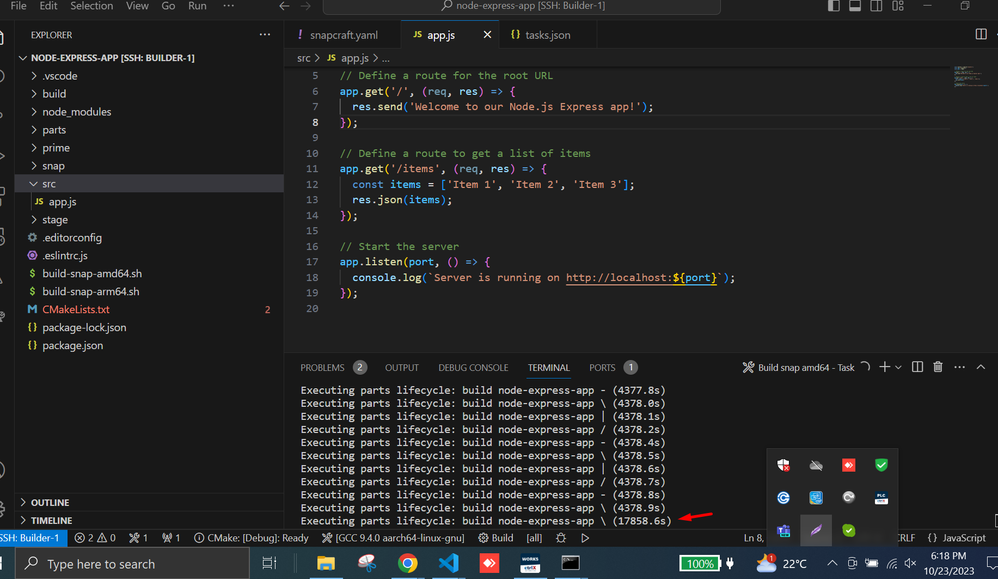
Solved! Go to Solution.
- Mark as New
- Bookmark
- Subscribe
- Mute
- Subscribe to RSS Feed
- Permalink
- Report Inappropriate Content
10-24-2023 03:49 PM
Hi,
What version of ctrlX Works and the SDK are you using?
Could you please provide a screenshot of the build script? I notice you have a CMakeLists.txt file in your project. I'm wondering if your build scripts were also copied from a c++ sample?
If these are the proper build scripts for Node-JS, you could try executing them via terminal rather than build task. Any build logs or additional info would be useful in troubleshooting.
- Mark as New
- Bookmark
- Subscribe
- Mute
- Subscribe to RSS Feed
- Permalink
- Report Inappropriate Content
10-24-2023 04:45 PM
Hello,
you have to run als the two scripts provided in the ./script folder:
- install SDK
- install node
DO you have internet connection in the Build Environment?
- Mark as New
- Bookmark
- Subscribe
- Mute
- Subscribe to RSS Feed
- Permalink
- Report Inappropriate Content
10-25-2023 11:24 AM
No additional logs are showing, beacuse it doesnot generate any error,
But i can share you my snapcraft.yaml file, maybe i making any mistake in snapcraft.yaml file.
- Mark as New
- Bookmark
- Subscribe
- Mute
- Subscribe to RSS Feed
- Permalink
- Report Inappropriate Content
10-25-2023 11:26 AM
Yes, I have internet connection i have verify it through by google ping, and i have installed both of above mentioned.
may be i am making mistake in snapcraft.yaml file, here is my yaml file
- Mark as New
- Bookmark
- Subscribe
- Mute
- Subscribe to RSS Feed
- Permalink
- Report Inappropriate Content
10-25-2023 04:23 PM - edited 10-25-2023 06:32 PM
Are you using the standard SDK examples? Can you try the "helloWord" example from the SDK? 🙂
Just to understand if you're all set or your Build ENvironment has some problems.
- Mark as New
- Bookmark
- Subscribe
- Mute
- Subscribe to RSS Feed
- Permalink
- Report Inappropriate Content
10-26-2023 08:47 AM
I have used examples from ctrlx-automation-sdk folder. for helloworld cpp it works fine. but when i build snap for available helloworld examples of nodejs. it build successfully, but on uploading and installation on ctrlx i got this error
- Mark as New
- Bookmark
- Subscribe
- Mute
- Subscribe to RSS Feed
- Permalink
- Report Inappropriate Content
10-26-2023 09:17 AM
Hello,
Tha is perfectly fine, the message says that you need core22 app: the SDK is already on core22 but the the core is still on core20 and by default has no core22 installed. No problem you have 3 options:
- Get core22 from the collab room if you have the collab room
- Connect your core to interne, fix the time and then he should be able to get it automatically from google.
- Activate the possibility to install app from unknown sources (3 dots on the top right) and download it not signed from canonical:
"UBUNTU_STORE_ARCH=arm64 snap download core22" and install it.
GIve me a feedback. Then your setup is good.
- Mark as New
- Bookmark
- Subscribe
- Mute
- Subscribe to RSS Feed
- Permalink
- Report Inappropriate Content
10-26-2023 11:36 AM
how i can Connect your core to interne
- Mark as New
- Bookmark
- Subscribe
- Mute
- Subscribe to RSS Feed
- Permalink
- Report Inappropriate Content
10-26-2023 11:40 AM - edited 10-26-2023 11:48 AM
Hello,
Set the actual date correct and then you can connect it to a router :). Both interfaces have the DHCP client function active. If you have no possibility go for option 3.
Anyway if you packed the app that means that your setup is correct and that the problem is somwhere in your app.
Mauro
- Mark as New
- Bookmark
- Subscribe
- Mute
- Subscribe to RSS Feed
- Permalink
- Report Inappropriate Content
10-26-2023 11:51 AM
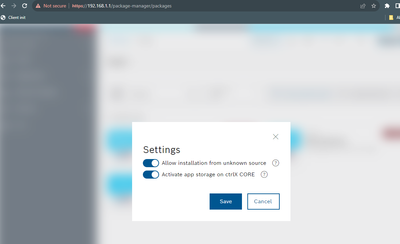
what does it means
not signed from canonical:
"UBUNTU_STORE_ARCH=arm64 snap download core22" and install it.
- Mark as New
- Bookmark
- Subscribe
- Mute
- Subscribe to RSS Feed
- Permalink
- Report Inappropriate Content
10-26-2023 11:54 AM - edited 10-26-2023 11:58 AM
Hello,
If you are using the virtual control you have to use UBUNTU_STORE_ARCH=amd64,
If you want to connect the virtual core to internet then depends by your setup. Here there is an example: https://developer.community.boschrexroth.com/t5/Store-and-How-to/Connect-ctrlX-COREvirtual-to-the-in...
More info about signed topic here here: https://snapcraft.io/docs/assertions
- Mark as New
- Bookmark
- Subscribe
- Mute
- Subscribe to RSS Feed
- Permalink
- Report Inappropriate Content
10-26-2023 11:56 AM - edited 10-26-2023 11:58 AM
Please see various how tos from the how to collection:
- Connect ctrlX COREvirtual to the Internet [DOCU]
- Connect real ctrlX CORE via proxy to the Internet [DOCU]
- Connect Notebook and Internet to a ctrlX CORE [DOCU]
- Mark as New
- Bookmark
- Subscribe
- Mute
- Subscribe to RSS Feed
- Permalink
- Report Inappropriate Content
11-15-2023 01:47 PM
Thanks everyone
I achevied it, Built snap app, then installed on ctrlx works. then I access the snap web app by ip address and the route define in code
- Mark as New
- Bookmark
- Subscribe
- Mute
- Subscribe to RSS Feed
- Permalink
- Report Inappropriate Content
3 weeks ago
Hello @jawad ,
Just to confirm the issue was just the core 22?
Another question, in you snapcraft add that code that looks from Cmakelists.txt?
Thank you, I really appreciate your reply.
Best regards