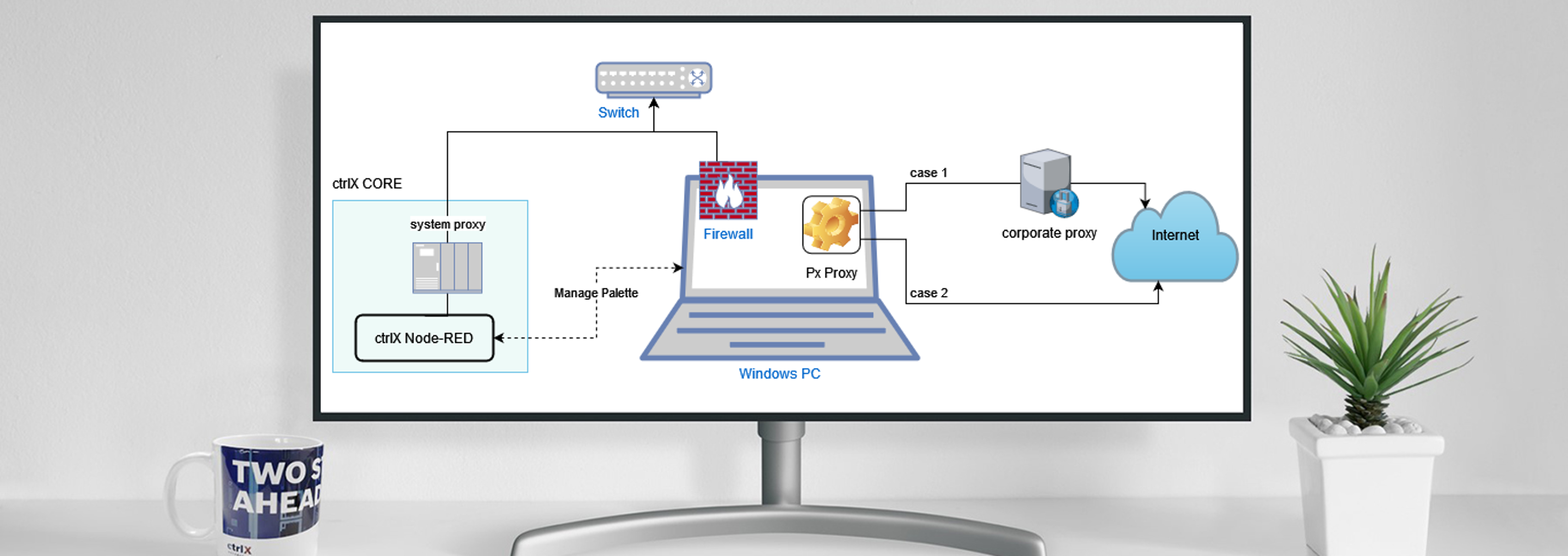CodeShepherd

Community Moderator
Options
- Subscribe to RSS Feed
- Mark as New
- Mark as Read
- Bookmark
- Subscribe
- Printer Friendly Page
- Report Inappropriate Content
11-29-2022
09:20 AM
Content
This expert guide shows how to configure the ctrlX CORE to connect via a proxy on your PC to the internet. For example installing NodeRed pallets in the ctrlX CORE - Node-RED App.
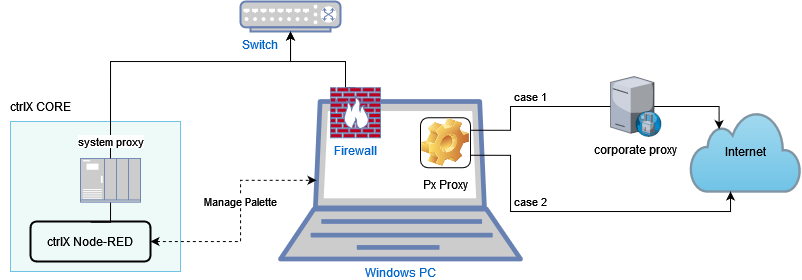
Requirements
- The browser on the Windows host PC must have Internet access
- Px.exe or a similar proxy running on the PC, and allows connections from other interfaces (gateway mode).
- The older standalone Px.exe will start processes invisible in the background. See task manager if it is running. There will be 2 or 3 instances if everything is correct.
- !Please be aware that this is an open source tool not provided by Rexroth!https://github.com/genotrance/px/releases (3rd party)
- Px is only listening on localhost addresses in default settings. In later versions the settings in file Px.ini can be changed to listen to your specific IP (listen = 192.168.1.200) or all IPs (gateway = 1)
- The older standalone Px.exe will start processes invisible in the background. See task manager if it is running. There will be 2 or 3 instances if everything is correct.
Use cases
The Windows host PC is in same local network as the ctrlX CORE and:
- "behind a corporate proxy" which (normally) needs authentication. Address of the corporate proxy server needs to be added to the proxy tool settings.
- connected directly to open internet (e.g. home network).
Steps
- Firewall inbound exception has to be added to "Windows Defender Firewall with Advanced Security" that allows incoming connections to port 3128.
Windows firewall settings "Programs and Services"
Windows firewall settings "Protocols and Ports"
- Start your proxy tool (e.g. Px)
- Log into the ctrlX CORE WebUI and navigate to "Settings --> Proxy ". Add IP address of the Windows network adapter the ctrlX CORE is connected to and save:
ctrlX CORE WebUI proxy settings
- Restart of the control is required for settings to take effect
Afterwards you have direct internet access at your ctrlX CORE and e.g. palettes can be installed in the ctrlX Node-RED app.
Related information

CodeShepherd
Technical sales support from Bosch Rexroth
You must be a registered user to add a comment. If you've already registered, sign in. Otherwise, register and sign in.