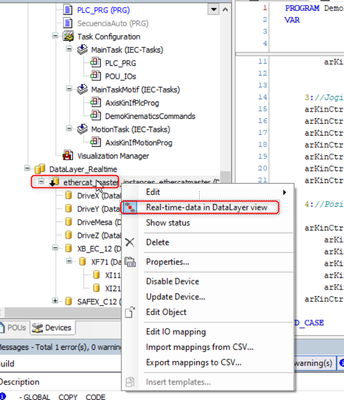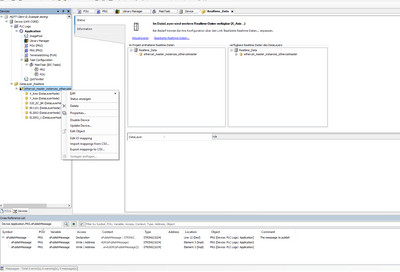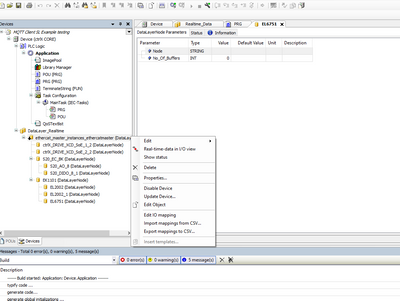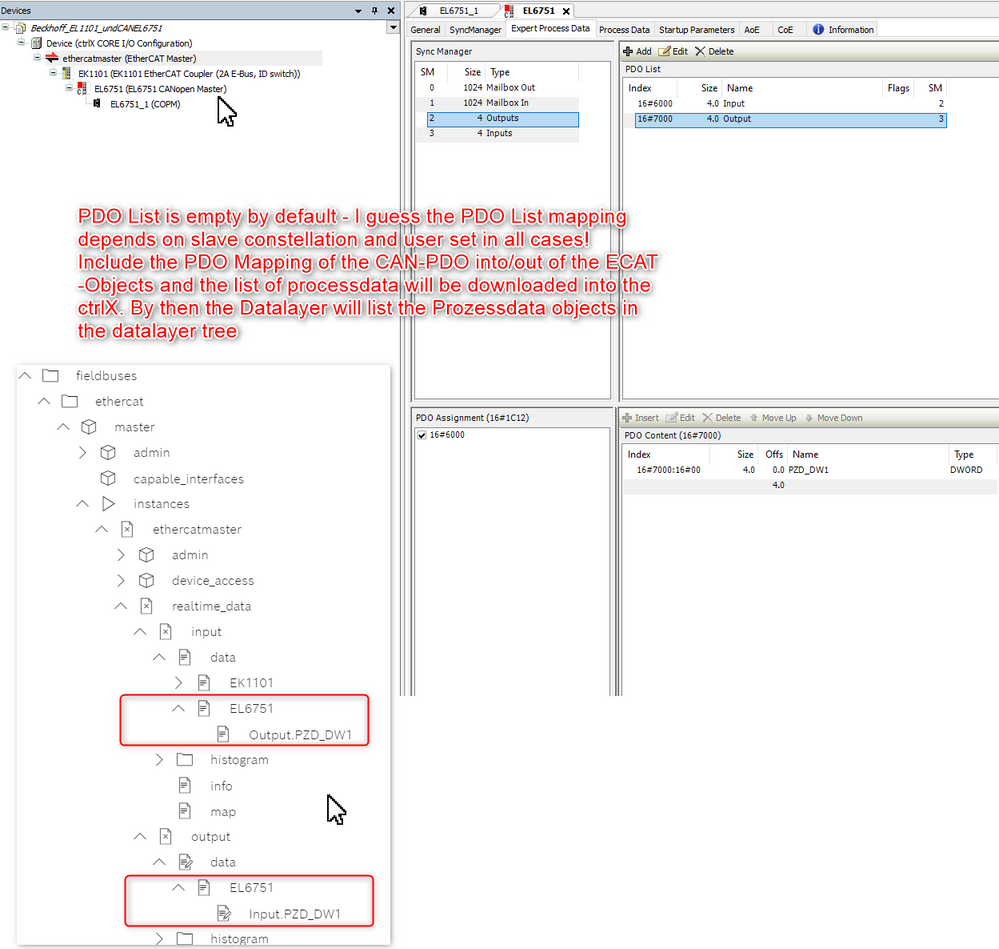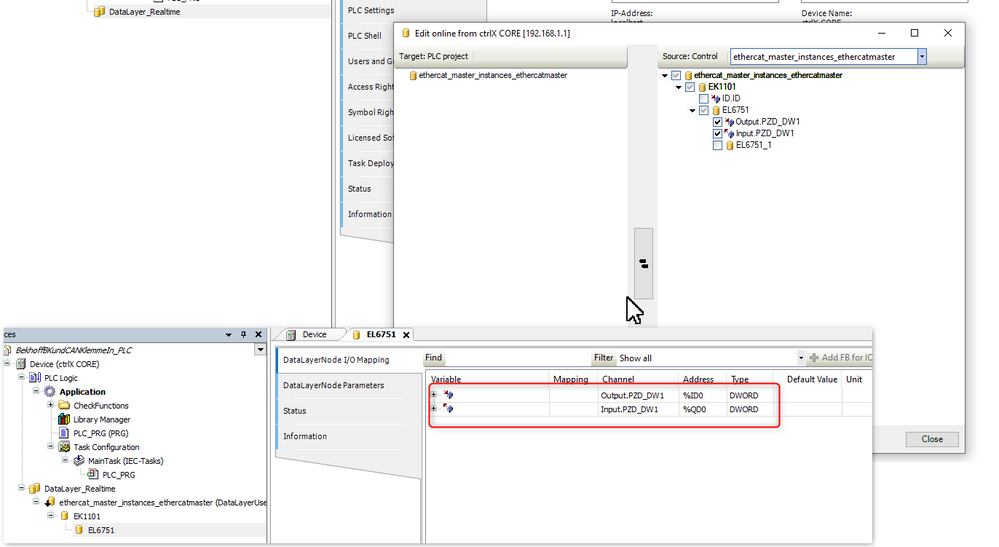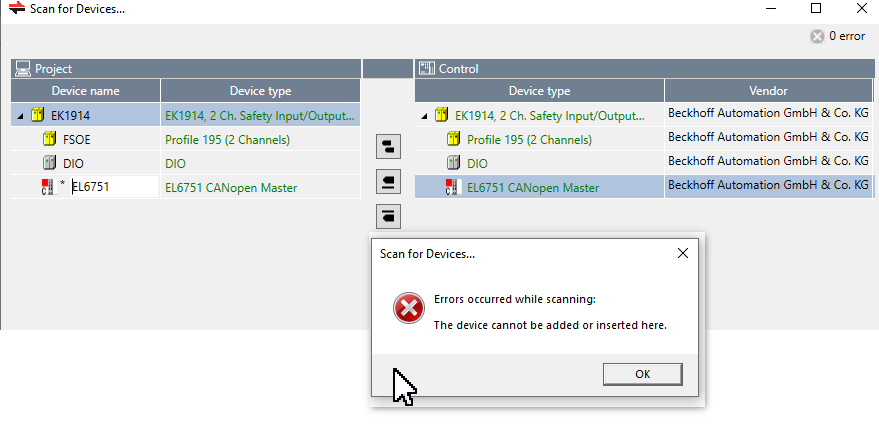FORUM CTRLX AUTOMATION
ctrlX World Partner Apps for ctrlX AUTOMATION
Dear Community User! We have started the migration process.
This community is now in READ ONLY mode.
Read more: Important
information on the platform change.
- ctrlX AUTOMATION Community
- Forum ctrlX AUTOMATION
- ctrlX I/O
- Re: Bus Coupler Beckhoff EK1100
Bus Coupler Beckhoff EK1100
- Subscribe to RSS Feed
- Mark Topic as New
- Mark Topic as Read
- Float this Topic for Current User
- Bookmark
- Subscribe
- Mute
- Printer Friendly Page
- Mark as New
- Bookmark
- Subscribe
- Mute
- Subscribe to RSS Feed
- Permalink
- Report Inappropriate Content
05-31-2022 03:30 PM
Hi,
A customer is using CtrlX Core with Beckhoff EK1100 Ethercat modules. It scans in the CtrlX IO and loads the configuration into the DataLayer without problems.
The Ethercat Menu also shows which module is OK.
But in the PLC application, when importing the Datalayer configuration, this module does not appear.
The input and output modules connected to the EK1100 are displayed individually.
In the Expert Process Data part, there is no data to diagnose the module. Is this normal?
Thanks for your help in advance
Solved! Go to Solution.
- Mark as New
- Bookmark
- Subscribe
- Mute
- Subscribe to RSS Feed
- Permalink
- Report Inappropriate Content
06-01-2022
07:57 AM
- last edited on
06-01-2022
03:43 PM
by
CodeShepherd
![]()
Hello David08,
am I right, you miss the EK1100 in PLC Engineering.
Due the EK1100 doesn't have Inputs either Outputs it's not visible in "flat" view. To get the structured view, where the EK1100 is added as well, you have to enable the "Real-time-data in Data Layer View" and re-add the nodes. Than it should work.
EDIT: At least ctrlX WORKS version 1.14 is needed.
- Mark as New
- Bookmark
- Subscribe
- Mute
- Subscribe to RSS Feed
- Permalink
- Report Inappropriate Content
06-01-2022 11:24 AM
I have the same problem. I have a beckhoff EtherCat module (EK1101) with a CanOpen module (EL6751). in Ethercat master and ctrlX IO the EL6751 is nicely visable but then in the PLC app i only see the EK1101?
I cant seem to find the button "Real-time-data in Data Layer View"?
- Mark as New
- Bookmark
- Subscribe
- Mute
- Subscribe to RSS Feed
- Permalink
- Report Inappropriate Content
06-01-2022 03:30 PM
Hello AndroizZ,
It worked for my client.
Right click on the letters Ethercat_master_instances.
- Mark as New
- Bookmark
- Subscribe
- Mute
- Subscribe to RSS Feed
- Permalink
- Report Inappropriate Content
06-01-2022 03:33 PM
it is not working for me?
- Mark as New
- Bookmark
- Subscribe
- Mute
- Subscribe to RSS Feed
- Permalink
- Report Inappropriate Content
06-01-2022 03:38 PM
which version of ctrlX Works / ctrlX PLC Engineering are you using? You'll need at least v1.14 RM22.03
- Mark as New
- Bookmark
- Subscribe
- Mute
- Subscribe to RSS Feed
- Permalink
- Report Inappropriate Content
06-01-2022 03:40 PM
Ahh well than that might be te problem. Im working both WORKS and PLC with 1.12.4
- Mark as New
- Bookmark
- Subscribe
- Mute
- Subscribe to RSS Feed
- Permalink
- Report Inappropriate Content
06-01-2022 03:48 PM
Yes of course, the old version is the issue.
- Mark as New
- Bookmark
- Subscribe
- Mute
- Subscribe to RSS Feed
- Permalink
- Report Inappropriate Content
06-01-2022 03:54 PM
to confirm i installed v.14 in VM. it is working now
- Mark as New
- Bookmark
- Subscribe
- Mute
- Subscribe to RSS Feed
- Permalink
- Report Inappropriate Content
07-05-2022 01:57 PM
I just got a new ctrlX CORE. I wanted to do the same as descrbied above in this thread namely, controlling beckhoff modules.
I cant seem to see the EL6751 (CANopen master) module in my plc engineering. I can see him in ethercat master and ctrlX IO.
I have set real-time in datalyer view on.
Why can't i see the EL6751 module in plc?
- Mark as New
- Bookmark
- Subscribe
- Mute
- Subscribe to RSS Feed
- Permalink
- Report Inappropriate Content
10-05-2022 12:35 PM - edited 10-05-2022 01:14 PM
Hello,
by default the EL6751 related processdata is empty - since depending on the project (Mapping of processdata dep. on CAN-Setup[ which slave, what data Cmds/Acts/...], IOs.. ). Mapping of CAN-Objects 0x180/0x200 etc.. to the corresponding ECAT-Object...which will be mapped to the ECAT.
Means as long as not Process-data was mapped manually there will no data-container be visible on the ctrlX.
Find below an example showing how it can look like/be tested.
ctrlX_IOEng and Web-UI
ctrlX_PLCEng:
The EL6751 is not covered with our dialogs yet. If startup-Parameters needs to be written the ctrlX_IOEng may not support yet in full range. Consider to generate an startup-Paramter export out of TwinCat. That will be able to import in the corresponding ctrlXEng dialog.
- Mark as New
- Bookmark
- Subscribe
- Mute
- Subscribe to RSS Feed
- Permalink
- Report Inappropriate Content
10-14-2022 09:20 AM
Hello world,
the above optimistic description made in offline mode can not be confirmed by approval-test done today. Tried to setup an EK1914 ECAT-coupler with the EL6751 CANMAster module and could not set it up.
Unfortunatley no workaround im mind. Further time schedule can not be forecast.
Will provide further info as soon the device gets supported properly.
Bye