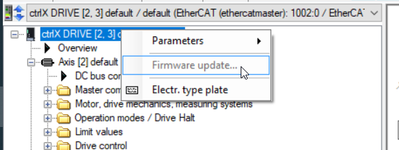FORUM CTRLX AUTOMATION
ctrlX World Partner Apps for ctrlX AUTOMATION
Dear Community User! We have started the migration process.
This community is now in READ ONLY mode.
Read more: Important
information on the platform change.
- ctrlX AUTOMATION Community
- Forum ctrlX AUTOMATION
- ctrlX DRIVE
- ctrlX Drive Firmware Download over EoE (ctrlX Core Ethercat Master)
ctrlX Drive Firmware Download over EoE (ctrlX Core Ethercat Master)
- Subscribe to RSS Feed
- Mark Topic as New
- Mark Topic as Read
- Float this Topic for Current User
- Bookmark
- Subscribe
- Mute
- Printer Friendly Page
- Mark as New
- Bookmark
- Subscribe
- Mute
- Subscribe to RSS Feed
- Permalink
- Report Inappropriate Content
02-20-2024 04:50 PM
I see in the Examples that A firmware download to the ctrlX Drive s possible over EoE .
I tried all settings, but was not able to find out how this should work. Also the example here seems different an dont give me a clue what I have to do.
The Firmware update stayed greyed out. The only way is to connect over USB. But this should be available over EoE as mentioned on the website. Or not? In the Example undre I have a correct running Ethercat Stack and switched to Pre-OP, and the axis in CM or PM. There is no difference... I can't get the Firmware update ready for use.
What do I miss?
I tried this withctrlX Core 1.20 and drive FW 03V18 and FW 04V04. Both didnt work.
Solved! Go to Solution.
- Mark as New
- Bookmark
- Subscribe
- Mute
- Subscribe to RSS Feed
- Permalink
- Report Inappropriate Content
02-20-2024 09:46 PM
You need to setup the route and turn on EoE in the core. I was able to do it following this how-to up to step 13.
ctrlX Safety Engineering remote access to SAFEX-C1x via EoE (Engineering over Ethercat)
Then you need to connect with the IP address search in ctrlX Drive Engineering using the 172.31.254.x IP address. If you use the Control unit or ctrlX AUTOMATION connections it does not use EoE.
- Mark as New
- Bookmark
- Subscribe
- Mute
- Subscribe to RSS Feed
- Permalink
- Report Inappropriate Content
02-21-2024 07:49 AM
Did you already check our how tos: Establish Ethernet connection via [ctrlX CORE (SIP) and EoE] [Panel] [EtherCAT control] - [DOCU]?
For usage of EoE several settings needs to be done and the connection from the ctrlX DRIVE Engineering to the ctrlX DRIVE needs to be done via the "IP address search" field. Otherwise you are still using a different communication method.
- Mark as New
- Bookmark
- Subscribe
- Mute
- Subscribe to RSS Feed
- Permalink
- Report Inappropriate Content
02-26-2024 04:28 PM
As you know I faced another issue. Because the First Ethercat drive was a drive with SMO (Safe Motion), this is under investigation right now and will be solved.
But Yes, if you follow the HowTo this should work.