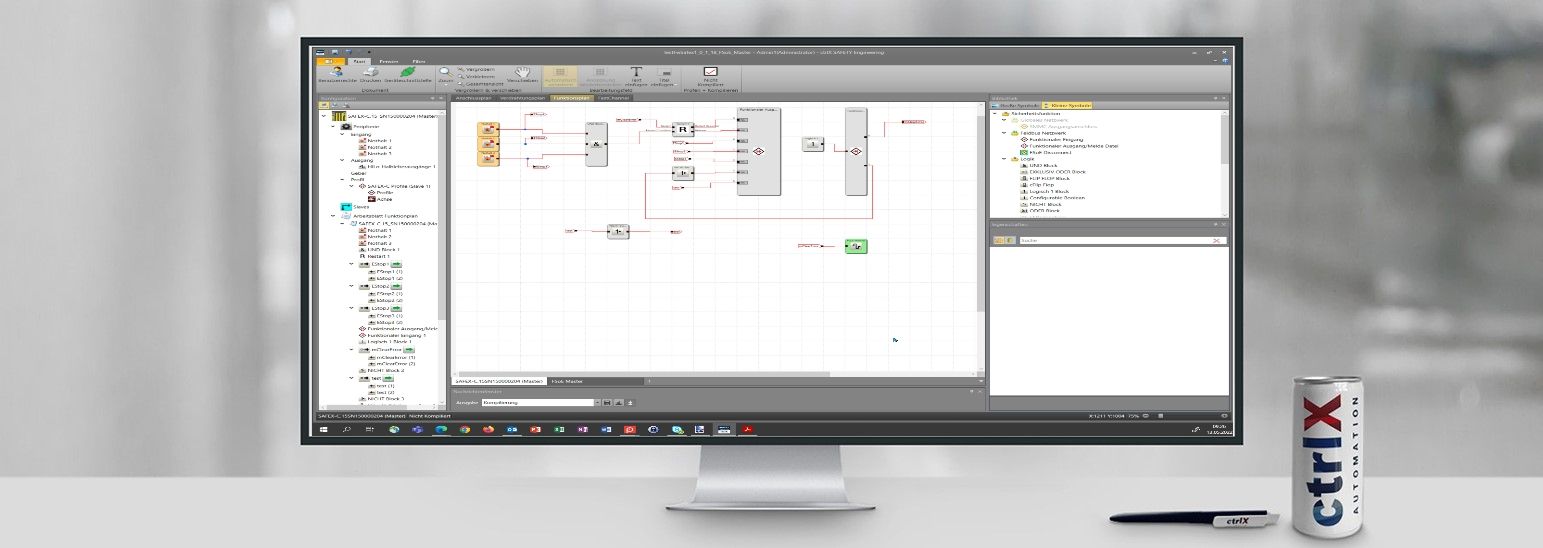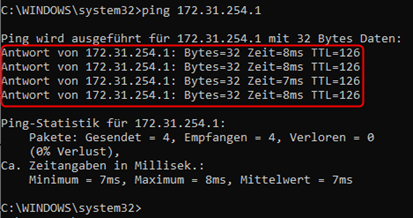- Subscribe to RSS Feed
- Mark as New
- Mark as Read
- Bookmark
- Subscribe
- Printer Friendly Page
- Report Inappropriate Content
This is a short step by step description for ctrlX SAFETY engineering remote access via EoE (Ethernet over Ethercat). Step 10 is just for member of the BOSCH Group and can be skipped by customer.
Topology
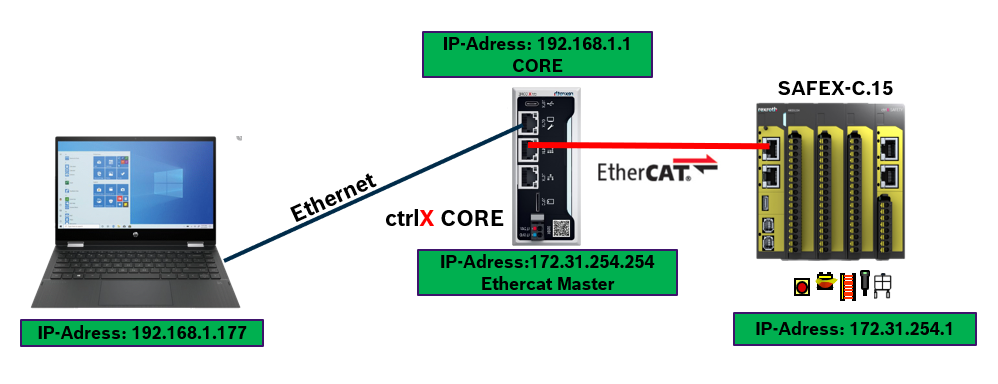
Step 1: Check IP adress of ctrlX CORE
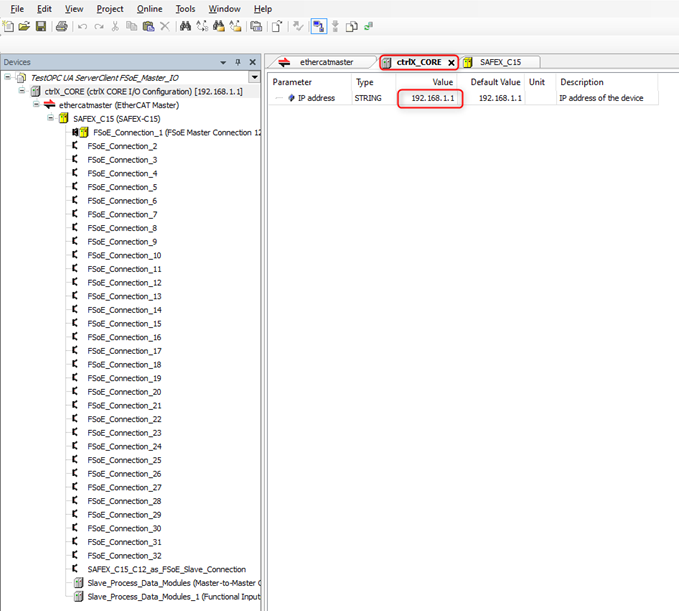
Step 2: Activate Virtual Ethernet port of the Ethercat master in EoE tab
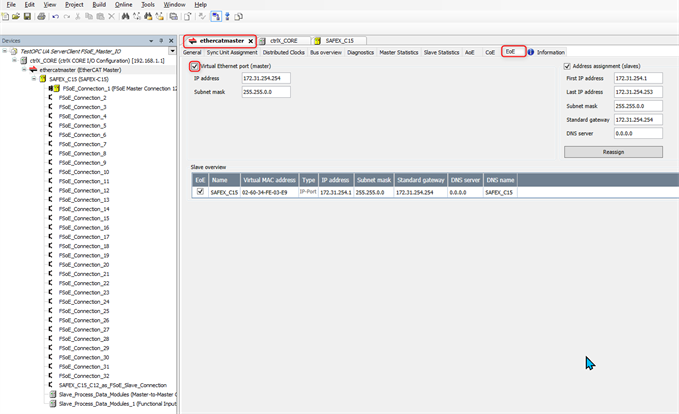
Step 3: Activate Virtual Ethernet port of the SAFEX in EoE tab
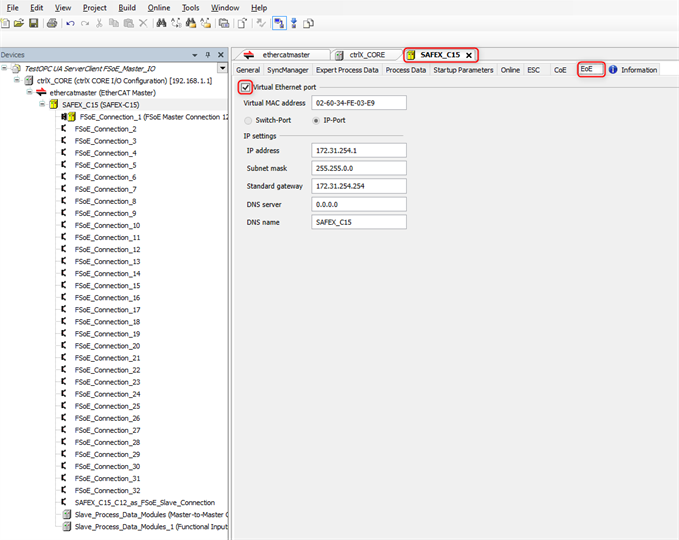
Step 4: Download the configuration into ctrlX CORE
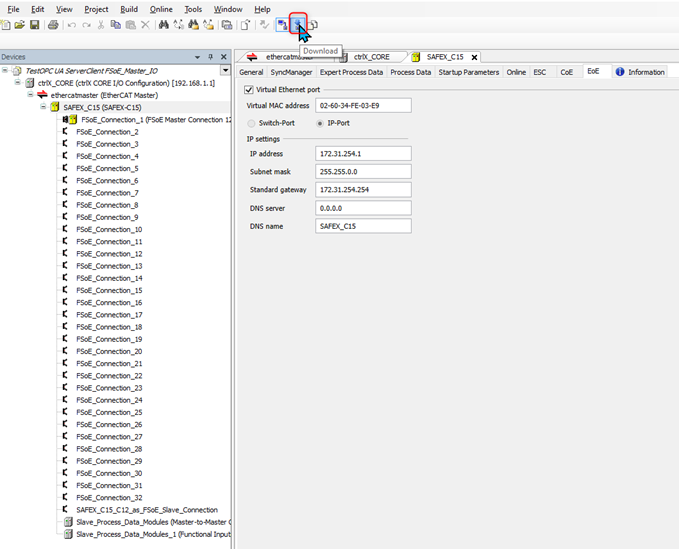
Step 5: Check the Bus overview, the State must be OP
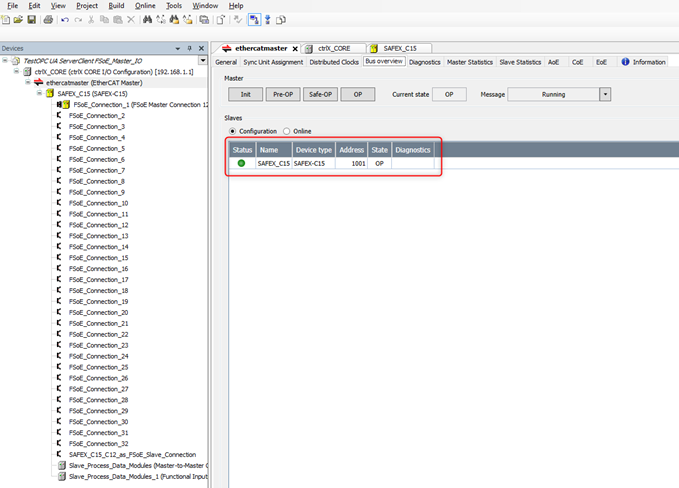
Step 6: Enable IP forwarding for EoE0
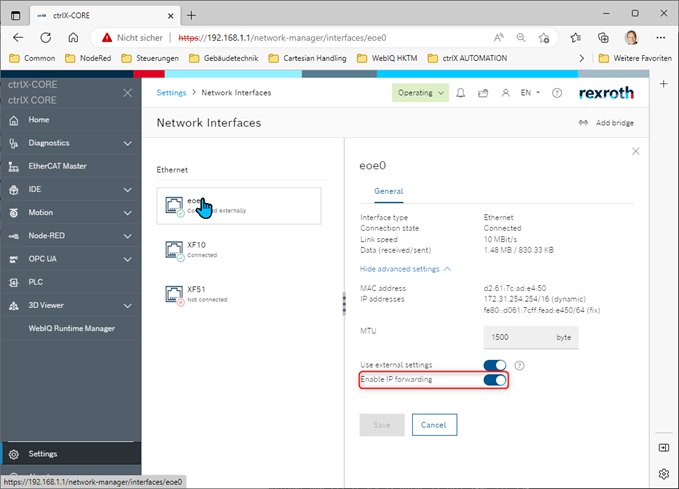
Step 7: Enable IP forwarding of XF10

Step 8: Check your Network adapter
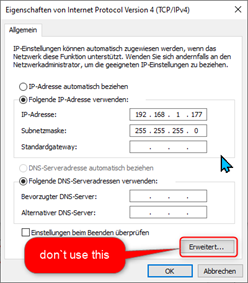
Step 9: Start the cmd as admin
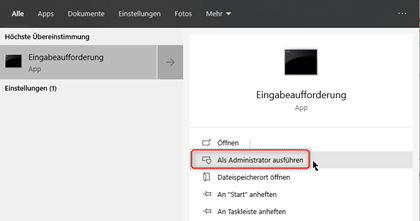
Step 10: Disable timestamps

This is necessary in Bosch-Network:
netsh int tcp set global timestamps=disabled
reverse
netsh int tcp set global timestamps=enabled
Step 11: Add a route

route add 172.31.254.0 MASK 255.255.255.0 192.168.1.1
or for a permanent route
route add -p 172.31.254.0 MASK 255.255.255.0 192.168.1.1
Step 12 Check the route with route print


Step 13: Ping the IP adress of the SAFEX
Step 14: Activate Ethernet in Connection Settings of ctrlX SAFETY Engineering
Fullfill the IP adress 172.31.254.1
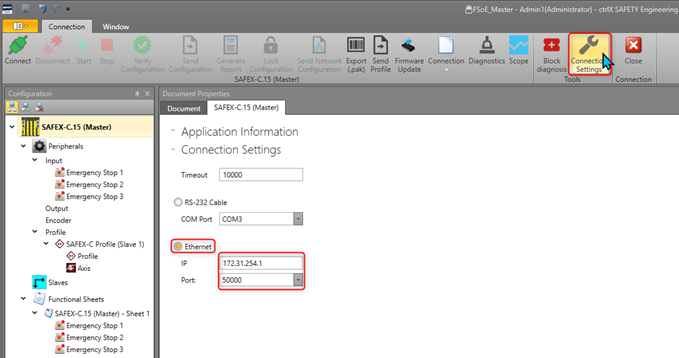
Step 15: Connect the SAFFEX
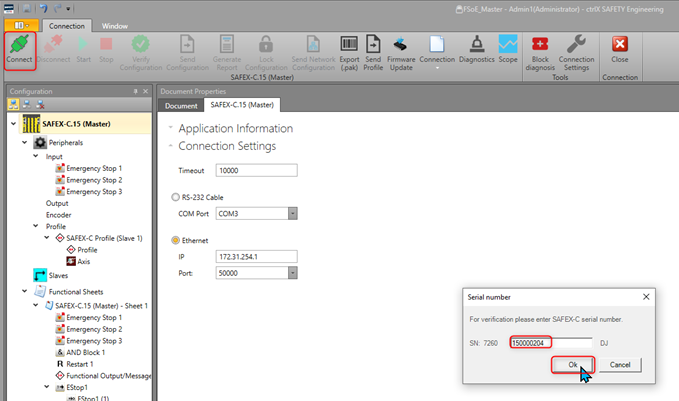

You must be a registered user to add a comment. If you've already registered, sign in. Otherwise, register and sign in.