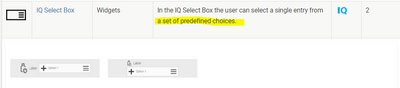FORUM CTRLX AUTOMATION
ctrlX World Partner Apps for ctrlX AUTOMATION
Dear Community User! We have started the migration process.
This community is now in READ ONLY mode.
Read more: Important
information on the platform change.
- ctrlX AUTOMATION Community
- ctrlX World Partner Apps for ctrlX AUTOMATION
- Smart HMI - WebIQ Designer and Server
- Re: iq-select-box (How can I dynamically change it)
iq-select-box (How can I dynamically change it)
- Subscribe to RSS Feed
- Mark Topic as New
- Mark Topic as Read
- Float this Topic for Current User
- Bookmark
- Subscribe
- Mute
- Printer Friendly Page
- Mark as New
- Bookmark
- Subscribe
- Mute
- Subscribe to RSS Feed
- Permalink
- Report Inappropriate Content
08-29-2022
07:38 AM
- last edited on
09-15-2022
05:08 PM
by
HmiGuide
![]()
Is there somewhere a description/tutorial how to use the iq-select-box widget? I want to send a string array from the plc program to the hmi and display it in the select-box. Many thanks for the help.
Solved! Go to Solution.
- Mark as New
- Bookmark
- Subscribe
- Mute
- Subscribe to RSS Feed
- Permalink
- Report Inappropriate Content
08-29-2022
08:12 AM
- last edited on
09-15-2022
05:08 PM
by
HmiGuide
![]()
WebIQ does not currently support OPC-UA arrays. The normal way would be to configure the select box options in WebIQ Designer and attach an item that reflects the currently selected value:
https://docs.webiq.de/docs/webiq-designer-manual/#_overview
- Mark as New
- Bookmark
- Subscribe
- Mute
- Subscribe to RSS Feed
- Permalink
- Report Inappropriate Content
09-15-2022 05:07 PM - edited 09-15-2022 05:09 PM
The above statement that WebIQ does not support arrays is somewhat misleading.
You can exchange arrays between the ctrlX and WebIQ. However, these are transferred as single elements.
The real question: "How to change the iq-select-box dynamically" is not answered yet.
In the attached example this is realized.
Instead of an array, however, a string is used, because this solution is more flexible than an array.
Alternatively, you could transfer the data in an array and adjust the implementation.
Example:
This example shows how to change the label & options of an iq-select-box at runtime.
- The options are passed in a string with a field separator.
- Format: ${Label_0}:${Value_0},${Label_1}:${Value_1},...,${Label_N}:${Value_N}
- Implentation in the local script "iq-select-box-update".
Background information:
WebIQ widgets are based on 3 components:
1. combination of several HTML5 elements (group of HTML5) to provide:
- Extended functionality compared to the basic HTML5 elements
- Different variants (e.g. ip-input: label in front of the input field, label above the input field,...)
- Same look in different browsers
2. CSS (Cascading Style Sheet. Here colors, fonts, transparency, ... are defined)
- Defines the appearance of the widgets
3. JavaScript module
- The functionality for the WebIQ widgets is implemented here
To find out how to change the iq-select-box point 3 is important.
- Open the file $workspace/workspace/js/controls-bundle.js
- You find your workspace path on the info screen of the Designer
- Search for "class-name" (you must enter " around class-name) to find the below section
- Read the source code and comment to find out which functions you need
/**
* iq-select-box
*
* Configuration options (default):
*
* {
* "class-name": "iq-select-box",
* "name": null,
* "template": "default/iq-select-box.iq-variant-01"
* }
*
* Explanation of configuration options:
*
* class-name {string}: Sets default css class applied on control root element
* name {string}: Name of control set to data-name attribute
* template {string}: Path to template file
:
*
* @version 1.1
*/