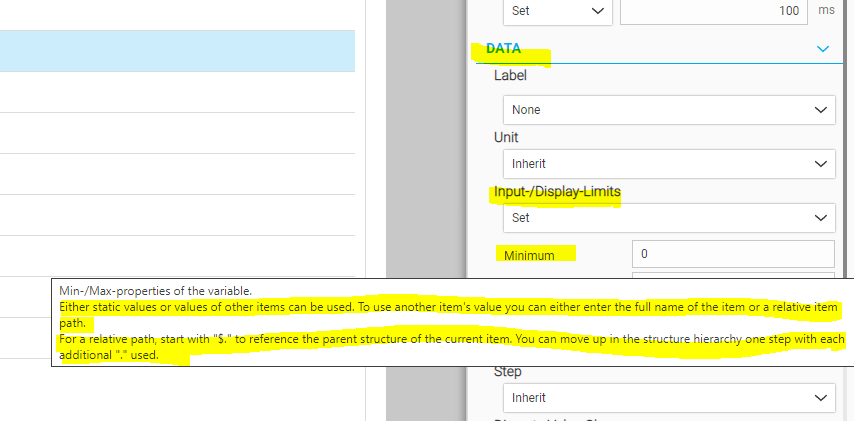FORUM CTRLX AUTOMATION
ctrlX World Partner Apps for ctrlX AUTOMATION
Dear Community User! We are updating our platform to a new
system.
Read more: Important
information on the platform change.
- ctrlX AUTOMATION Community
- ctrlX World Partner Apps for ctrlX AUTOMATION
- Smart HMI - WebIQ Designer and Server
- Passing Datalayer variable to webIQ widget
Passing Datalayer variable to webIQ widget
- Subscribe to RSS Feed
- Mark Topic as New
- Mark Topic as Read
- Float this Topic for Current User
- Bookmark
- Subscribe
- Mute
- Printer Friendly Page
- Mark as New
- Bookmark
- Subscribe
- Mute
- Subscribe to RSS Feed
- Permalink
- Report Inappropriate Content
09-14-2023
07:37 PM
- last edited on
09-15-2023
11:52 AM
by
HmiGuide
![]()
Hello Team,
I am trying to pass a variable from datalayer to properties "Max" and "Min" of a radial guage. I tried to pass the variable but its not reflecting on the dial guage. Is it possible to pass a variable to other properties in snippet?
I actually want the property in the radial guage to take the value from the variable which i am passing to it. Could you please help me?
Solved! Go to Solution.
- Mark as New
- Bookmark
- Subscribe
- Mute
- Subscribe to RSS Feed
- Permalink
- Report Inappropriate Content
09-15-2023 08:12 AM
Access to the data layer is currently not supported: https://developer.community.boschrexroth.com/t5/Smart-HMI-WebIQ-Designer-and/missing-Documentation-t...
You did not mention if you are trying to use OPC-UA for that - if the item values are available via OPC-UA you can surely connect them to WebIQ.
If you do you cannot modify item properties via snippets - item properties can only be modified through the Process Data Manager in WebIQ Designer. You have to set the corresponding min/max values or item properties for the corresponding variable to be used in the Radial Gauge. Likewise the Radial Gauge does not feature any properties for the min/max value items as these have to be defined with the used item itself.
You can only set - note the exact wording here - "Minimum Values" and "Maximum Values", i.e. absolute numbers. You cannot use items here. If you could, the settings would be named "Minimum Value Item" and "Maximum Value Item" and you would be able to select items there.
Also see 5.3.2 for this: https://www.smart-hmi.com/user/download/deliver/docs/documentation-manual-webiq-designer-2.15-ee64/i...
To summarize:
1. setup your item correctly in Process Data Manager's "Variables" tab
2. Connect the item with these min/max settings to your Radial Gauge widget
- Mark as New
- Bookmark
- Subscribe
- Mute
- Subscribe to RSS Feed
- Permalink
- Report Inappropriate Content
09-15-2023 10:33 AM
I had the same problem, as the Radial gauge does not support items for Min Max. I did the following workaround:
- Hide the numbers for Min/Max
- Display the Min/Max values with overlaid text fields
- Set Min=0 Max=100
- Calculate the percentage value in the PLC
- Display the calculated percentage value instead of the absolute value
- Mark as New
- Bookmark
- Subscribe
- Mute
- Subscribe to RSS Feed
- Permalink
- Report Inappropriate Content
09-15-2023 01:03 PM - edited 09-15-2023 01:03 PM
The Radial Gauge widget fully supports min/max values as items so no workaround is required. However, widgets are not interested at all in items for min/max values, they are simply interested in absolute min/max values, thus WebIQ notifies the widgets whenever min/max values change, regardless if they are absolute values or originate from an item. Widgets simply don't know about min/max items and they don't have to, because they only need to know the current min/max values.
So if you set item for min/max values on a variable as described before it will work correctly with any widget including the Radial Gauge widget.
However, if you're using a simulation function (like the DSaw internal variable does) this only reads min/max item values once so it won't really work with this. But this is a limitation of the simulation function and has nothing to do with a specific widget.
I will attach a working demo (WebIQ 2.15) that illustrates this working behavior later.
- Mark as New
- Bookmark
- Subscribe
- Mute
- Subscribe to RSS Feed
- Permalink
- Report Inappropriate Content
09-29-2023 02:45 AM
Great I did know that feature, but it was version 2.10 of WebIQ where I used the workaround. Maybe this feature was implemented later or I didn't read the tooltip which describes it.