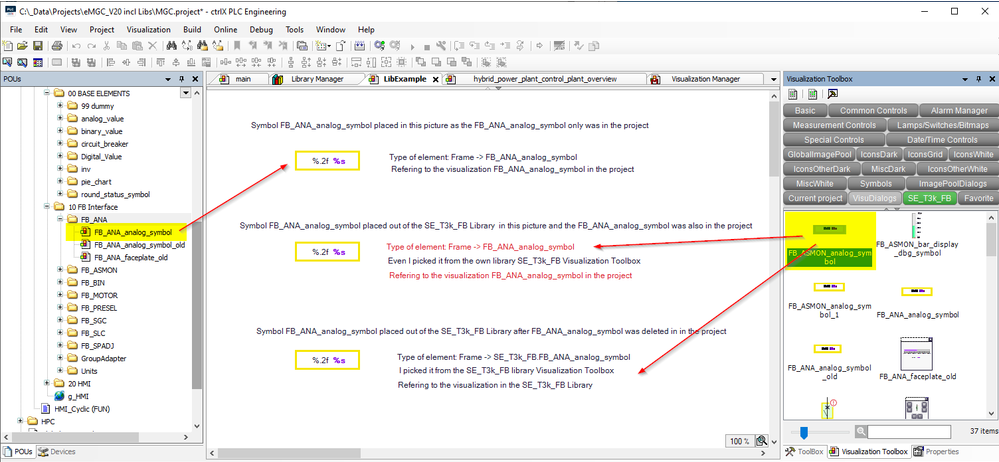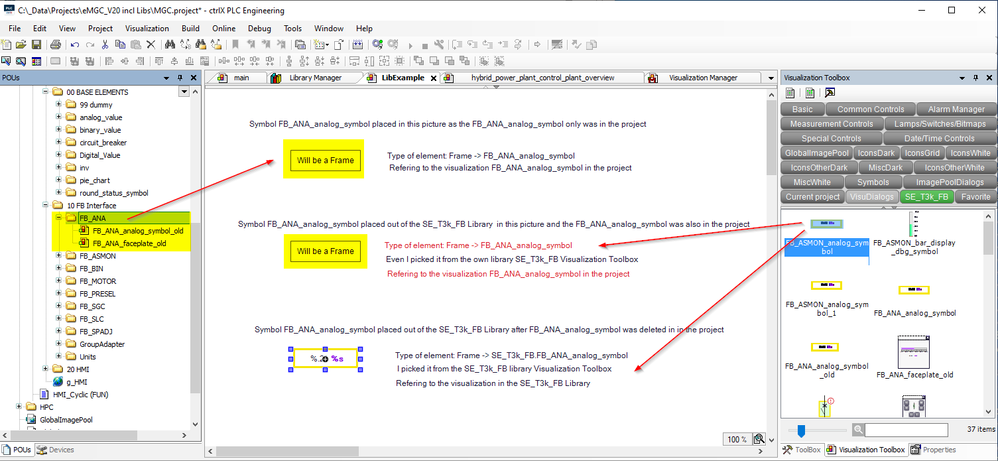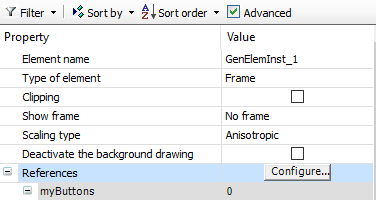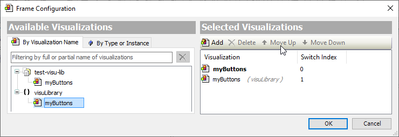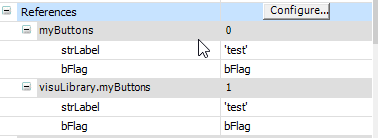FORUM CTRLX AUTOMATION
ctrlX World Partner Apps for ctrlX AUTOMATION
Dear Community User! We have started the migration process.
This community is now in READ ONLY mode.
Read more: Important
information on the platform change.
- ctrlX AUTOMATION Community
- ctrlX World Partner Apps for ctrlX AUTOMATION
- CODESYS - PLC Add-ons
- Re: CtrlX PLC Visualization - Move Symbols and Dialog to a own Library
CtrlX PLC Visualization - Move Symbols and Dialog to a own Library
- Subscribe to RSS Feed
- Mark Topic as New
- Mark Topic as Read
- Float this Topic for Current User
- Bookmark
- Subscribe
- Mute
- Printer Friendly Page
- Mark as New
- Bookmark
- Subscribe
- Mute
- Subscribe to RSS Feed
- Permalink
- Report Inappropriate Content
05-16-2023 01:24 PM
PLC V1.18 and V1.20
I have a PLC project with our own FBs and corresponding Visualization symbols and dialogues to each FB (e.g. FB_ANA -> FB_ANA_analog_symbol -> FB_ANA_analog_faceplate).
I brought these FBs and corresponding Visualizations into a library to use them in other projects.
I installed this own library and added it to my original project. Now I can remove the FBs from my project because they are available in the added library. The FBs don't need a namespace to find their source/definition in the library.
The symbols and dialogues are still in the project and in the library. The library symbols are available in the Visualization Toolbox.
I made the following tests:
1. Symbol was placed in the picture as the source was only available in the project. -> OK
2. Symbol was placed from the added Library as the source was available in the project and in the added library --> I did not expect the result shown in the picture. I expected the namespace added to the type of element. Is this the desired behavior?
3. Symbol was places from the added Library as the source was only available in the added library (deleted before from the project). ->OK
If I delete the symbol source from the project, so that only the library has got the symbol. Two of the frames are empty. The path to the library symbol can not be found.
Is there any way to make the own library known to the already configured pictures without having to use the namespace as it is with the FBs?
Thanks for help!
Solved! Go to Solution.
- Mark as New
- Bookmark
- Subscribe
- Mute
- Subscribe to RSS Feed
- Permalink
- Report Inappropriate Content
05-16-2023 01:56 PM
To exchange the local sub visu with their copy in the library you can do the following:
- Open project with local sub visu's and library with the sub visu copies
- Select any sub visu, which you want to replace
- In Properties window click References>Configure
Add the sub visu from the library - Close window with "OK"
- Copy & Paste each parameter line from old to new inserted sub visu
- In Properties window click References>Configure
- Remove local sub visu
- Mark as New
- Bookmark
- Subscribe
- Mute
- Subscribe to RSS Feed
- Permalink
- Report Inappropriate Content
05-16-2023 01:57 PM - edited 05-16-2023 02:00 PM
Question to CoDeSys:
Is the a better way with less manual effort to exchange the local sub visus with their copy from a library.
Bugreport to CoDeSys:
When you have 2 sub visus with identical name (one local the seconde in a library) always the local sub visu is inserted.
Independent if you drag & drop it from the "Current project" tab or the "Library" tab.