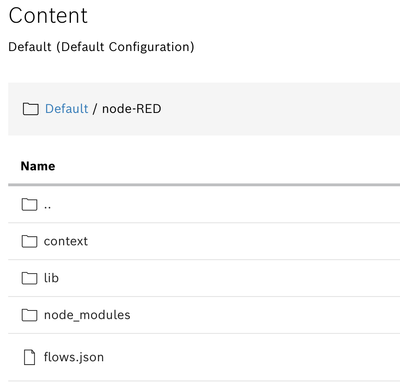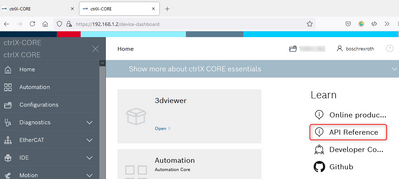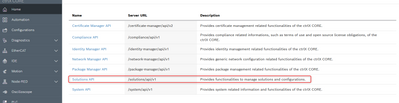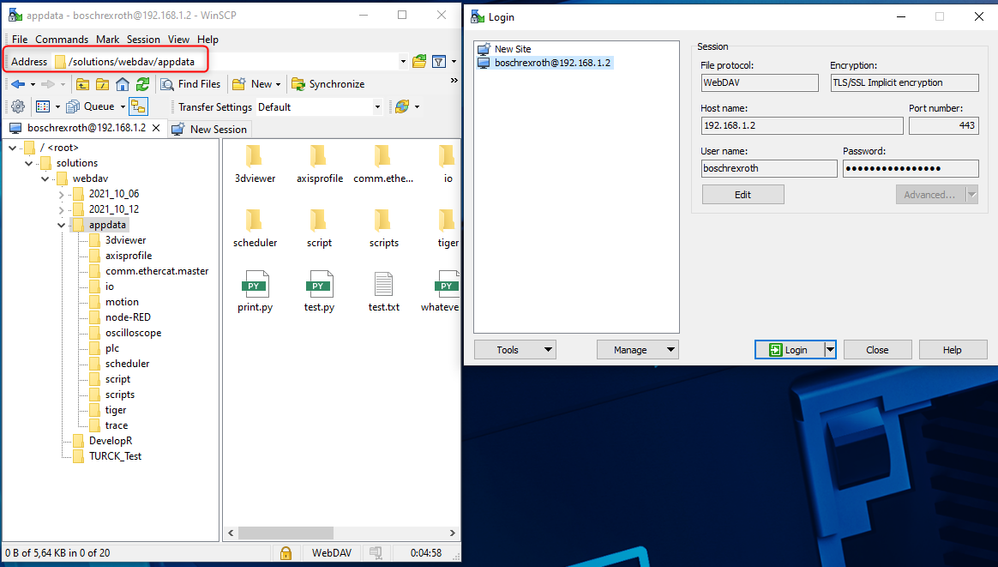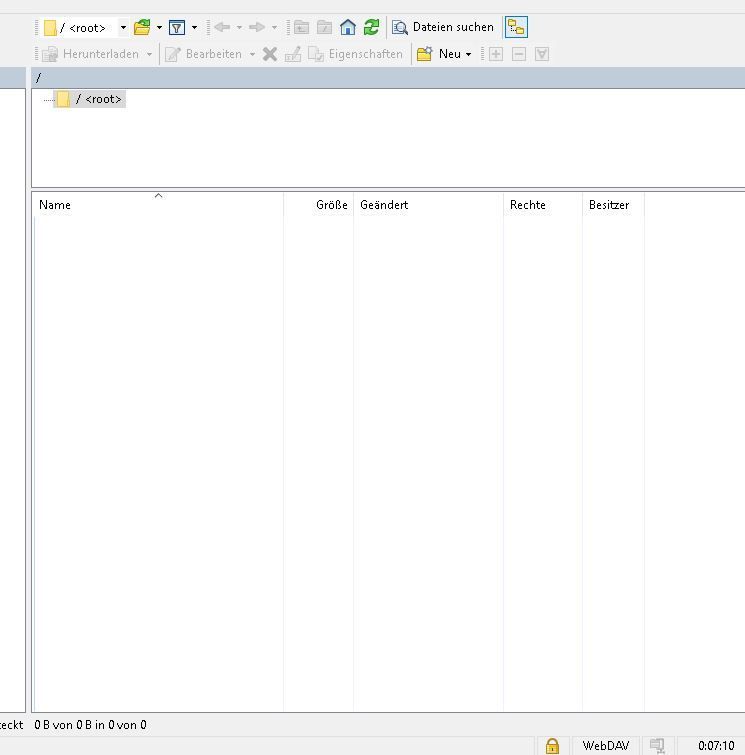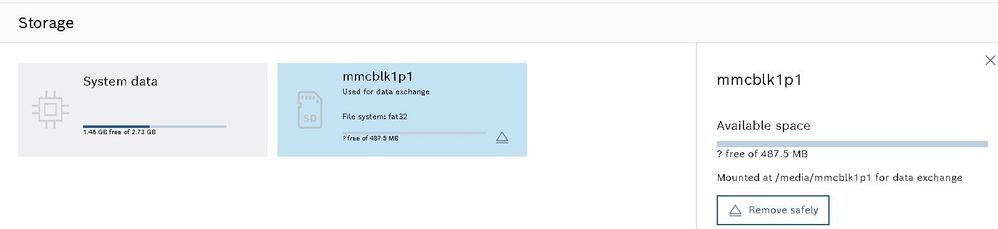FORUM CTRLX AUTOMATION
ctrlX World Partner Apps for ctrlX AUTOMATION
Dear Community User! We have started the migration process.
This community is now in READ ONLY mode.
Read more: Important
information on the platform change.
- ctrlX AUTOMATION Community
- Forum ctrlX AUTOMATION
- ctrlX WORKS
- How to update the configuration of an app with REST
How to update the configuration of an app with REST
- Subscribe to RSS Feed
- Mark Topic as New
- Mark Topic as Read
- Float this Topic for Current User
- Bookmark
- Subscribe
- Mute
- Printer Friendly Page
- Mark as New
- Bookmark
- Subscribe
- Mute
- Subscribe to RSS Feed
- Permalink
- Report Inappropriate Content
06-14-2021 02:41 PM
I have several ctrlX Cores and want to update a file within a configuration of an app. Via REST (implemented in a python script on a remote server) I want to update all of my Cores in the network with a new flows.json file. I already can create a new configuration via REST but my goal is to update files within an already existing configuration. How can this be accomplished?
This is just an example. In future I want to also update other app's configurations on serveral Cores at once.
Solved! Go to Solution.
- Mark as New
- Bookmark
- Subscribe
- Mute
- Subscribe to RSS Feed
- Permalink
- Report Inappropriate Content
06-14-2021 03:28 PM - edited 06-14-2021 03:38 PM
Please have a look to the corresponding API documentation (in preperation) or the sweager UI located on the ctrlX CORE itself:
The actual functionality is quite limited but will also be extended step by step.
EDIT: Please beware that there will be major changes to this API in the next releases.
- Mark as New
- Bookmark
- Subscribe
- Mute
- Subscribe to RSS Feed
- Permalink
- Report Inappropriate Content
06-15-2021 02:59 PM
I used the API already and got to the point I described in my question. The API allows me to manipulate solutions and configurations. My question is how can I manipulate or add files inside a configuration?
- Mark as New
- Bookmark
- Subscribe
- Mute
- Subscribe to RSS Feed
- Permalink
- Report Inappropriate Content
06-15-2021 03:31 PM
So to be clear the answer is: At the moment it is not possible. But with an later version of this interface it will be.
- Mark as New
- Bookmark
- Subscribe
- Mute
- Subscribe to RSS Feed
- Permalink
- Report Inappropriate Content
06-24-2021 11:38 AM
Here an update to your topic:
from our release RM21.07 (v1.10) end of July on it will be possible to manipulate the files and file structure of the configuration backups via the WebDAV protocol. Also the documentation will be available from then on.
from our release RM21.11 (v1.12) end of November on there will some some folders/files in the active configuration also manipulateable.
- Mark as New
- Bookmark
- Subscribe
- Mute
- Subscribe to RSS Feed
- Permalink
- Report Inappropriate Content
11-19-2021 11:41 AM
Where can we find the Documentation to use WebDAV/ what is the adress of the WebDAV server we have to use to connect to it using said Protocol?
- Mark as New
- Bookmark
- Subscribe
- Mute
- Subscribe to RSS Feed
- Permalink
- Report Inappropriate Content
11-19-2021 12:58 PM
The path of the webdav server is:
/solutions/webdav
- Mark as New
- Bookmark
- Subscribe
- Mute
- Subscribe to RSS Feed
- Permalink
- Report Inappropriate Content
11-19-2021
03:53 PM
- last edited on
07-04-2022
01:56 PM
by
HmiGuide
![]()
WebDAV is a standard protocol that can be used e.g. by WinSCP. After login you have access to the files in the solution storage. WinSCP is a free ftp,sftp,WebDAV,... client also available as portable version.
- Mark as New
- Bookmark
- Subscribe
- Mute
- Subscribe to RSS Feed
- Permalink
- Report Inappropriate Content
09-21-2022 03:00 PM - edited 09-21-2022 03:01 PM
Is there a possibility to look at the actual commands (i.e. PROPFIND body and adresses) that WinSCP uses to change files?
I want to write my own commands/Webserver to communicate with the WebDAV server, however it is hard to find the exact commands needed to copy what WinSCP does by itself already.
- Mark as New
- Bookmark
- Subscribe
- Mute
- Subscribe to RSS Feed
- Permalink
- Report Inappropriate Content
09-26-2022 09:23 AM
Hello,
it seems there is a WebDAV connection to CtrlX. But, what is shown?
There's a /root folder, but blank. What I nedd is a connection to the SD to make new folders and to copy files (.par - files for drives).
How to access the SD with PLC?
Is this "/media/mmcblk1p1" the path for the SD? But I think "mmcblk1p1" is a specific name of the SD, so another SD has another name? Is there a possibility of a fixed path?
- Mark as New
- Bookmark
- Subscribe
- Mute
- Subscribe to RSS Feed
- Permalink
- Report Inappropriate Content
09-26-2022 03:01 PM
Please have a look to the screenshot above for the path in WebDAV "/solutions/webdav/appdata". This is the path for the active configuration on the ctrlX CORE.
The name "mmcblk1p1" is given automatically by Ubuntu and is not the name user can choose.
- Mark as New
- Bookmark
- Subscribe
- Mute
- Subscribe to RSS Feed
- Permalink
- Report Inappropriate Content
09-26-2022 04:34 PM
Yes, it works, thanks!👍