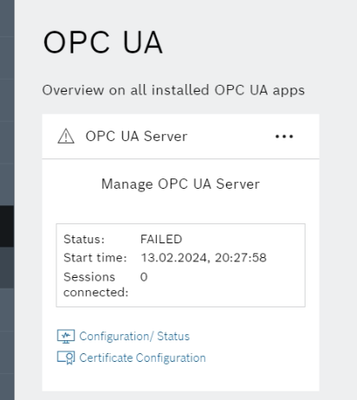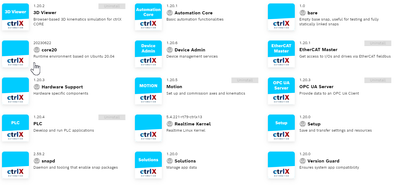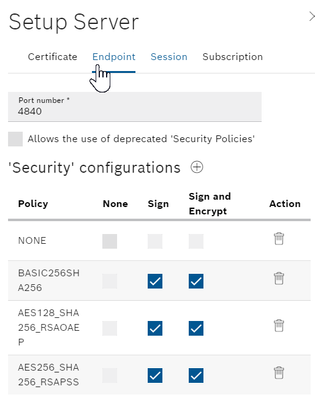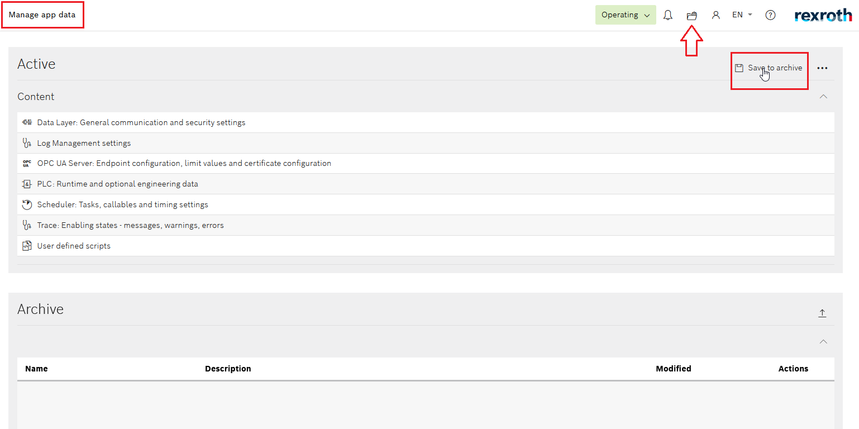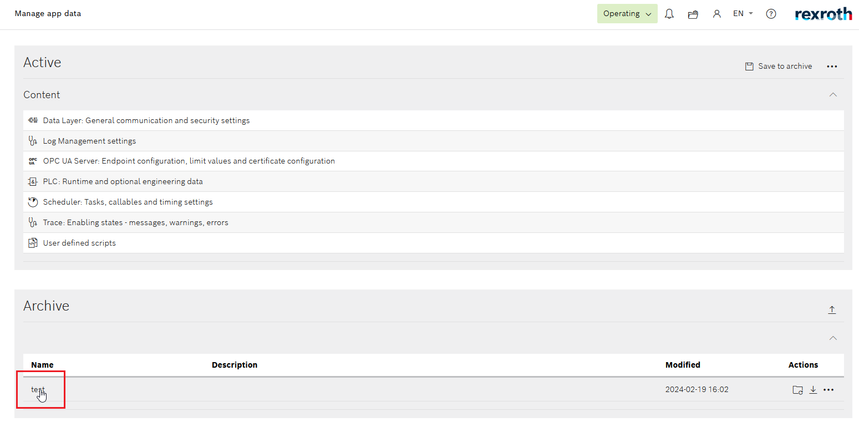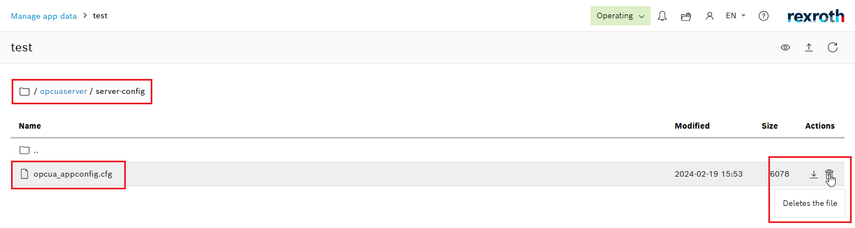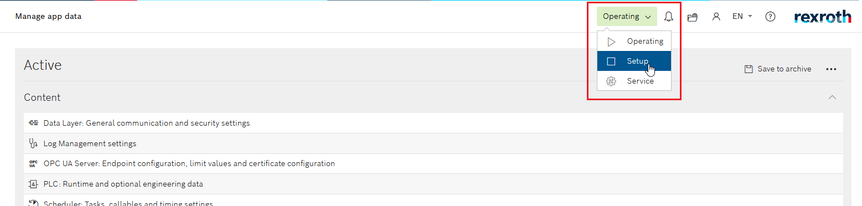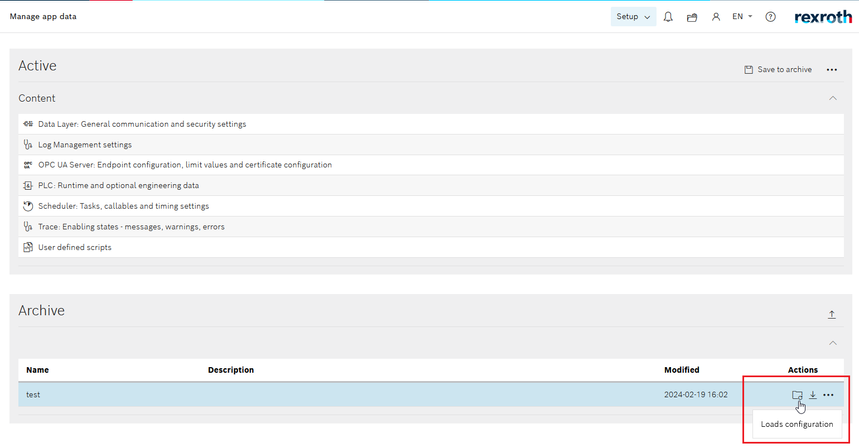FORUM CTRLX AUTOMATION
ctrlX World Partner Apps for ctrlX AUTOMATION
Dear Community User! We have started the migration process.
This community is now in READ ONLY mode.
Read more: Important
information on the platform change.
- ctrlX AUTOMATION Community
- Forum ctrlX AUTOMATION
- ctrlX WORKS
- Re: How to reset OPC UA Server
How to reset OPC UA Server
- Subscribe to RSS Feed
- Mark Topic as New
- Mark Topic as Read
- Float this Topic for Current User
- Bookmark
- Subscribe
- Mute
- Printer Friendly Page
- Mark as New
- Bookmark
- Subscribe
- Mute
- Subscribe to RSS Feed
- Permalink
- Report Inappropriate Content
02-14-2024 11:18 AM
Hi, I have OPC UA Server 1.20.3 which has notified status Failed all the time. I am trying to reinstall OPC UA App but it doesn't fix the problem. I am even trying to install newer version of OPC UA Server. How to solve this problem without Factory RESET? Thank you in advance.
Solved! Go to Solution.
- Mark as New
- Bookmark
- Subscribe
- Mute
- Subscribe to RSS Feed
- Permalink
- Report Inappropriate Content
02-14-2024 03:13 PM
Hello @Hemingway ,
Could you please provide the version of ctrlX OS you have installed?
Is this a physical or virtual ctrlX CORE?
How is the server configured?
- Mark as New
- Bookmark
- Subscribe
- Mute
- Subscribe to RSS Feed
- Permalink
- Report Inappropriate Content
02-14-2024 03:41 PM
Version: 1.20.5
It's Real Core
- Mark as New
- Bookmark
- Subscribe
- Mute
- Subscribe to RSS Feed
- Permalink
- Report Inappropriate Content
02-14-2024 04:23 PM
Are there any messages in the diagnostic logbook? There is a version OPC UA Server 1.20.4 available in the collaboration rooms if you could try that as well.
- Mark as New
- Bookmark
- Subscribe
- Mute
- Subscribe to RSS Feed
- Permalink
- Report Inappropriate Content
02-19-2024 04:25 PM - edited 02-19-2024 04:27 PM
Hello,
you can reset the OPC UA server by deleting the configuration file "opcua_appconfig.cfg".
Therefore please navigate to "Managed app data" and press "Save to archive"
Open the saved archive
and navigate to "/opcuaserver/server-config" and delete the "opcua_appconfig.cfg".
Navigate back to "Managed app data" and switch the operation mode to "Setup" (this is only needed if a real time app, like the PLC is running).
Load the modified configuration
and restart the OPC UA server or the control. With the restart of the OPC UA server app, a new default "opcua_appconfig.cfg" will be created and the server should run as expected.