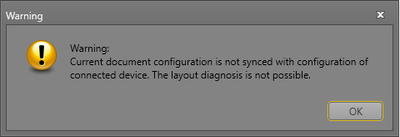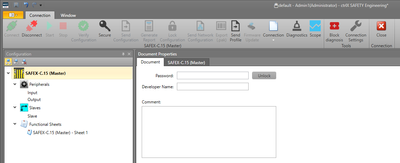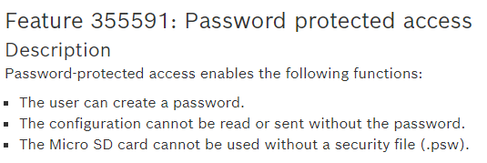FORUM CTRLX AUTOMATION
ctrlX World Partner Apps for ctrlX AUTOMATION
Dear Community User! We have started the migration process.
This community is now in READ ONLY mode.
Read more: Important
information on the platform change.
- ctrlX AUTOMATION Community
- Forum ctrlX AUTOMATION
- ctrlX SAFETY
- Re: Safex C15 can not send configuration
Safex C15 can not send configuration
- Subscribe to RSS Feed
- Mark Topic as New
- Mark Topic as Read
- Float this Topic for Current User
- Bookmark
- Subscribe
- Mute
- Printer Friendly Page
- Mark as New
- Bookmark
- Subscribe
- Mute
- Subscribe to RSS Feed
- Permalink
- Report Inappropriate Content
10-26-2023 11:26 AM
Hello,
I have a problem with a SafeX C15, when I connect to it this message appears:
At this point I can not send the configuration to the C15 and thus I can not configure it in any way:
I tried also with an empty project to see if the problem was my configuration, but nothing changed.
Best regards
Andrea Toffalori
Solved! Go to Solution.
- Mark as New
- Bookmark
- Subscribe
- Mute
- Subscribe to RSS Feed
- Permalink
- Report Inappropriate Content
10-31-2023 06:47 PM - edited 10-31-2023 06:48 PM
Hello Andrea,
The first message is "normal" when the opened project that just connected does not match the project currently running\loaded in the control.
For the second picture it looks like you may have a control unit with the latest firmware and password management active. Please try clicking on the "Secure" (key) icon then enter default password (boschrexroth). If successful, the "Send Configuration" and other icons should become active then you can Send Configuration (download) the project.
- Mark as New
- Bookmark
- Subscribe
- Mute
- Subscribe to RSS Feed
- Permalink
- Report Inappropriate Content
11-03-2023 09:06 AM
Hello,
thank you for your answer. I am working with the new version 1.7.3.8903 and I didn't know the Secure part was added.
Is there a Release Note of the version where I can find all the new features that were inserted in the new version?
- Mark as New
- Bookmark
- Subscribe
- Mute
- Subscribe to RSS Feed
- Permalink
- Report Inappropriate Content
11-03-2023 02:34 PM - edited 11-03-2023 02:42 PM
Hello,
You are welcome, glad to hear it helped.
I do not know where to find release notes for the software, usually they are part of the *.zip download. Hopefully one of our other colleagues can help.
Password management is part of firmware release 1.0.1.45, release notes are available here: https://docs.automation.boschrexroth.com/doc/671056781/safex-c1x-release-notes-safety-release-notes-...
Here is the note about password protected access from the link above:
You can confirm the loaded firmware version when connected to the SAFEX-C1x control by clicking on the Diagnostics icon then the System Info tab from the Diagnostics Device window.