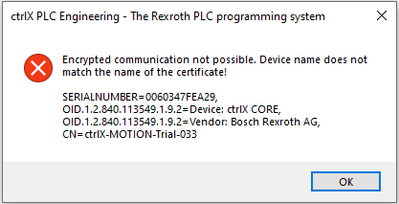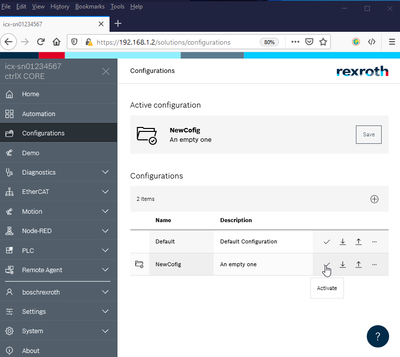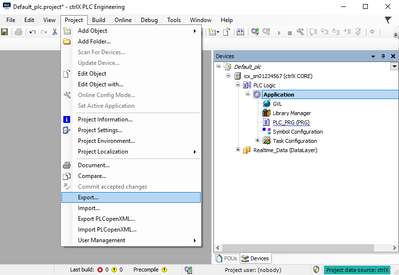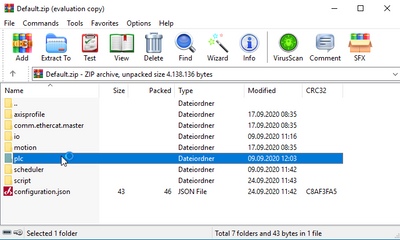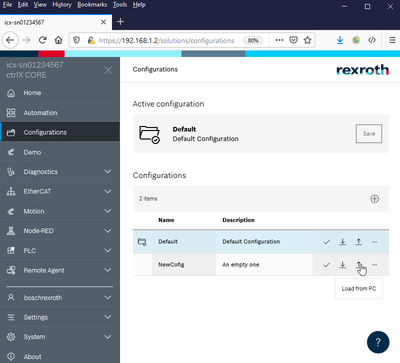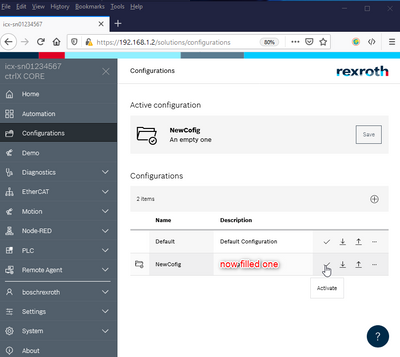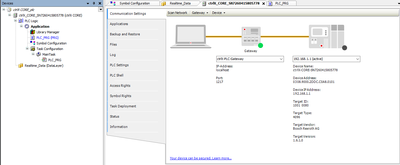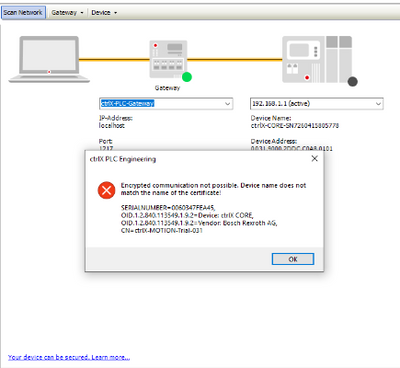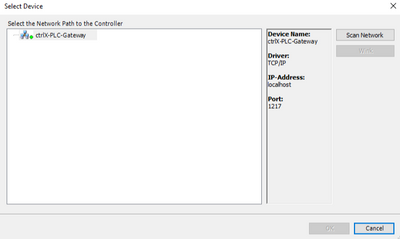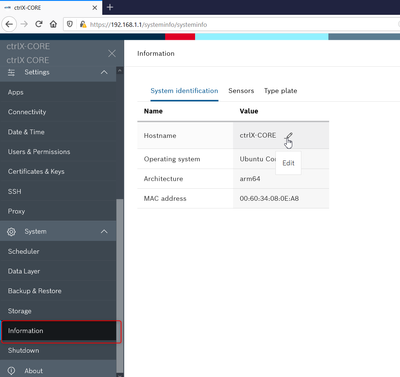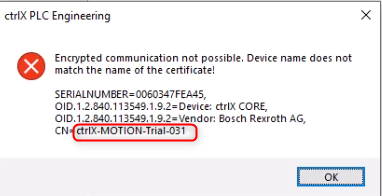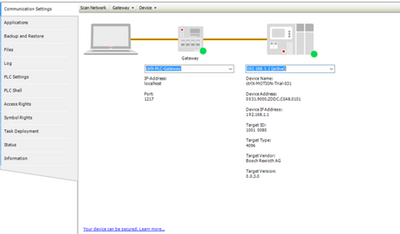FORUM CTRLX AUTOMATION
ctrlX World Partner Apps for ctrlX AUTOMATION
Dear Community User! We have started the migration process.
This community is now in READ ONLY mode.
Read more: Important
information on the platform change.
- ctrlX AUTOMATION Community
- Forum ctrlX AUTOMATION
- ctrlX PLC
- "Device name does not match the name of the certificate" when downloading PLC project
"Device name does not match the name of the certificate" when downloading PLC project
- Subscribe to RSS Feed
- Mark Topic as New
- Mark Topic as Read
- Float this Topic for Current User
- Bookmark
- Subscribe
- Mute
- Printer Friendly Page
- Mark as New
- Bookmark
- Subscribe
- Mute
- Subscribe to RSS Feed
- Permalink
- Report Inappropriate Content
09-10-2020 06:36 AM
Hello,
Our distributor receive their Promoter demo and is trying to download a PLC project to ctrlX CORE, but they always get this message. The ctrlX WORKS and PLC app versions are the latest and match my demo which is working fine. I had him download to a virtual ctrlX CORE and this is wokring fine, it is only an issue wiht the demo unit. The actual device name and the name in the project are the same (icx-sn01234567) so I'm not sure why it says the name does not match. Maybe something to do with ctrlX-MOTION-Trial-033 that appears in the message. Any ideas how to resolve this?
Best regards,
Brian
Solved! Go to Solution.
- Mark as New
- Bookmark
- Subscribe
- Mute
- Subscribe to RSS Feed
- Permalink
- Report Inappropriate Content
09-14-2020 02:17 PM - edited 04-12-2021 10:06 AM
Complete error:
"Encrypted communication not possible. Device name does not match the name of the certificate."
So you try to load an already used program to the new control?
Please try to start ctrlX PLC Engineering out of the web interface and import only the application part from your actual project.
- Mark as New
- Bookmark
- Subscribe
- Mute
- Subscribe to RSS Feed
- Permalink
- Report Inappropriate Content
09-15-2020 12:16 AM
This happens even when launching PLC Engineering from web browser, making a new default project etc. He isn't trying to load an older project.
Thanks,
Brian
- Mark as New
- Bookmark
- Subscribe
- Mute
- Subscribe to RSS Feed
- Permalink
- Report Inappropriate Content
09-23-2020 07:46 PM
- Mark as New
- Bookmark
- Subscribe
- Mute
- Subscribe to RSS Feed
- Permalink
- Report Inappropriate Content
09-24-2020 11:57 AM - edited 09-24-2020 01:06 PM
So it seems that the configuration running on your control was set up with another one.
The easiest way would to simply create a new configuration and set it to active but then all the data will be lost:
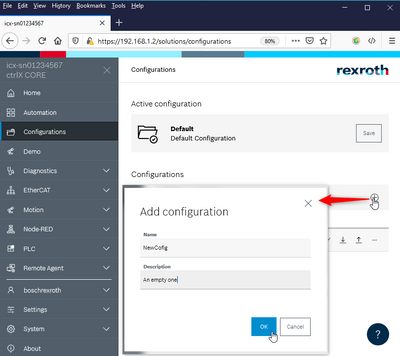
If you want to keep your data there are more steps to do:
1) Export PLC Application from the actual program if needed afterwards:
2) Download your configuration and delete the PLC part:
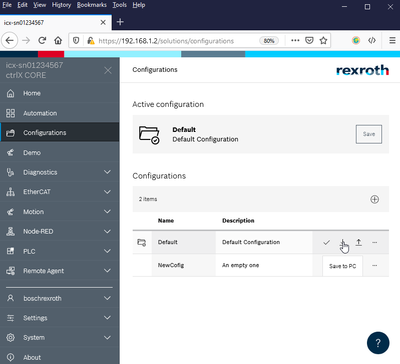
3) Create a new configuration upload the manipulated configuration and activated it (and perhaps reboot the control afterwards):
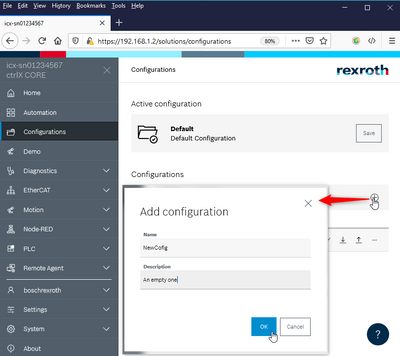
4) Create a new PLC program and import your exported code.
Now you should be able to normally login again.
- Mark as New
- Bookmark
- Subscribe
- Mute
- Subscribe to RSS Feed
- Permalink
- Report Inappropriate Content
09-24-2020 06:16 PM
That was it! Thanks.
- Mark as New
- Bookmark
- Subscribe
- Mute
- Subscribe to RSS Feed
- Permalink
- Report Inappropriate Content
12-01-2020 03:08 PM
From RM20.11 (01V06) on, it should be enough to simply close and reopen your ctrlX PLC Engineering.
- Mark as New
- Bookmark
- Subscribe
- Mute
- Subscribe to RSS Feed
- Permalink
- Report Inappropriate Content
03-25-2021 02:12 AM
Hello,
I am currently using RM20.11(01V06).
The problem occurs even if I perform the same procedure as above.
Are there any other workarounds?
Please let me know.
Thank you in advance.
- Mark as New
- Bookmark
- Subscribe
- Mute
- Subscribe to RSS Feed
- Permalink
- Report Inappropriate Content
04-16-2021 03:27 PM
If the top ways do not work you could try to rename your controller via the web interface:
And if any name does not work please use the name in the error code:
- Mark as New
- Bookmark
- Subscribe
- Mute
- Subscribe to RSS Feed
- Permalink
- Report Inappropriate Content
04-19-2021 01:08 AM
Hello,
Thank you for your information.
I solved it. Thank you.