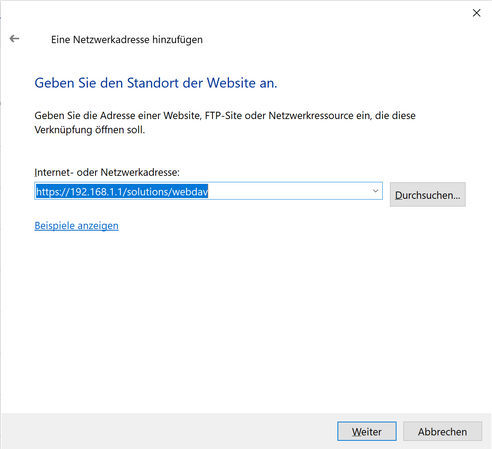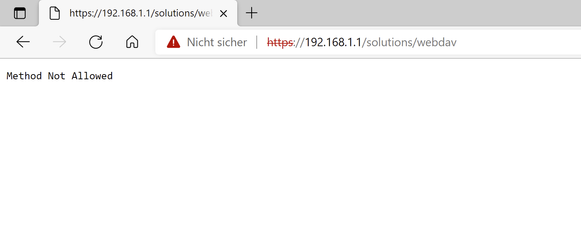FORUM CTRLX AUTOMATION
ctrlX World Partner Apps for ctrlX AUTOMATION
Dear Community User! We have started the migration process.
This community is now in READ ONLY mode.
Read more: Important
information on the platform change.
- ctrlX AUTOMATION Community
- Forum ctrlX AUTOMATION
- ctrlX PLC
- Re: Accessing Logfile on ctrlX with tail program
Accessing Logfile on ctrlX with tail program
- Subscribe to RSS Feed
- Mark Topic as New
- Mark Topic as Read
- Float this Topic for Current User
- Bookmark
- Subscribe
- Mute
- Printer Friendly Page
- Mark as New
- Bookmark
- Subscribe
- Mute
- Subscribe to RSS Feed
- Permalink
- Report Inappropriate Content
03-08-2022 05:47 PM
Hi,
I'm writing a log file on the controller with the CXA_FileAsync functin blocks and this works fine.
I also can access the file via the web interface of the controller. (/plc/run/linux-gcc-x64/data/Messages.log)
Now I would like to open the file with a tail program which automatically shows new entries in the file.
I tried to establish a webdav connection via windows explorer, but it doesn't work.
Using a webdav client like WinSCP works.
Here a screenshot of what I've tried:
Has anybody an idea? Or is there a better way to access files on the controller?
br
Solved! Go to Solution.
- Mark as New
- Bookmark
- Subscribe
- Mute
- Subscribe to RSS Feed
- Permalink
- Report Inappropriate Content
03-10-2022 11:50 AM - edited 03-11-2022 05:31 PM
Did you try the full path mentioned in this post?
For me it worked to connect a ctrlX COREvirtual to the path https://localhost/solutions/webdav using the map network device function:
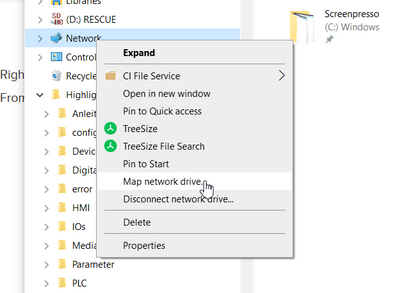
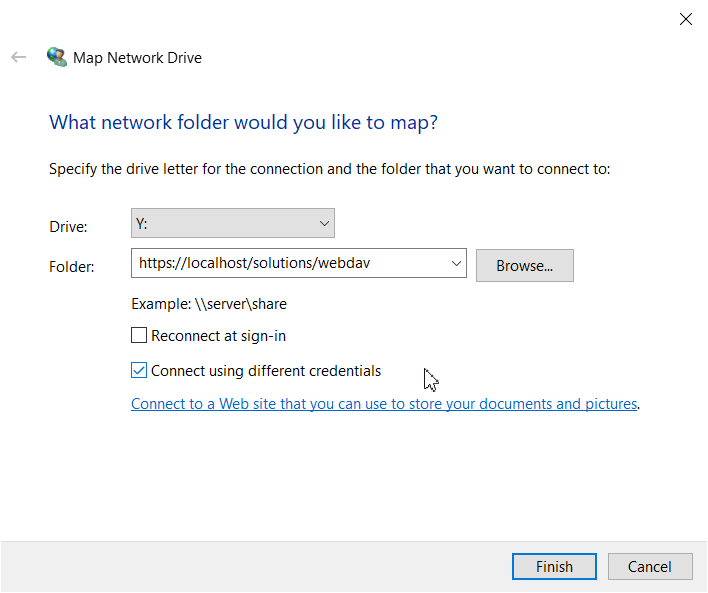
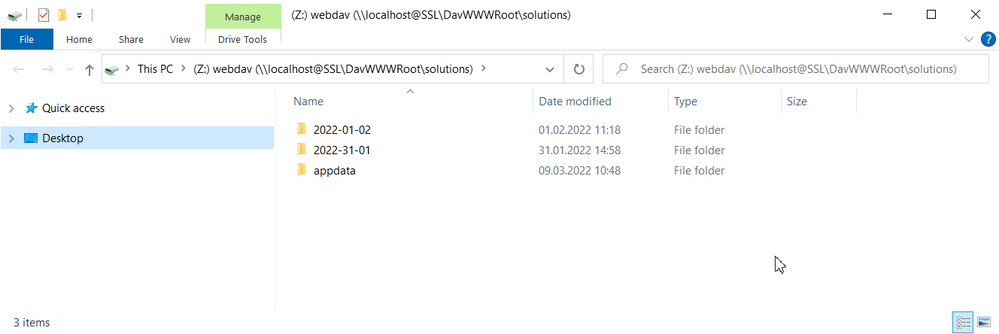
- Mark as New
- Bookmark
- Subscribe
- Mute
- Subscribe to RSS Feed
- Permalink
- Report Inappropriate Content
03-11-2022 04:42 PM
That would be exactly what I need, but when I try this I get an error.
When I try it in Edge Browser I also get an error after entering credentials, maybe you have another idea?
- Mark as New
- Bookmark
- Subscribe
- Mute
- Subscribe to RSS Feed
- Permalink
- Report Inappropriate Content
03-11-2022 04:45 PM
I tried it with virtual core , version 1.12.6
- Mark as New
- Bookmark
- Subscribe
- Mute
- Subscribe to RSS Feed
- Permalink
- Report Inappropriate Content
03-11-2022 05:32 PM
could you please send me a private message with your contact data so we can have a direct meeting?
- Mark as New
- Bookmark
- Subscribe
- Mute
- Subscribe to RSS Feed
- Permalink
- Report Inappropriate Content
07-05-2023 03:54 PM - edited 07-05-2023 04:00 PM
Hi,
In case someone would like to connect to WebDAV of CtrlX using only MS Windows tools like map network drive (or connect to web resource) without WINSCP you have to take under consideration that MS Windows will not let you connect to WebDAV folder using the untrusted cert. In this case you have to follow this
to import the cert into MS Windows local machine store. Once it is done you can connect your CtrlX WebDAV folders without issues to your computer just using the Windows Explorer or command line tools.
I attached a pdf (enhanced a little bit with the example command in MS Windows to map network drives) with the above HOW-TO content in case it is gone from internet.
Regards,
Kookoolinoo