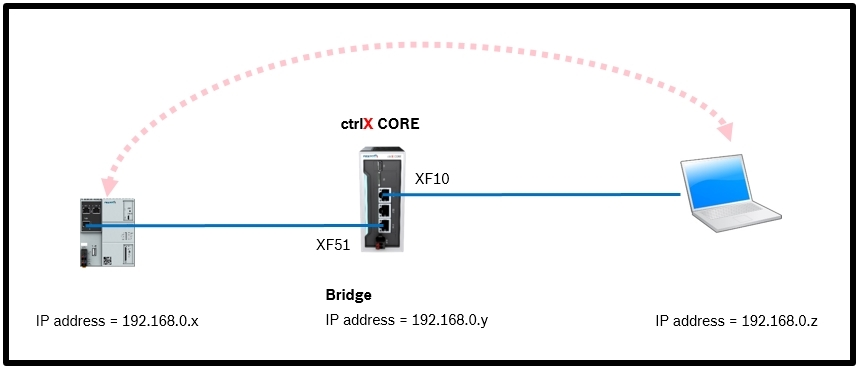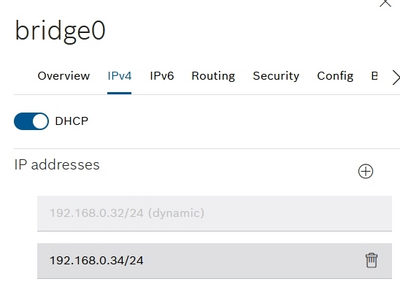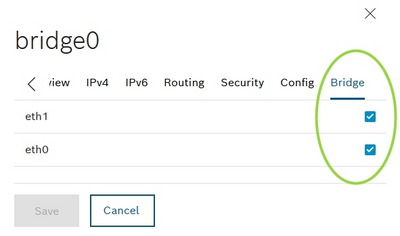FORUM CTRLX AUTOMATION
ctrlX World Partner Apps for ctrlX AUTOMATION
Dear Community User! We are updating our platform to a new
system.
Read more: Important
information on the platform change.
- ctrlX AUTOMATION Community
- Forum ctrlX AUTOMATION
- ctrlX CORE
- How to add a network bridge to the ctrlX CORE?
How to add a network bridge to the ctrlX CORE?
- Subscribe to RSS Feed
- Mark Topic as New
- Mark Topic as Read
- Float this Topic for Current User
- Bookmark
- Subscribe
- Mute
- Printer Friendly Page
- Mark as New
- Bookmark
- Subscribe
- Mute
- Subscribe to RSS Feed
- Permalink
- Report Inappropriate Content
08-17-2021 10:54 AM
I would like to use the ctrlX CORE as a network bridge. Then I should be able to reach a certain network device from my pc through the ctrlX CORE and I do not need a additional network switch.
T.e.:
Solved! Go to Solution.
- Mark as New
- Bookmark
- Subscribe
- Mute
- Subscribe to RSS Feed
- Permalink
- Report Inappropriate Content
08-17-2021 10:56 AM
Solution with version (1.10, RM21.07)
1.
Go to Settings -> Connectivity
2.
Press the + button
(A bridge0 will be generated)
3.
Click on bridge0 and configure a static IP address and/or use DHCP:
4.
Go to the tab Bridge on the right hand side and activate the checkboxes and save the settings:
5.
If you are using a netword switch, please reboot the switch and the ctrlX CORE.
6.
Here the status of my example:
Hint
eth0 has a static IP address (192.168.1.1) configured but it’s not used in this example.
eth1 has no configred IP addresses
- Mark as New
- Bookmark
- Subscribe
- Mute
- Subscribe to RSS Feed
- Permalink
- Report Inappropriate Content
08-17-2021 03:47 PM
@lunatiX
Just to be sure, a.f.a.i.k the ctrlX core has no ethernet switch inside so I assume this bridge is created in SW where the processor forwards the packets from one Ethernet MAC to the other and vise versa, is this correct? In this case it is important to realize the processor gets loaded if the network gets busier.
- Mark as New
- Bookmark
- Subscribe
- Mute
- Subscribe to RSS Feed
- Permalink
- Report Inappropriate Content
08-19-2021 11:06 AM
@Marc_Smaak
you are correct, it's going via the processor.
- Mark as New
- Bookmark
- Subscribe
- Mute
- Subscribe to RSS Feed
- Permalink
- Report Inappropriate Content
08-19-2021 03:27 PM
Well explained, Be careful, Please follow the instructions. Wrong configuration will lead to an unreachable ctrlX core.
- Mark as New
- Bookmark
- Subscribe
- Mute
- Subscribe to RSS Feed
- Permalink
- Report Inappropriate Content
02-28-2023 06:35 PM
While adding the bridge connection, I ran into issue you stated earlier about unreacheable ctrlx core. Bridge connection is established and I can ping the device connected on other end. But, the problem is how to acess CtrlX core, what steps can be taken to access it?