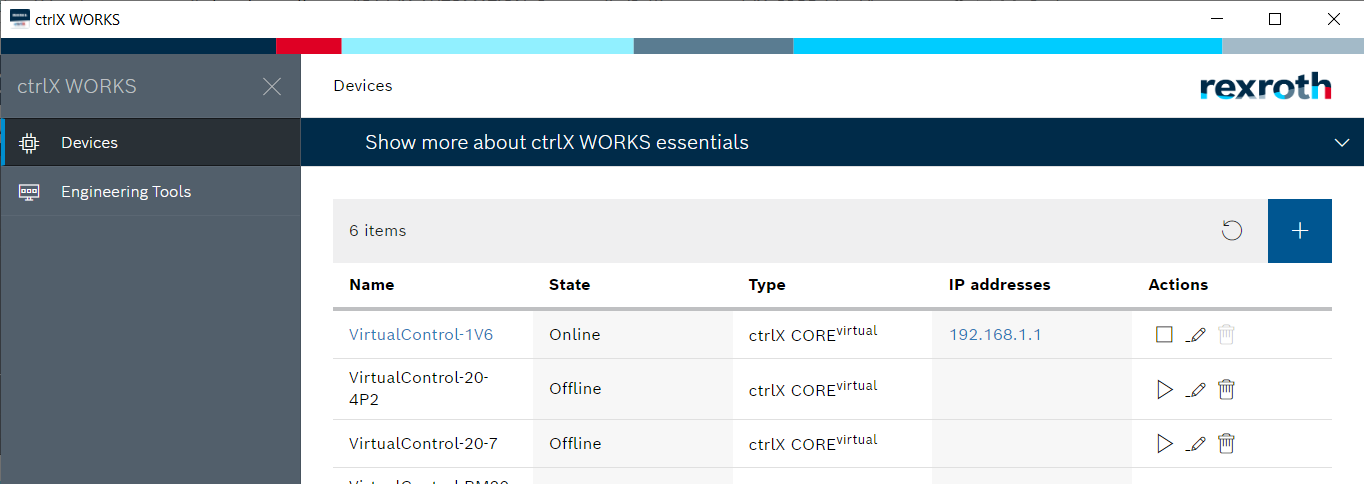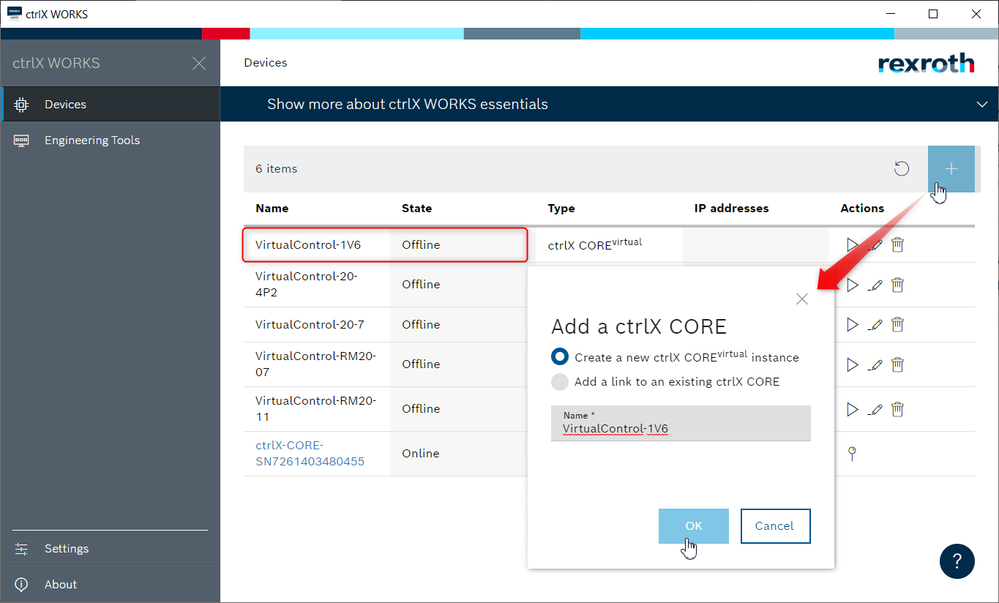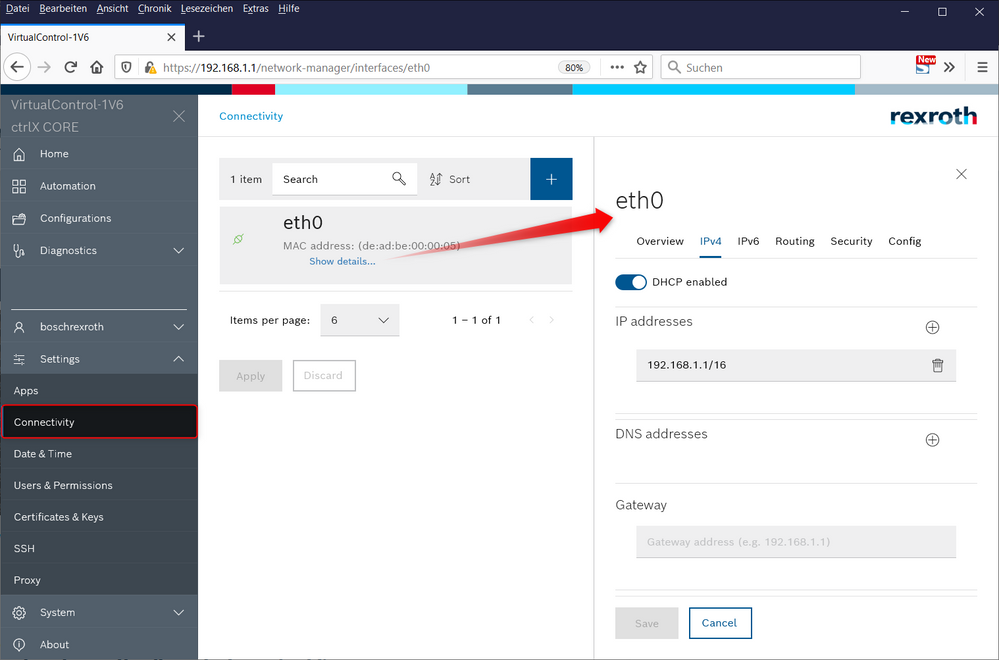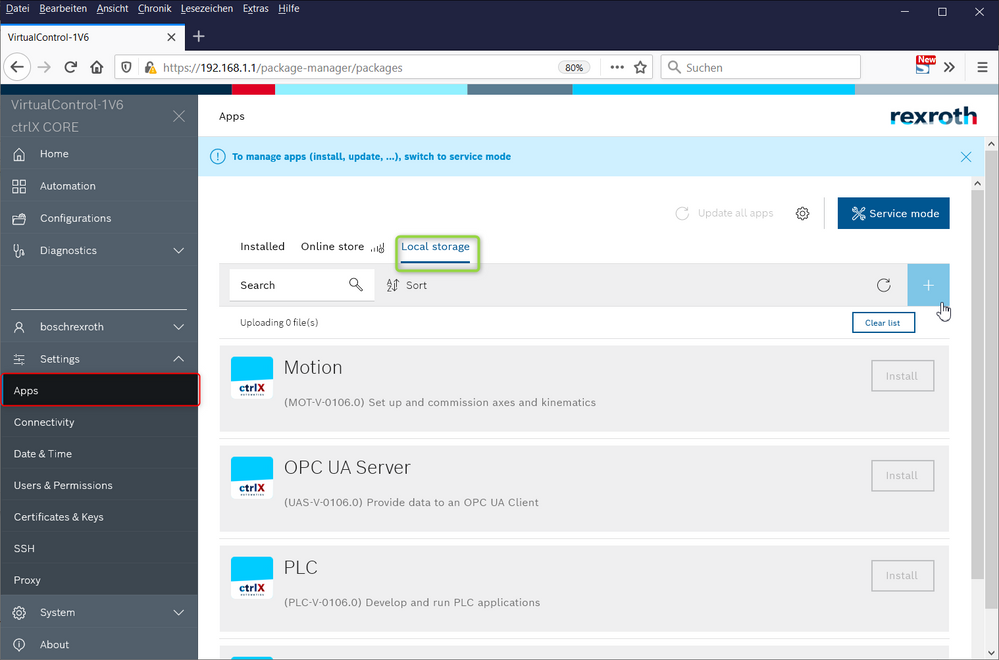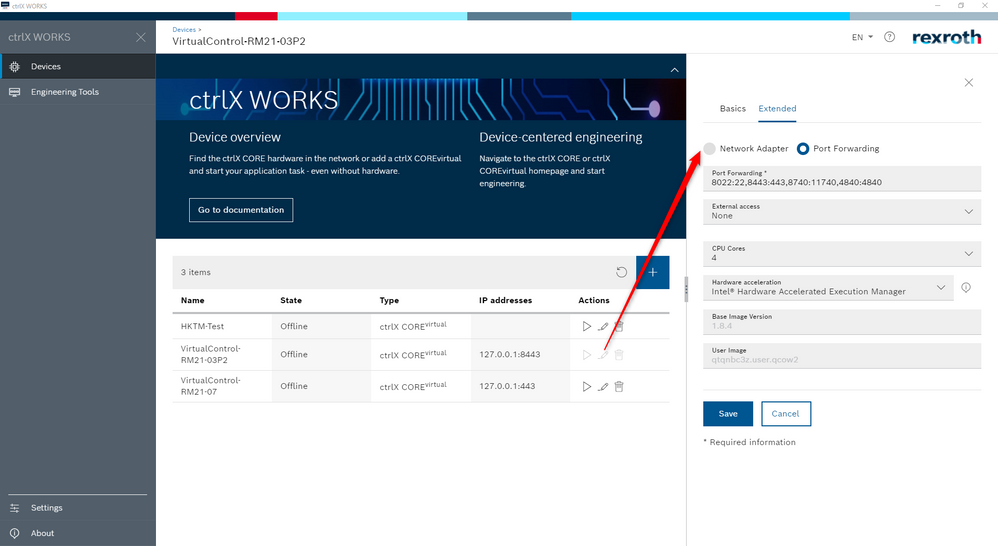CodeShepherd

Community Moderator
Options
- Subscribe to RSS Feed
- Mark as New
- Mark as Read
- Bookmark
- Subscribe
- Printer Friendly Page
- Report Inappropriate Content
03-16-2020
09:00 AM
Overview
This guide will show you how to set up a ctrlX COREvirtual on your PC using ctrlX WORKS. This emulation of a real control can be used to e.g. start developing your software before the hardware is available.
Preparation
Installation of ctrlX WORKS expected. Please have a look at the corresponding documentation or video to see how to do this.
Installing virtual control

YOUTUBE Loading the video requires your consent. If you agree by clicking on the Play icon, the video will load and data will be transmitted to Google as well as information will be accessed and stored by Google on your device. Google may be able to link these data or information with existing data.
- Open ctrlX WORKS and delete existing virtual controls (just to avoid some remaining potential heritage problems).
- Create a new virtual control by (+) and give it a unique name e.g. VirtualControl-1V6:
- Startup the ctrlX COREvirtual via the play button.
- If state is running enter controls web page with:
- clicking on the name (IPv6) or the IP IPv4) of the control.
- or insert IP of control in any web browser (firefox, chrome,…)
- or use your network node in the window explorer where the control will automatically show up - At the beginning login is possible with standard user: boschrexroth, PW:boschrexroth. Change it to your purposes afterwards.
Hint: Always add a backup user to your system in case of loosing the password of the main user. - Viewing/editing the IP Setting is possible in "Connectivity" navigation bar. The controls will have ip 192.168.1.1 by default.
- Navigate to "Settings" -> "Apps" and load the corresponding versions of apps via the offline store (from your PC). At the moment the are still some dependencies between the apps so please only install the versions provided in one package (e.g. 1.6.x)
- To be able to install apps please switch to the "Service Mode" via the corresponding button.
- Start installing with the rexroth-deviceadmin-x.x.x.app (if needed). There are some specialities about it. This app handles:
- the login and connection from browser to the web server of the ctrlX core so installing/updating it will trigger disconnection.
Just wait a few seconds afterwards and press F5 to reload your browser.
- the left navigation bar on the landing page.
- the control settings (connection, user, diagnosis..) - Continue installing the other apps:
- If nothing happens for some time press F5 to reload the website! Automatic reload is not totally reliable! - After all installation is finished switch back to "Operation Mode" and you are good to go.
Notes
- Close your browser and delete the cache (Ctrl + Shift + Delete) when starting a new connection. This avoids startup with outdated data cashed by the browser.
- If using a VPN your ctrlX COREvirtual cannot be reached from your PC in "Network Adapter" mode. Please use "Port Forwarding" instead:
- Only integrated apps can be reached on the landing page and via the sidebar on the left. For example rexroth-motion and rexroth-PLC. If foreign apps are installed they will not be visible there automatically.
- Only 5 virtual controls can be handled by ctrlX WORKS at the same time.
- The virtual control cannot be reached from host system in network tab mode while VPN is active. Please change settings to port forwarding or use a virtual system and a network bridge.
- Running the virtual control on a mobile PC without having a power supply attached will slow it down and can suppress motion functions or causes unwanted crashes of the control because of energy saving function of the PC.
- Running the virtual control in a virtual box will slow it down extremely and causes booting problems because hardware acceleration does not work for that case. You can try to use a different hardware accelaration mode:
ctrlX COREvirtual hardware acceleration
- Running the virtual control on to old PCs will slow it down extremely and causes booting problems because of missing support of hardware acceleration by Windows. i5 and i7 CPUs have to be at least build in 2010:
Check CPU version
- Using Hyper-V will slow it down extremely and causes booting problems.
Check HyperV state
Related Links

CodeShepherd
Technical sales support from Bosch Rexroth
4 Comments