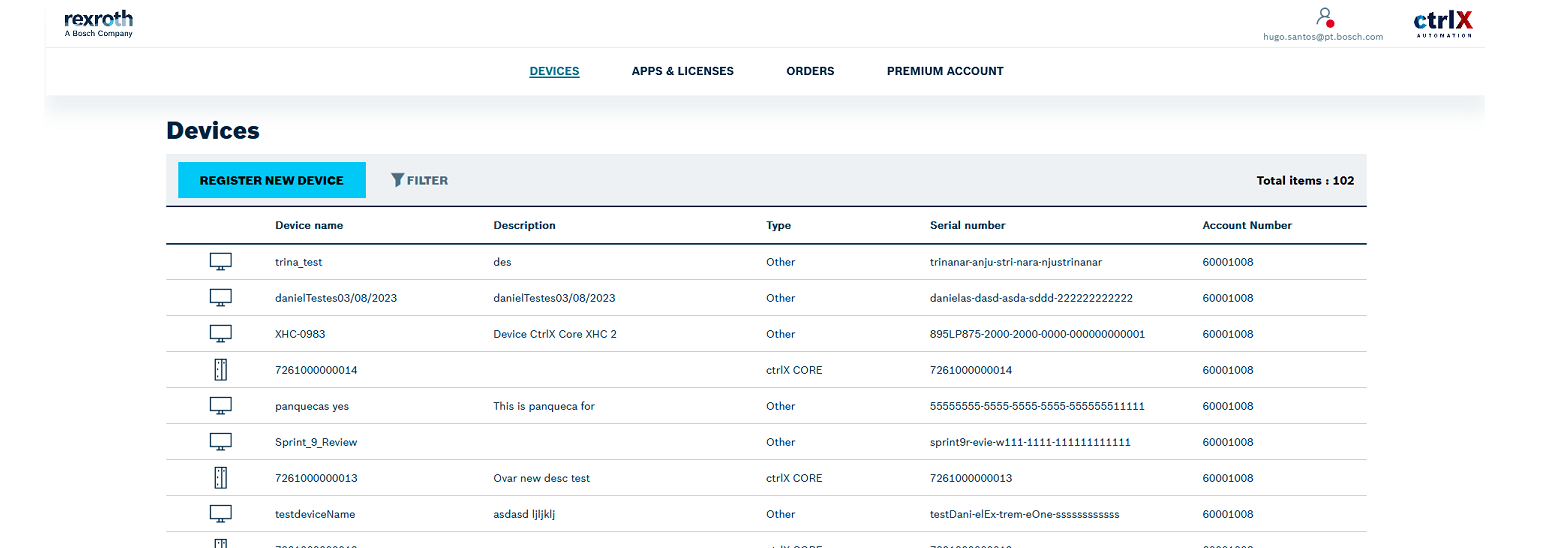- Subscribe to RSS Feed
- Mark as New
- Mark as Read
- Bookmark
- Subscribe
- Printer Friendly Page
- Report Inappropriate Content
Why do I get an error when I try to login to ctrlX Device Portal?
Please check if you belong to one of this user categories:
Categorie #1: Key User
If you belong to this category, please remember that as a Key User you cannot access the ctrlX Device Portal.
Categorie #2: Q-System (quality-system) Users
If you belong to this category, for example if you work in the development department and you need access to prerelease licenses. You must not access the ctrlX Device Portal because it is the productive system.
Categorie #3: Missing/ No User
If you want to get access to the ctrlX Device Portal to manage devices with the premium features (like Software Management, Remote Access, Backup/Restore,...):
Request access here
How can I get in touch to ask a question or report an issue?
If you have any specific concerns, questions, or require immediate assistance, please do not hesitate to reach out at the ctrlX SERVICES forum page.
What is the ctrlX Device Portal?
What is a License?
A License is a Bosch Rexroth Product that can be purchased to be able to execute an app or dedicated app features. A License can be ordered like any other Bosch Rexroth product based on a material number. They can be bought via the ctrlX Store or any other purchasing channel from Bosch Rexroth AG. Of course, you can also contact our local sales representatives to purchase Licenses.
For some apps only one License is available. For other apps we have a License that works for the basic functionality of an app and in addition, Licenses that enable add-on functions. For example, more tags, more axes or additional features. In the ctrlX Store you can find an overview of all available options.
Where can I manage my Licenses?
All Licenses can be managed within the ctrlX Device Portal. For each order, a License Receiver on customer side is defined. After purchasing a License, the License receiver will receive an e-mail that the Licenses are now available in the ctrlX Device Portal. In addition, this person will receive a Welcome Mail that will ask the recipient to register to gain access. This License Receiver then has access to every License under the company account.
On each ctrlX CORE Device, there is a License Manager. This is visible in the UI of the ctrlX CORE and is the place, where the License file is uploaded. Here a check is done to verify that a License is on the Device, so that apps can start.
How do I access my Licenses?
How do others from my company access the Licenses through the ctrlX Device Portal?
How do I activate my License?
To activate a License you must go to the device detail page and click on “ASSIGN APPS & LICENSES”.
The assignment starts with a list of Apps and Licenses your company has purchased. You can filter by order number in the dropdown at the top of the table. Check the box of the Apps and Licenses you want to assign and add the quantity. The Licenses will be taken from the available order numbers in a random way or from a specific order via the link “Change order details”. Click on “NEXT” to select the version and select “NEXT” again to view the confirmation page with the summary.
For a detailed description please see: Quick Start Guide
How do I upload the License file on my ctrlX CORE?
The License file is a .bin file that you can download in the ctrlX Device Portal. It contains all License information that you need to start your Apps. The file only contains the assignment made to the Device. In the ctrlX CORE UI go to “SETTINGS” and “LICENSES” and click on the upload button. Via the World Symbol, you will be directed to the ctrlX Device Portal.
Check the Quick Start Guide for a detailed description.
Claim Device – Where is my Device in the ctrlX Device Portal?
All ctrlX COREs are registered automatically in your account in the ctrlX Device Portal. If you cannot find your Device, contact our support hotline or support email service.svc@boschrexroth.de and have your serial number ready. If you did not buy the Device directly from a Bosch Rexroth entity you can claim your Device to make it appear in the ctrlX Device Portal.
The Digital Service Assistant App is also available to claim a Device. Download is available in the Google Play store or Apple App Store as well as in the ctrlX Store. Here you will be asked to login with your customer ID. Click on “register your product”, then scan or manually put in your serial number. Add a comment that you would like to claim this device in the ctrlX Device Portal.
Register a new Device
All ctrlX COREs are available in the ctrlX Device Portal. If you cannot find your Device, follow the Claim Device process. For other, non-ctrlX CORE devices such as Engineering PCs or ctrlX OS partner Devices, please follow the steps below:
- Go the the ctrlX Device Portal
- Go to the tab Devices and select "Register New Device"
- Provide a Name and a Device ID for your device (only for PC for now)
- Windows PC: Device ID must be UUID of the PC
- After entering the required information, press save
Purchasing Licenses
Purchase Licenses via the ctrlX Store or any other sales channel such as the Rexroth Store or your local sales. With the purchase of a License your company will receive an account in the ctrlX Device Portal where all Devices and Licenses can be found. To access the ctrlX Device Portal please give the information of who from your company should receive access to the ctrlX Device Portal. Provide name, surname an email-address. This information will be placed in your order and you will receive a welcome mail and log in information as soon as the order is confirmed.
After the order has been confirmed you will receive a Software License Certificate e-mail, informing you, that the licenses you just purchased are now ready to be used.
Usage and installation of Licenses
Offline case: Download the License file from ctrlX Device Portal containing the assignments you mapped to your device ID (serial number). In the ctrlX CORE user interface, click on “SETTINGS”, then “LICENSES” and upload the License file via the arrow symbol.
Check that the date and time of your ctrlX CORE is correct.
Online case: with ctrlX Device Portal Premium you can transfer the License file via direct Remote Access to the device if it has connection to the internet. You find information about the ctrlX Device Portal Premium when you log in to the ctrlX Device Portal.
Removing Licenses
You can remove Licenses in the Device details page by the trash bin from the “Actions” column. After selecting the trash bin, a confirmation message will appear:
If the License file was not yet downloaded press “DELETE”.
If the License was already downloaded it is not possible to remove immediately therefore press “REQUEST TO DELETE” and an automatic e-mail will be generated to our service or local sales. We have 24/7 Service hotline for support. You can also open a ticket via service.svc@boschrexroth.de. We will need your ctrlX CORE serial number.
Adding more Licenses later
Accessing the ctrlX Device Portal
If you or your company are a direct customer for ctrlX at Bosch Rexroth you can request a user account via our support mail service.svc@boschrexroth.de
Access ctrlX Device Portal here.
Service Cases
Contact Service Hotline & Helpdesk for all questions concerning help, troubleshooting and repair. Inhouse, in the field or remote, available 24/7
Transferring Licenses to a new Device /exchanging a Device
Contact Service and they can remove Licenses in the ctrlX Device Portal from one Device and map them to the next Device. This may be relevant if you have mapped the License to the wrong Device or if your Device is defect and you wish to reuse the Licenses. Name:
- Account ID (Customer number)
- Old serial number of you ctrlX CORE
- New serial number of your ctrlX CORE
Service Requests here:
Service Tickets Licensing
Adding more Users to the ctrlX Device Portal
Contact our support mail or your local sales with the request to add a new user to your customer account in the ctrlX Device Portal. Name:
- Account ID (Customer number)
- Name and Surname of new user
- Email address of new user
- For safety reasons please also add someone of your organization in copy to confirm that we may add you or the new user to your company account.
Removing Users from the ctrlX Device Portal
Contact our support mail or your local sales with the request to remove a user from your customer account in the ctrlX Device Portal. Name:
- Account ID (Customer number)
- Name and Surname of new user
- Email address of new user
- For safety reasons please also add someone of your organization in copy to confirm that we may remove you or the new user to your company account.
Claiming a Device in the ctrlX Device Portal
Contact our support mail or your local sales with the request to add a new user to your customer account in the ctrlX Device Portal. Name:
- Serial number of your device
- Your company name
- Account ID (Customer number) if available
Repair Case of ctrlX CORE with Licenses
Exchange Case of ctrlX CORE with Licenses
10-day Trial License
The 10-day Trial License is a Licenses that can be used for nearly all available apps in the ctrlX Store. It is valid for 10 days after downloading the License file in the ctrlX Device Portal. It is NOT allowed for productive usage and only for testing apps. After 10 days the functionality is prevented.
Each customer account receives three trial Licenses and can request more under certain conditions. When the first three have been used, 3 more will appear. The trial Licenses will be filled up maximum 5 times.
Time-based Licenses
Terms in the Bosch Rexroth ctrlX Device Portal
Device
A device can be a ctrlX CORE, ctrlX DRIVE with CORE as an extension, a license dongle or even a engineering PC.
License File
The license file is the file which needs to be uploaded to the device in order to activate it. You can access it by selecting your device in the ctrlX Device Portal and clicking on “TRANSFER TO DEVICE” and selecting “License file" from the selection box.
Related Links

You must be a registered user to add a comment. If you've already registered, sign in. Otherwise, register and sign in.