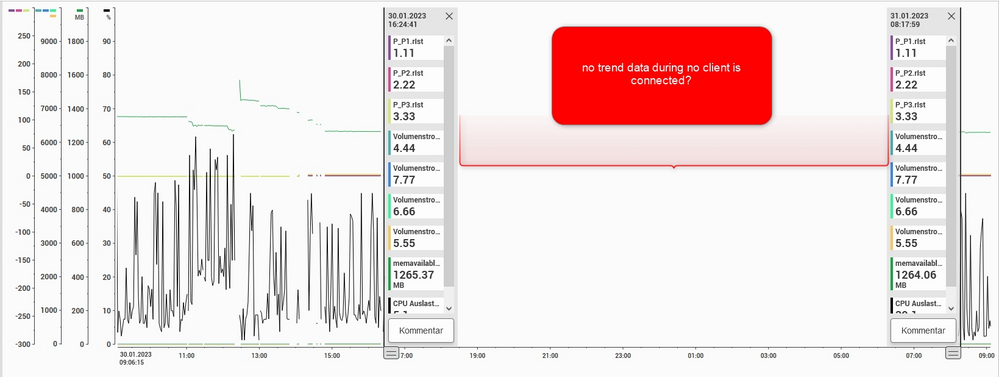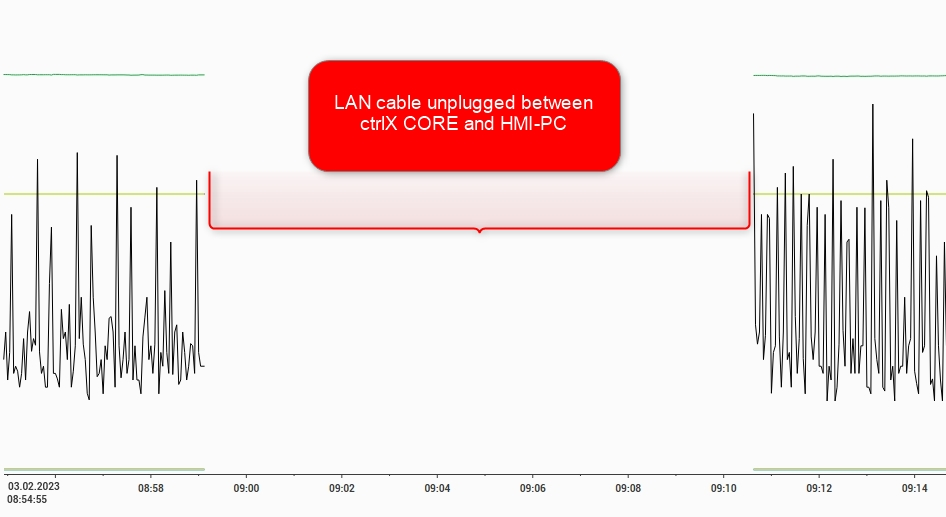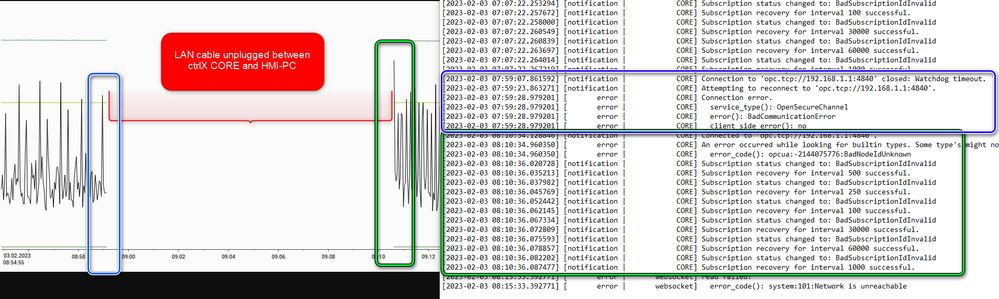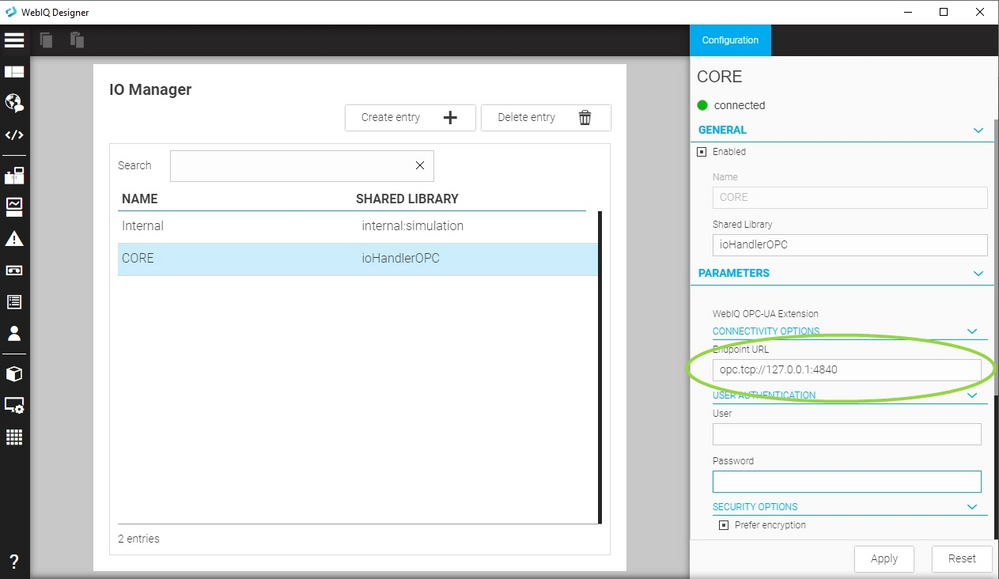FORUM CTRLX AUTOMATION
ctrlX World Partner Apps for ctrlX AUTOMATION
Dear Community User! We are updating our platform to a new
system.
Read more: Important
information on the platform change.
- ctrlX AUTOMATION Community
- ctrlX World Partner Apps for ctrlX AUTOMATION
- Smart HMI - WebIQ Designer and Server
- Re: WebIQ Trend - no client no data?
WebIQ Trend - no client no data?
- Subscribe to RSS Feed
- Mark Topic as New
- Mark Topic as Read
- Float this Topic for Current User
- Bookmark
- Subscribe
- Mute
- Printer Friendly Page
- Mark as New
- Bookmark
- Subscribe
- Mute
- Subscribe to RSS Feed
- Permalink
- Report Inappropriate Content
01-31-2023 09:23 AM
My trend show's no data, when no client is connected to the WebIQ server:
Description
Application was running well. Then I disconnected (shutdown) the HMI-client (PC) @16:25. The ctrlX CORE was running overnight. Today I started the HMI-client @08:15 and reconnected with the WebIQ server. But now I can't see any data inside the trend, while the HMI-client was turned off.
Hardware / Version
I'm using a real ctrlX CORE (1.18) with WebIQ 2.13.0.
Solved! Go to Solution.
- Mark as New
- Bookmark
- Subscribe
- Mute
- Subscribe to RSS Feed
- Permalink
- Report Inappropriate Content
01-31-2023 11:31 AM
Are you really connecting via --ws-host and --ws-port to your ctrlX with WebIQ Designer?
If you do please provide the logfile from the Runtime Manager at http://{ctrlXIP}:10123
- Mark as New
- Bookmark
- Subscribe
- Mute
- Subscribe to RSS Feed
- Permalink
- Report Inappropriate Content
02-01-2023 02:05 PM
No, I don't have a connection to the CORE with WebIQ Designer.
It's like a datalogger application (WebIQ server on ctrlX CORE) without a permanent HMI-client connection to the server. At a later time I just go to a HMI-client (PC) and open a browser and do a connection to the running WebIQ application. And then I wan't to display the recorded data, while I wasn't connected with my client. I think the recorder saves the data into the sqlite db and I should be able to display this data later. Now it looks like that the client (PC) should have always be connected with the server, but this is not always possible or the case here.
- Mark as New
- Bookmark
- Subscribe
- Mute
- Subscribe to RSS Feed
- Permalink
- Report Inappropriate Content
02-01-2023 02:30 PM
OK, can you please confirm all of these points?
- The URL for your HMI you opened in your browser is http://{ctrlX_IP}:10123/{my-app-name}/
- The OPC-UA server you have connected and are recording data from is NOT running on your development system, but either on ctrlX itself or any other system
- You verified that the OPC-UA server used to record the data from was running all the time
As recording happens on the server completely independent of any connected device there is no influence on whether any client is connected.
Please also provide the server log file which you can download from the Runtime Manager at http://{ctrlX_IP}:10123/ in the "Settings" area.
- Mark as New
- Bookmark
- Subscribe
- Mute
- Subscribe to RSS Feed
- Permalink
- Report Inappropriate Content
02-03-2023 09:57 AM
Hi
Here the FAQ's:
The URL for your HMI you opened in your browser is http://{ctrlX_IP}:10123/{my-app-name}/
YES. In my case http://192.168.1.1:10123/pruefstand
The OPC-UA server you have connected and are recording data from is NOT running on your development system, but either on ctrlX itself or any other system
YES. The OPC-UA server is running @ctrlX CORE.
You verified that the OPC-UA server used to record the data from was running all the time
I don't have a LAN connection, so I can't test it. But when I reconnect with the CORE again, everything is working fine (OPC-UA, plc, WebIQ -> see picture)
- Mark as New
- Bookmark
- Subscribe
- Mute
- Subscribe to RSS Feed
- Permalink
- Report Inappropriate Content
02-03-2023 10:15 AM
The reason is that WebIQ Server loses the connection to the OPC-UA Server on the ctrlX System:
Can you please provide a screenshot of the HMI opened in your browser including the address bar etc?
Please also provide the HMI itself - you can also send it via PM.
- Mark as New
- Bookmark
- Subscribe
- Mute
- Subscribe to RSS Feed
- Permalink
- Report Inappropriate Content
02-06-2023 09:54 AM
The problem was solved with the following setting within WebIQ Designer:
- use the localhost as endpoint url = opc.tcp://127.0.0.1:4840
Thanks to Smart-HMI for the support 💪👍
- Mark as New
- Bookmark
- Subscribe
- Mute
- Subscribe to RSS Feed
- Permalink
- Report Inappropriate Content
02-06-2023 10:04 AM
As an explanation: this has nothing to do with WebIQ - when no cable is attached to the ctrlX system the network interface 192.168.1.1 will be disabled, thus the OPC-UA server cannot be reached from that address anymore.
By using the localhost address for recording data from the local OPC-UA server the problem was resolved.