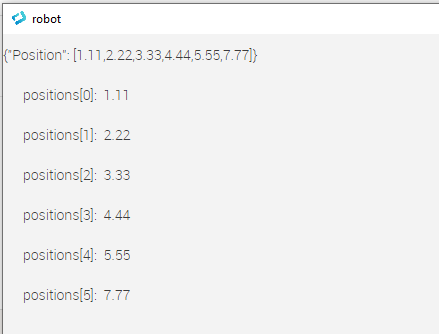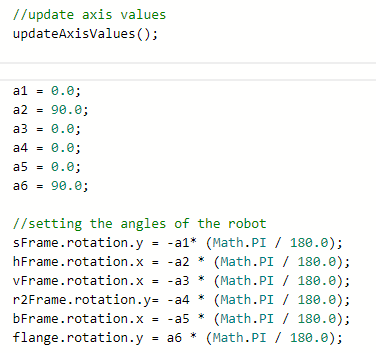FORUM CTRLX AUTOMATION
ctrlX World Partner Apps for ctrlX AUTOMATION
- ctrlX AUTOMATION Community
- ctrlX World Partner Apps for ctrlX AUTOMATION
- Smart HMI - WebIQ Designer and Server
- Re: Read real values and use in ThreeJS
Read real values and use in ThreeJS
- Subscribe to RSS Feed
- Mark Topic as New
- Mark Topic as Read
- Float this Topic for Current User
- Bookmark
- Subscribe
- Mute
- Printer Friendly Page
- Mark as New
- Bookmark
- Subscribe
- Mute
- Subscribe to RSS Feed
- Permalink
- Report Inappropriate Content
04-20-2023 05:07 PM
Hello All,
I have created a 6-axis model of a robot arm with the ThreeJS library. This works quite well, I have now a complete arm with all the sepate links and joints.
Currently I set the axis angles 'hardcoded' to a specific value but what I now want to do is read the 6 axis values from the plc app (coming from a physical robot) and use these values instead, to create a 'digital twin'.
What is the easiest way to achieve this? I tried using the Item manager but could't get it to work.
Thank you in advance!
Solved! Go to Solution.
- Mark as New
- Bookmark
- Subscribe
- Mute
- Subscribe to RSS Feed
- Permalink
- Report Inappropriate Content
04-20-2023
10:33 PM
- last edited on
04-21-2023
10:55 AM
by
HmiGuide
![]()
First I would suggest serializing the robot positions (in your PLC application) into a single JSON string:
This will allow you to subscribe to a single item in your WebIQ application, plus it will ensure consistancy of the position data.
To build the JSON you could employ one of the official libraries - CODESYS provides one - but in this case it suffices to build it by hand:
In WebIQ, map the single JSON string (here: Position) over OPC UA. A local script to subscribe to this one item, then parse it and reconstruct the real array is shown below:
(function () {
var MODULE_NAME = "robot_position",
ENABLE_LOGGING = false,
RECORD_LOG = false,
logger = shmi.requires("visuals.tools.logging").createLogger(MODULE_NAME, ENABLE_LOGGING, RECORD_LOG),
fLog = logger.fLog,
log = logger.log,
module = shmi.pkg( MODULE_NAME );
// MODULE CODE - START
/* private variables */
/* private functions */
/**
* Implements local-script run function.
*
* This function will be called each time a local-script will be enabled.
*
* @param {LocalScript} self instance reference of local-script control
*/
module.run = function (self) {
//Place your Code here
var im = shmi.requires("visuals.session.ItemManager"),
userManager = shmi.visuals.session.UserManager,
itemHandler = im.getItemHandler(),
tok = null;
itemHandler.setValue = function(v) {
let _v = JSON.parse(v); // parse string into a json object
// for demonstration: just write values into WebIQ variables
for (let i = 0; i < 6; i++) {
// adapt example here to set three.js robot positions
im.writeValue(`positions[${i}]`, parseFloat(_v.Position[i]));
}
};
// subscribe item means: Every time, when item value changes function itemHandler is called
tok = im.subscribeItem( "position", itemHandler);
/* called when this local-script is disabled */
self.onDisable = function () {
tok.unlisten(); // remove subscription
self.run = false; /* from original .onDisable function of LocalScript control */
};
};
// MODULE CODE - END
fLog("module loaded");
})();
Modify it as required to tie into your three.js model.
Sample output (crude) would look like:
WebIQ project attached.
- Mark as New
- Bookmark
- Subscribe
- Mute
- Subscribe to RSS Feed
- Permalink
- Report Inappropriate Content
04-21-2023 08:12 AM
Can you please elaborate on "I tried using the Item manager but could't get it to work."
What specifically does not work? Please note that WebIQ does not currently supports structures as ExtensionObject and arrays that have not been flattened to single items in OPC-UA.
- Mark as New
- Bookmark
- Subscribe
- Mute
- Subscribe to RSS Feed
- Permalink
- Report Inappropriate Content
04-21-2023 12:45 PM
Thank you,
I managed to succesfully read the floating numers now.
I can show them the same way like your example.
The only thing I not fully understand is how to set my THreeJS rotation to the the positions[i] values.
Hardcoded it looks like this:
how can I access the positions[] and copy them to my a1 variable?
- Mark as New
- Bookmark
- Subscribe
- Mute
- Subscribe to RSS Feed
- Permalink
- Report Inappropriate Content
04-21-2023
01:49 PM
- last edited on
04-24-2023
08:48 AM
by
HmiGuide
![]()
The array I called positions was simply meant to represent the robot angles - what you are calling a1, a2, ..., a6. Assuming these are globals accessible by the ItemManager, you can write to them using the writeValue member functions as in the example.
For example, replace:
im.writeValue(`positions[${i}]`, parseFloat(_v.Position[i]));
with
im.writeValue(`a1`, parseFloat(_v.Position[0]));
im.writeValue(`a2`, parseFloat(_v.Position[1]));
.
.
You will need to decide how best to integrate the sample code into your own code, but I suspect you will want to handle everything in the same routine: parse the JSON, assign the robot posture variables (i.e sFrame.rotation.x, etc.) and force redraw of the three.js model. If this is not possible or feasible, note the ItemManager provides read access to variables via method readValue.
- Mark as New
- Bookmark
- Subscribe
- Mute
- Subscribe to RSS Feed
- Permalink
- Report Inappropriate Content
04-24-2023 11:15 AM
Please note that you should *not* use readValue and writeValue unless you are using virtual items only unless you have these items subscribed somewhere at that same moment. Otherwise, readValue will only return the last value read which is not necessarily the latest value from the PLC. For everything else you have to use readDirect and writeDirect - please read the documentation for more info on this.
Please also note by doing it this way when you have multiple HMI instances (i.e. browser windows) accessing the same HMI this code will be executed non-simultaneously several times - once for each browser window. Therefore, it is recommended to use a separate NodeJS script that parses the JSON and sets the item values globally only once. It has to use the API for that.
You can find an example in our customer area on how to create such an API client: https://www.smart-hmi.com/user/download/deliver/xmp/Additional%20Software/webiq-server-api-example-n...
- Mark as New
- Bookmark
- Subscribe
- Mute
- Subscribe to RSS Feed
- Permalink
- Report Inappropriate Content
04-24-2023 12:02 PM
Thank you!,
I implemented it this way and now it works quite nicely. It first seemed like the values where not updating and therefor the threeJS received a null and was not updating my objects, however this was due to a mistake from my side. But now it works the way it should.
I will take a look on what @webiq-sk mentioned and rewrite the function to use the readDirect function.
- Mark as New
- Bookmark
- Subscribe
- Mute
- Subscribe to RSS Feed
- Permalink
- Report Inappropriate Content
04-24-2023 12:09 PM
Just to clarify, in the example above writeValue and readValue were not used with items tied to PLC variables, but rather with helper variables only. I understand and accept your point that these should have been declared as virtual items. The only PLC variable in question - the JSON string - was read in a subscription.
- Mark as New
- Bookmark
- Subscribe
- Mute
- Subscribe to RSS Feed
- Permalink
- Report Inappropriate Content
04-24-2023 12:38 PM
"Helper variables" that are not virtual items still reside on WebIQ Server and not in the HMI and are only copied to the HMI - if these items are not subscribed anywhere readValue will simply return the last read value only.
Please always keep in mind that any HMI might be opened multiple times on different devices and you might want to share (items) or not share (virtual items) specific values with other HMI instances. Using readValue/writeValue only shares them somewhat in certain circumstances and is therefore not recommended for non-virtual items.
- Mark as New
- Bookmark
- Subscribe
- Mute
- Subscribe to RSS Feed
- Permalink
- Report Inappropriate Content
04-24-2023 12:51 PM
Please re-read my post above: I acknowledge your point that the helper vars should have been declared as virtual items.
- Mark as New
- Bookmark
- Subscribe
- Mute
- Subscribe to RSS Feed
- Permalink
- Report Inappropriate Content
04-24-2023 01:33 PM
Actually I should probably have written it this way to state my point more clearly:
- if you ever might want to use this on more than one system (browser) at once you should use non-virtual items only and a single NodeJS script that parses the JSON and sets the non-virtual items accordingly
- if you only want to use this on a single system (browser) now and always using virtual items is sufficient