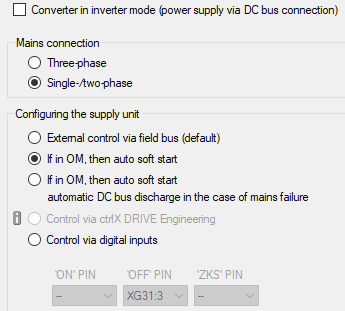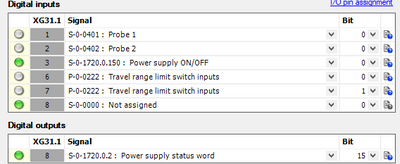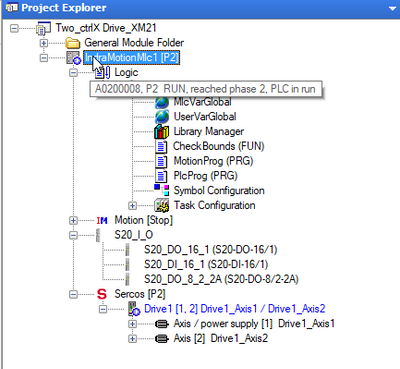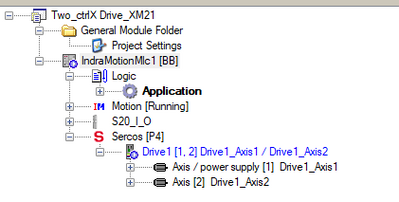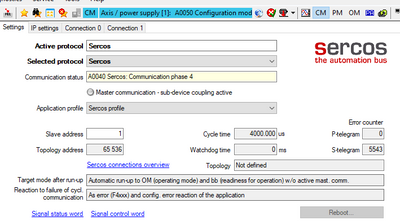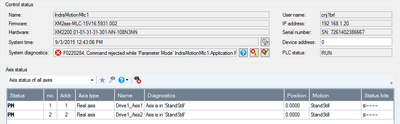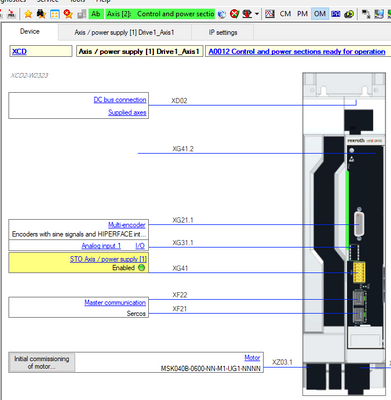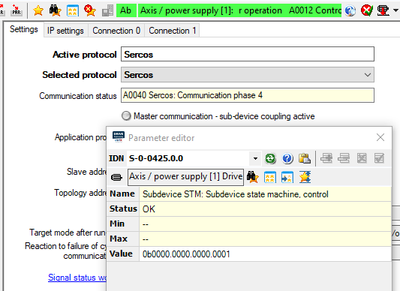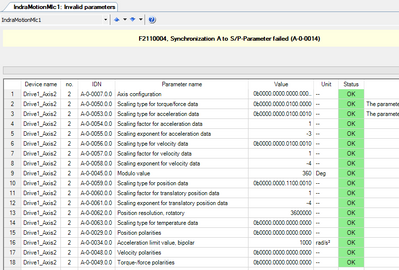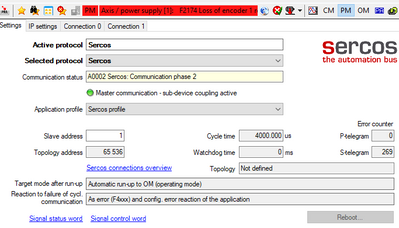FORUM CTRLX AUTOMATION
ctrlX World Partner Apps for ctrlX AUTOMATION
- ctrlX AUTOMATION Community
- Forum ctrlX AUTOMATION
- IndraWorks, IndraControl for MLC/MTX, IndraDrive
- XM 21 didn't get into BB on sercos with a ctrlX drive
XM 21 didn't get into BB on sercos with a ctrlX drive
- Subscribe to RSS Feed
- Mark Topic as New
- Mark Topic as Read
- Float this Topic for Current User
- Bookmark
- Subscribe
- Mute
- Printer Friendly Page
- Mark as New
- Bookmark
- Subscribe
- Mute
- Subscribe to RSS Feed
- Permalink
- Report Inappropriate Content
03-16-2023 04:58 PM
I have been testing a XMD with a XM21 on sercos. looked like there is communication issue between XM21 and XMD on sercos. Indraworks used was V15 and CtrlX drive engineering was V118.1. no matter I powered up the drive first or XM first. the XM always stayed at P2. the power control of the drive was setup as below and wired BB to XG31.3 and use XG31.8 to turn on the power for second axis.
the only way to turn on drive to AB was to manually switch the sercos to BB without a program. there was no error showed.
is that normal or did I miss any setting caused this issue?
your help is appreciated.
Thanks,
Solved! Go to Solution.
- Mark as New
- Bookmark
- Subscribe
- Mute
- Subscribe to RSS Feed
- Permalink
- Report Inappropriate Content
03-16-2023 10:28 PM
Hi,
If you switch manualy your XM in P4 does the Drive follows ? It might be your target start-up phase in your XM.
- Mark as New
- Bookmark
- Subscribe
- Mute
- Subscribe to RSS Feed
- Permalink
- Report Inappropriate Content
03-17-2023 03:36 PM
Thank you YUL725 for point it out. I could get the drive into AB after manually switched the XM to BB and run some plc open commands. normally C450 is set as 4(BB) and I didn't check it and it was set 2(P2). however after I set it to BB. the sercos is getting into BB and shows no error, but the drives are still in CM mode and don't automatically get into BB. now I need to manually switch the phase from drive side. I cycle the power few time times and nothing changed. the drives are configure to run into run mode automatically after sercos in BB. see some screen shots below. there is another issue I want to mention here. if the parameters are changed in drive from CtrlX drive engineering it won't automatically update the same parameters in the controller or vice versa. have to make sure the parameters the same at both sides. I don't know if there is a plan to make the parameters updated at same time on both sides automatically.
- Mark as New
- Bookmark
- Subscribe
- Mute
- Subscribe to RSS Feed
- Permalink
- Report Inappropriate Content
03-17-2023 03:53 PM
Hi Jesse,
It looks that your firwmare is not up to date it migth be the issue, 03V14 is the current version. Just to make sure , you are running this on an MLC15 system ?
- Mark as New
- Bookmark
- Subscribe
- Mute
- Subscribe to RSS Feed
- Permalink
- Report Inappropriate Content
03-17-2023 04:01 PM
Thanks, I will update it and try it again.
- Mark as New
- Bookmark
- Subscribe
- Mute
- Subscribe to RSS Feed
- Permalink
- Report Inappropriate Content
03-17-2023 08:30 PM - edited 03-17-2023 09:19 PM
Hello YUL725, I did get the firmware of drive updated to 03V14 and Indraworks has been 15V16. XM got BB however the drives in CM. it is the same as before. the XM showed drive in PM, but actually the drive was in AB. was there other things I missed?
Thanks,
- Mark as New
- Bookmark
- Subscribe
- Mute
- Subscribe to RSS Feed
- Permalink
- Report Inappropriate Content
03-17-2023 10:47 PM
Hello Jesse,
Did you leave the Drive in PM on the motion node ? (rigth mouse button Menu item "Parametrization Mode Active"
- Mark as New
- Bookmark
- Subscribe
- Mute
- Subscribe to RSS Feed
- Permalink
- Report Inappropriate Content
03-20-2023 02:24 PM
Hello YUL725,
I could manually active the drives into parameter mode or even operating mode. however after having the power cycled the XM was in operation mode, but the drive s was back to CM mode and the XM showed the drives in PM mode. there was no checking for mode changes in communication on sercos between the two. I found out that Matser communication-sub-device coupling active was not lighted up, which meaned the drive was coupled with the control. actually they was decoupled.
Thanks,
- Mark as New
- Bookmark
- Subscribe
- Mute
- Subscribe to RSS Feed
- Permalink
- Report Inappropriate Content
03-21-2023 02:04 PM
Hello YUL725,
after having created many new project files with different drive firmware It always showed an error message of F2110004 when changing the XM from P2 to BB and it stuck at P2.
then I loaded basic parameters multi times and cycled power few times since it showed an error message at drive end as well. finally I got the parameters back to factory default using CtrlX Drive engineering and with 03V08 firmware. then the XM and drive were able to get into BB. from there I set the scalling and gear ratio based on the mechanical spec of demo at both ends in the drive using CtrlX Drive engineering and sercos scanned drives in XM projects. looked like without the parameters matched between the XM sercos scanned axes and drives the sercos bus would show an error message and won't allow the sercos bus switched to BB. now after cycling the power XM and drive can get into opeartion mode. I don't know if they way I am doing is correct, but it worked out even though there were more work to do to get thus combination of system to work.
another thing I would like to mention here is that. when I used 03V08 firmware the master communication _sub_device coupling active light was green, but when I used 03V14 firmware it was not green. there something has been changed between the two firmware and that maybe why I couldn't get it working.
thank you for your support.
- Mark as New
- Bookmark
- Subscribe
- Mute
- Subscribe to RSS Feed
- Permalink
- Report Inappropriate Content
03-22-2023 11:15 PM
Hello Jesse,
Usually the synchronisation error is because the drive is not in the correct state. Here it seems that the prolem is somewhere else. I would try to stick to the latest firmware. If S-0-0425 is the only problem then I would write this parameter and switch the system after successful writting on it with ImcCtrl. This is a workaround. I cannot reproduce the problem since I do not have the same Hardware. I would recommand to report this to your Bosch Rexoth local support. Hope this helps.
Regards,