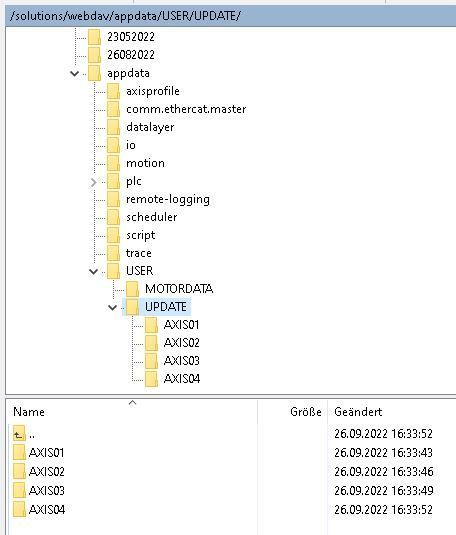FORUM CTRLX AUTOMATION
ctrlX World Partner Apps for ctrlX AUTOMATION
Dear Community User! We are updating our platform to a new
system.
Read more: Important
information on the platform change.
- ctrlX AUTOMATION Community
- Forum ctrlX AUTOMATION
- IndraWorks, IndraControl for MLC/MTX, IndraDrive
- Re: Update device parameter with command C6700
Update device parameter with command C6700
- Subscribe to RSS Feed
- Mark Topic as New
- Mark Topic as Read
- Float this Topic for Current User
- Bookmark
- Subscribe
- Mute
- Printer Friendly Page
- Mark as New
- Bookmark
- Subscribe
- Mute
- Subscribe to RSS Feed
- Permalink
- Report Inappropriate Content
09-26-2022 04:54 PM
Hello,
with a former MLD-project, when starting the machine there is procedure checking which servo-engine is connected to the drive (non Rexroth-engines). Then the specific parameter-file .par is copied to the update folder and then the command C6700 is started.
Now, this should work the same way with CtrlX and a IndraDrive MPB.
My question, is there a standard path for device parameters? With MLD, there is a 'users/update/axis01...10' (1 axis.. folder for each device).
At the CtrlX there is no 'user' folder. I created one with a specific 'MOTORDATA' folder where to place all .par files each engine which can be used and the 'UPDATE/AXIS01..04' where to copy the needed file before doing an update C6700.
It lokks like this at the moment:
Because it's not working at the moment, I am right/wrong with the path to use for that or are there other limitations?
Help file for IndraDrive MPB just says:"user/Update/Axis...." to which the command is referring to.
Solved! Go to Solution.
- Mark as New
- Bookmark
- Subscribe
- Mute
- Subscribe to RSS Feed
- Permalink
- Report Inappropriate Content
09-27-2022 03:13 PM
As mentioned in the documentation:
"The update is to be provided on the SD card:
- As update archive in the "User\Update\Archiv" directory. An update archive is a machine archive containing all device data or only a partial quantity of a machine archive. The update archive requires file type "*.zip" and is only recognized by an Advanced control section (MPC).
- As individual device data files in the "User\Update\Axis..." directory. In this case, a device data file is a file unpacked from a machine archive. As the content is not checked, parameter and firmware files can also provided from different sources. Only the file structure (directory and file names) has to be observed. Individual files are only considered if no update archive was provided."
So The folder needs to be on a SD-card that is inserted in the drive directly. As you are putting your data at the moment to the internal storage (app data) of the ctrlX CORE the drive do not have access to this.
- Mark as New
- Bookmark
- Subscribe
- Mute
- Subscribe to RSS Feed
- Permalink
- Report Inappropriate Content
09-27-2022 04:44 PM
Thanks for reply.
But the IndraDrive Basic MPB or Economy don't have SD-Card-slots AFAIK.
Currently, the SD-Card-slot of an Advanced drive with MLD is used to locate the data.
There, the path, which includes all possible engine-datas, and the update path 'USER/UPDATE/AXIS01...04' for the master (advanced-IndraDrive) and slaves (basic-IndraDrive) are created (AXIS01 -> master; AXIS02..04 -> slave(s)). The slaves are taking their file from the master 'USER/UPDATE/AXIS02..04' and do the command C6700.
That works fine. Now, how can it be done with CtrlX and 1...4 IndraDrive BASIC.
Maybe on another way but using .par files as today would be good.
Using the PLC to write each single parameter would be a bad solution. Further, parameters aren't changeable, they are static in PLC-application. To change them, PLC program has to be changed.
- Mark as New
- Bookmark
- Subscribe
- Mute
- Subscribe to RSS Feed
- Permalink
- Report Inappropriate Content
10-05-2022 08:22 AM - edited 10-05-2022 08:22 AM
As this is a feature of the advanced drives it is not available for the basic ones.
The actual way for the ctrlX CORE is using the DriveConnect app. There a .par file based parameter read and write via the Data Layer is in evaluation at the moment but not completely implemented.
- Mark as New
- Bookmark
- Subscribe
- Mute
- Subscribe to RSS Feed
- Permalink
- Report Inappropriate Content
10-05-2022 04:20 PM
Thanks for feedback.
If there will be a solution in future that's really good, writing each parameter to each drive would be such a bother and I would prefer not do it that way....