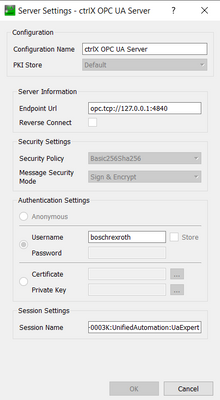FORUM CTRLX AUTOMATION
ctrlX World Partner Apps for ctrlX AUTOMATION
Dear Community User! We are updating our platform to a new
system.
Read more: Important
information on the platform change.
- ctrlX AUTOMATION Community
- Forum ctrlX AUTOMATION
- Communication
- Re: UAExpert connection Configuration issues
UAExpert connection Configuration issues
- Subscribe to RSS Feed
- Mark Topic as New
- Mark Topic as Read
- Float this Topic for Current User
- Bookmark
- Subscribe
- Mute
- Printer Friendly Page
- Mark as New
- Bookmark
- Subscribe
- Mute
- Subscribe to RSS Feed
- Permalink
- Report Inappropriate Content
09-25-2023 03:58 PM
Actually working with OPC is all new to me, I have worked around it before but never directly with it. So i am learning as I go. I am trying to use UAExpert (or anything similar) to do some additional troubleshooting with a issue I have with FT Optix. However I am not able to get UAExpert to show any data; I think this is due to certificates and login but I am just guessing at this point. In the connection properties, in advanced i have loaded the certificate for the core, I have selected username/password and have provided the correct information. I have even gone as far as to select certificate/private key, upload those files. and then select username/password again. The only output I get in UAexpert is "Used UserTokenType: UserName". what am i doing wrong?
What infomration do you want to see?
Solved! Go to Solution.
- Mark as New
- Bookmark
- Subscribe
- Mute
- Subscribe to RSS Feed
- Permalink
- Report Inappropriate Content
09-25-2023 04:10 PM
Could you please explain the architecture? You are trying to connect to OPC UA Server application running on a physical ctrlX CORE? With the default server config, you should be able to authenticate using credentials. Here are the settings from my UAExpert client. Make sure you select an accepted security policy.
You will also need to trust the certificate on the server side using the ctrlX Web UI after you first attempt to make the connection from UAExpert.
- Mark as New
- Bookmark
- Subscribe
- Mute
- Subscribe to RSS Feed
- Permalink
- Report Inappropriate Content
09-25-2023 04:38 PM
This is maddening.
as i was trying to get some screen shots to include in my response I finally got a certificate in the core that i needed to trust, and now witht eh simple settings above it works. I had not been able to get that certificate in the core from UAExpert before. and now i have something to go back and check on teh Optix side. I guess sometimes it matter to just adding more details to the process. thank you.