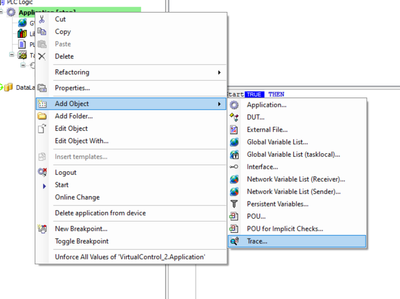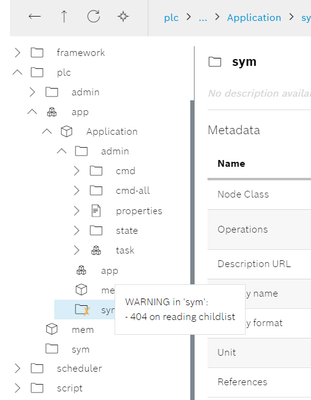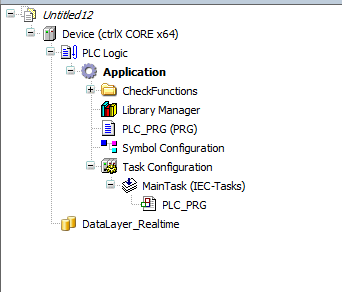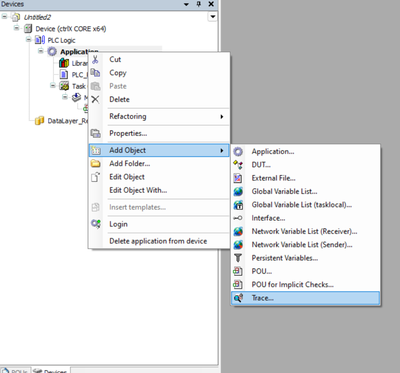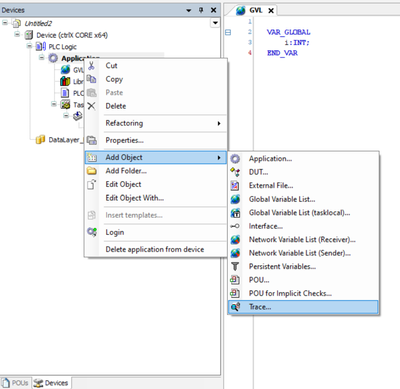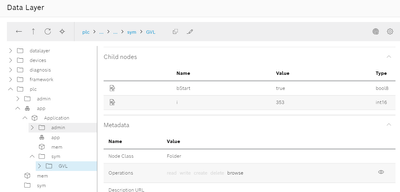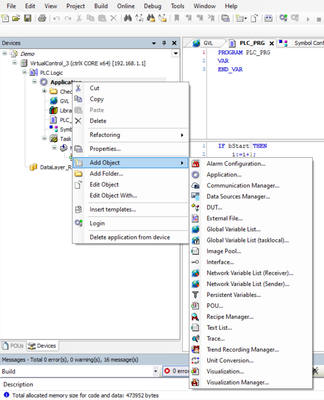FORUM CTRLX AUTOMATION
ctrlX World Partner Apps for ctrlX AUTOMATION
Dear Community User! We are updating our platform to a new
system.
Read more: Important
information on the platform change.
- ctrlX AUTOMATION Community
- Forum ctrlX AUTOMATION
- ctrlX PLC
- Re: Set up a ctrlX PLC project to publish variables to the ctrlX Data Layer
Set up a ctrlX PLC project to publish variables to the ctrlX Data Layer
- Subscribe to RSS Feed
- Mark Topic as New
- Mark Topic as Read
- Float this Topic for Current User
- Bookmark
- Subscribe
- Mute
- Printer Friendly Page
- Mark as New
- Bookmark
- Subscribe
- Mute
- Subscribe to RSS Feed
- Permalink
- Report Inappropriate Content
03-18-2024
01:22 PM
- last edited on
03-19-2024
08:49 AM
by
ThorstenX
![]()
⚠️ Moved from how-to area by admin ⚠️
I am using a virtual core with ctrlX Works v1.20.10.
I installed the PLC application onto the virtual core, and followed the steps shown here.
The odd thing I have seen is that I don't have the option of adding "Symbol Configuration" in the program tree:
When I go to look into the datalayer I see this:
I figure this is because I do not have a Symbol configured to have the data be moved into the Datalayer.
I have tried adding: "{attribute 'symbol' := 'readwrite'}" into the GVL, but this hasn't changed anything. I have also added the "Link always" into the GVL and Program which also showed no change.
Any help or direction is greatly appreciated.
Solved! Go to Solution.
- Mark as New
- Bookmark
- Subscribe
- Mute
- Subscribe to RSS Feed
- Permalink
- Report Inappropriate Content
03-19-2024 08:57 AM
It looks like you're online when trying to add the Symbol Configuration, then its not avaiable.
The attribute stuff does nothing if there's no symbol configuration.
Also when i create a new project, in this case in 1.20.8 i do get the symbol configuration as default:
- Mark as New
- Bookmark
- Subscribe
- Mute
- Subscribe to RSS Feed
- Permalink
- Report Inappropriate Content
03-19-2024 08:55 PM
It is the same if I'm online or not it is like the symbol configuration doesn't exist.
This is a fresh project:
It reacts the same if I create a GVL as well:
I am wondering if it is a versioning issue because I am sure the tutorial was not made on this version.
It will be hard for me to downgrade to check this because my work computer is pretty locked down with Threatlocker.
- Mark as New
- Bookmark
- Subscribe
- Mute
- Subscribe to RSS Feed
- Permalink
- Report Inappropriate Content
03-20-2024 09:52 AM
Could you please do a repair installation of the ctrlX WORKS? Or if this does not help uninstall and install it again.
The how to is created with a older version of the ctrlX OS apps but the mechanism is still the same.
- Mark as New
- Bookmark
- Subscribe
- Mute
- Subscribe to RSS Feed
- Permalink
- Report Inappropriate Content
03-20-2024 01:21 PM
Thank you! The software version is different than what I have installed. (v1.20.12 now)
The new version follows a slightly different sequence so I recommend updating the documentation.
See that the Symbol Configuration is not an option for the "Add Object" menu item.
But following step "7a" will work, just step "4" is a bit inaccurate now.
Thanks again!
- Mark as New
- Bookmark
- Subscribe
- Mute
- Subscribe to RSS Feed
- Permalink
- Report Inappropriate Content
03-20-2024 01:28 PM
As mentioned from @AndreasL the symbol configuration is, like also visible on your last screenshot, already part of the project and cannot be added a second time. So that's why it is not available.
I reworked the how to slightly and hope that it is clearer now.
- Mark as New
- Bookmark
- Subscribe
- Mute
- Subscribe to RSS Feed
- Permalink
- Report Inappropriate Content
03-20-2024 01:33 PM
I see what you were saying now, it won't pop up on that menu if it is already in the project.
Fewer steps than before is always good!