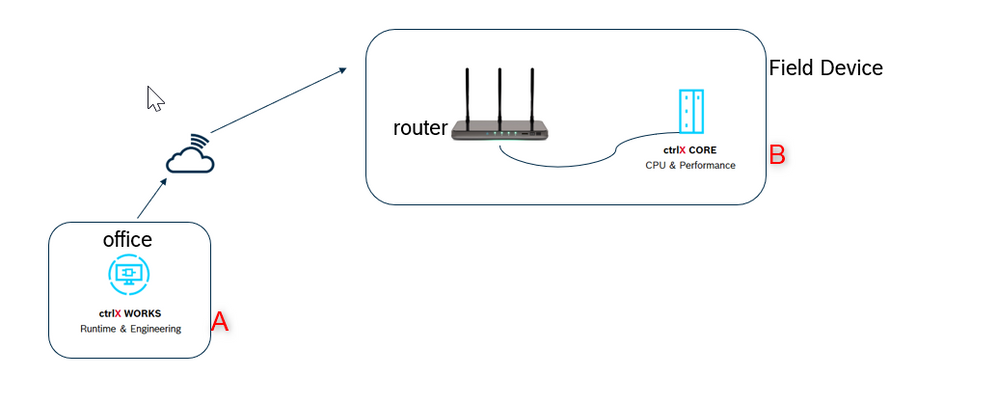FORUM CTRLX AUTOMATION
ctrlX World Partner Apps for ctrlX AUTOMATION
Dear Community User! We have started the migration process.
This community is now in READ ONLY mode.
Read more: Important
information on the platform change.
- ctrlX AUTOMATION Community
- Forum ctrlX AUTOMATION
- ctrlX CORE
- Re: remotely connect
remotely connect
- Subscribe to RSS Feed
- Mark Topic as New
- Mark Topic as Read
- Float this Topic for Current User
- Bookmark
- Subscribe
- Mute
- Printer Friendly Page
- Mark as New
- Bookmark
- Subscribe
- Mute
- Subscribe to RSS Feed
- Permalink
- Report Inappropriate Content
05-26-2023 05:45 AM
Hello,
The core is already connected to the router. How to remotely connect to the core through works.
Solved! Go to Solution.
- Mark as New
- Bookmark
- Subscribe
- Mute
- Subscribe to RSS Feed
- Permalink
- Report Inappropriate Content
05-26-2023 07:28 AM - edited 05-26-2023 07:28 AM
Hi,
first make sure your PC is in the same network as your ctrlX CORE (look at the ip settings on your PC). Then you can connect to the ctrlX COREs webpage by simply inserting the ip-address of the ctrlX CORE into a webbrowser.
In ctrlX WORKS you are able to see all the controls, which are present in your local network. (In addition ctrlX WORKS also gives you the possibility to create virtual controls.)
Bet regards,
Nick
- Mark as New
- Bookmark
- Subscribe
- Mute
- Subscribe to RSS Feed
- Permalink
- Report Inappropriate Content
05-31-2023 02:42 AM
Hello Nick,
Thank you for your advice.
It can be connected normally on the same local area network, but currently the core and engineering technicians are in different places and need to access the core through an external network. Currently, the core cannot be searched. Is there any setting in the core that will prevent external network access?
- Mark as New
- Bookmark
- Subscribe
- Mute
- Subscribe to RSS Feed
- Permalink
- Report Inappropriate Content
05-31-2023 07:19 AM - edited 05-31-2023 07:23 AM
If you are connected to network B in the same subnet as the ctrlX CORE (via a vpn), then there is nothing preventing you to connect to the ctrlX CORE via your browser. At least from the ctrlX side. Just type in the ip-address of the ctrlX CORE in your browser and connect.
That you are not able to see the ctrlX CORE automatically in ctrlX WORKS can sometimes be the case, depending on the networks firewall and router settings.
But in this case you can still add a link to this ctrlX CORE to ctrlX WORKS via the "+"-button. See also the manual of ctrlX WORKS.