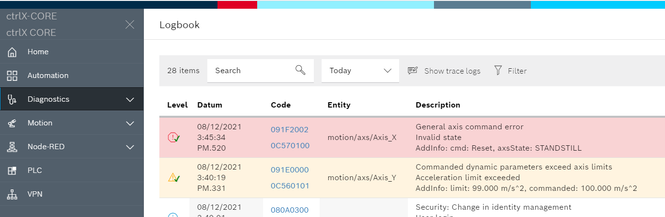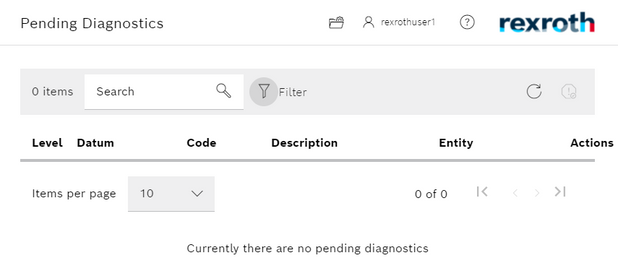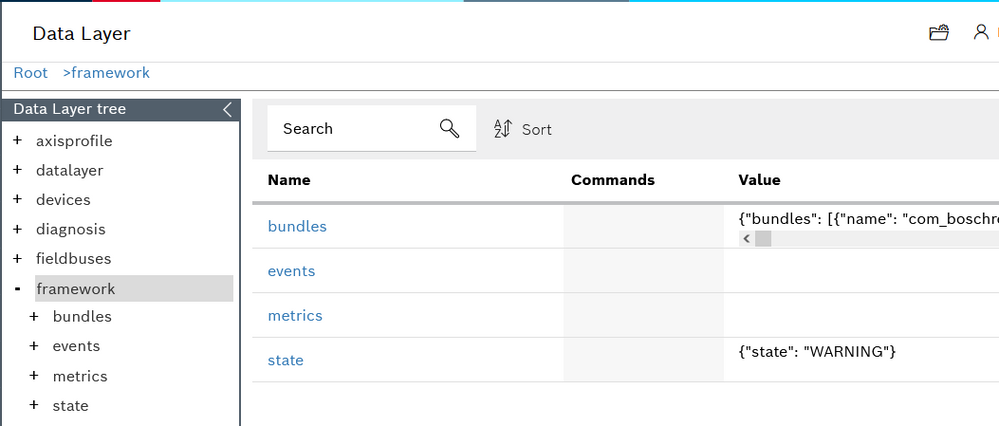FORUM CTRLX AUTOMATION
ctrlX World Partner Apps for ctrlX AUTOMATION
Dear Community User! We have started the migration process.
This community is now in READ ONLY mode.
Read more: Important
information on the platform change.
- ctrlX AUTOMATION Community
- Forum ctrlX AUTOMATION
- ctrlX CORE
- Re: How do I reset/acknowledge faults and warnings?
How do I reset/acknowledge faults and warnings?
- Subscribe to RSS Feed
- Mark Topic as New
- Mark Topic as Read
- Float this Topic for Current User
- Bookmark
- Subscribe
- Mute
- Printer Friendly Page
- Mark as New
- Bookmark
- Subscribe
- Mute
- Subscribe to RSS Feed
- Permalink
- Report Inappropriate Content
08-12-2021 10:11 PM - edited 08-12-2021 10:27 PM
I'm using RM21.07 system apps. I have generated a warning and later, a fault:
Previous to this warning and fault, my CORE had a solid green indicator. Once the warning occured, it blinked green. I had commanded an acceleration above a limit for one drive. I corrected the error, re-issued the command with a lower than limit value and even commanded a MC_RESET on the axis. But the warning persisted and the LED continued to blink green. I could not find a way to make it reset to solid green. A similar behavior occured for the fault and the LED started blinking red. My axis was in the wrong state for the command, so I issued another reset command to clear this error. I can then enable the axis and run it, but the LED is still blinking red.
I thought that perhaps there is a system reset in the data layer. I cannot find a suitable command that works through the web interface. Nor can I find a status that indicates a fault. The fault only appears in the logbook section and there is no reset that I see or can find there either. The only way I know to reset both the fault and warning is to reboot the control.
How do I reset the control such that the LED returns to solid green?
Solved! Go to Solution.
- Mark as New
- Bookmark
- Subscribe
- Mute
- Subscribe to RSS Feed
- Permalink
- Report Inappropriate Content
08-14-2021 01:23 PM - edited 08-14-2021 01:24 PM
The error state of the ctrlX CORE is not directly connected to the motion app. so if you only reset the error in the motion the system will not recognize this.
See the pending diagnostic dialogue to see how clearing/confirming errors is done (e.g. use the developer function of your browser):
Or you could have a look to this topic where the error confirmation was done via the REST interface and NodeRed.
EDIT: Moved topic to ctrlX CORE.
- Mark as New
- Bookmark
- Subscribe
- Mute
- Subscribe to RSS Feed
- Permalink
- Report Inappropriate Content
08-16-2021 04:09 PM
This is my Pending Diagnostics while the LED is blinking green. To cause the warning, I commanded an acceleration higher than the axis limit:
I see no way to get back to the non-blinking, green LED status.
Then I generated an error by commanding a Jog while the axis was disabled. The LED blinks red and I have errors in the Pending Section as you describe. The reset button is there and if I use it, the LED returns to solid green.
How can I "reset" a warning to get back to the solid green LED?
- Mark as New
- Bookmark
- Subscribe
- Mute
- Subscribe to RSS Feed
- Permalink
- Report Inappropriate Content
08-17-2021 09:47 AM - edited 08-17-2021 09:57 AM
I will check why the the warning is not visible. Normally warnings do acknowledged automatically as soon as the reason for it gone.
To get back to solid green send following command:
PUT/WRITE
https://192.168.1.2/automation/api/v1.0/diagnosis/confirm/error
payload=null
EDIT: Actual state is visible on the Data Layer: