- Subscribe to RSS Feed
- Mark as New
- Mark as Read
- Bookmark
- Subscribe
- Printer Friendly Page
- Report Inappropriate Content
Overview
Starting with ctrlX Configurator release 1.2307.11 a new product configurator is available for configuring ctrlX I/O. With this, an I/O station can be configured via a graphical representation in 3D.
Please Note
-
When editing configuration projects created with an older release of ctrlX Configurator, the new product configurator is used for newly added ctrlX I/O only. Otherwise the previous product configurator will be opened.
-
I/O configuration is now only possible with the ctrlX I/O product configurator, the I/O configuration within the ctrlX CORE product configurator is removed.
Using ctrlX I/O in solution topologies
Set ctrlX I/O from product library to your solution topology. Connect the ctrlX I/O with other devices or open the ctrlX I/O configurator by using CONFIGURE action button or double-click on the product icon.
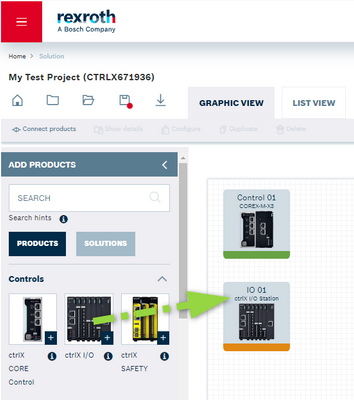
Connecting ctrlX I/O with ctrlX CORE
There are two connection types available for connecting ctrlX I/O with ctrlX CORE:
- "Multi Ethernet field bus"
- "local bus" for a modular system configuration of a ctrlX CORE.
Presetting of main module in I/O configuration
The pre-setting of the main module on position 00 of the I/O station depends on the present system topology, see also chapter "Configuration of I/O station":
- ctrlX I/O stand-alone with no connection: main module is the bus coupler.
- ctrlX I/O to a ctrlX CORE or ctrlX DRIVEplus device using the "Multi Ethernet" connection: main module is the bus coupler.
- ctrlX I/O connected to a modular ctrlX CORE (type COREX-M) using the "local" connection: main module is the ctrlX CORE.
If the connection between ctrlX I/O and ctrlX CORE is changed from "local" to "Multi Ethernet" or vice versa, then the main module of the I/O configuration will be changed automatically in the background.
ℹ️ As user notification the I/O configuration status will be changed to error (red). The valid (green) state of the I/O configuration has to be approved by the user by opening and saving the I/O configuration. See example below.
ℹ️ By changing the configuration of a connected ctrlX CORE, the I/O configuration has to be approved again.
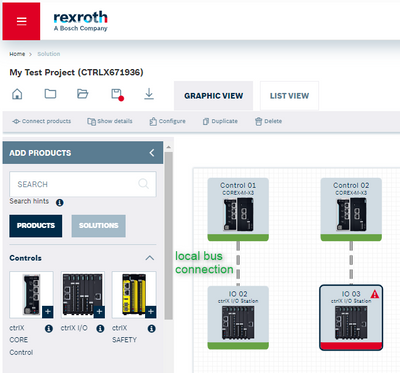
Overview on ctrlX I/O configurator
Using mouse double click or "Configure" button opens the product configurator for ctrlX I/O. Main areas are
- menu bar with actions button
- the configuration area with the DIN rail
- the action bar for settings the viewing direction and option
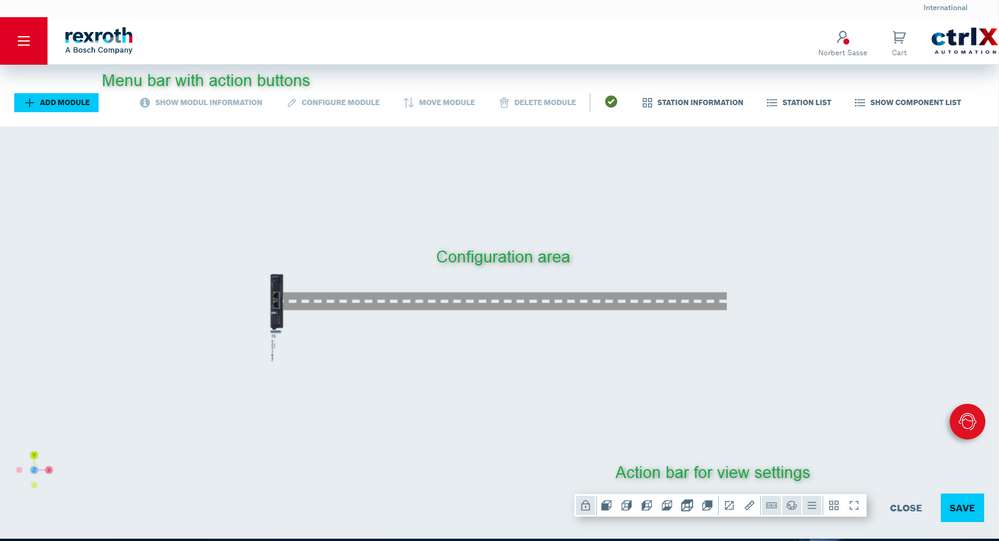
Menu bar
(1 available also via context menue)
SHOW MODULE INFORMATION1
Showing detailed order and technical information of a selected I/O module
CONFIGURE MODULE1
Configuration of a selected digital I/O output module
MOVE MODULE1
Changing the position of one or several selected module(s) by a dialogue with the I/O configuration
DELETE MODULE1
Deleting a module from the I/O configuration.
SHOW STATION INFORMATION
Showing detailed information of the I/O configuration, selection of accessories and documentation download.
SHOW STATION LIST
Showing the I/O configuration as compact list with additional technical information.
ℹ️ The non-configurable main module on position 00 (bus coupler or ctrlX CORE) is not listed.
SHOW COMPONENT LIST
Showing the I/O configuration as extended list with order information.
ℹ️ The non-configurable main module on position 00 (bus coupler or ctrlX CORE) is not listed.
Action bar

| No. | Function |
|---|---|
| 1 | Locking the current 3D view |
| 2 | Front view |
| 3 | Side view from right |
| 4 | Side view from left |
| 5 | Bottom view |
| 6 | Top view |
| 7 | Back view |
| 8 | Show/hide dimensioning of I/O modules |
| 9 | Show/hide dimensioning of din rail |
| 10 | Show/hide types of I/O modules |
| 11 | Show/hide numbering of I/O modules |
| 12 | Show/hide naming of I/O modules |
| 13 | Show/hide minimap (see below) |
| 14 | Zoom of I/O configuration |
| 15 | Close of I/O configurator |
| 16 | Save of I/O configuration |
Minimap
The minimap is shown wehen using the corresponding button of the action bar. It shows an overview of the I/O station with the numbering of the station places in steps of 5.
ℹ️ Moving the visible section of the I/O station will be enabled in a future release.
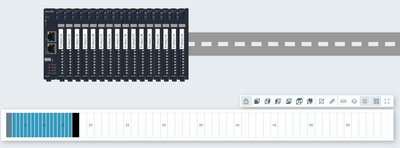
Changing the view on configuration
The station can be freely rotated in 3D space with mouse or touch. Preset views can be selected directly via the action bar. The current 3D view can be fixed via the "Lock" button, thus deactivating the free rotation.
The station can be zoomed using the mouse wheel or the two-finger zoom on touch devices.
Focus zooming of the complete I/O station is done via the "Zoom" button in the action bar.
ℹ️ The entire application can be scrolled with the mouse using the the vertical scrollbar or with the mouse wheel after clicking at the height of the action bar to set the focus.

Configuration of I/O station
Starting with a new configuration, the bus coupler or ctrlx CORE is already inserted as the main module on position 00 in the configuration by default. The product library for adding module is opened via the "+ ADD MODULE" button.
ℹ️ The non-configurable main module on position 00 cannot be configured and is not listed in the dialogues STATION LIST and COMPONENT LIST.
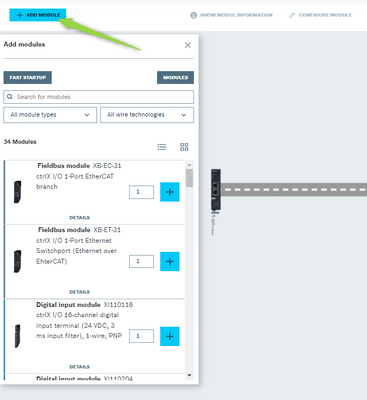
Two configuration modes "FAST STARTUP" and "MODULES" are offered for selecting I/O modules, which are selected via the respective buttons.
"FAST STARTUP" configuration mode
If an I/O station is configured for the first time, the Fast Startup function is available. This speeds up the configuration of an I/O station by specifying the rqeuired numbers and types of I/O channels.
Via the button "SHOW MODULES ON DIN RAIL" the configurator calculates the best possible configuration of the I/O modules and displays it graphically. The user can change the specifications within the dialog. The configuration is accepted via the "ADOPTING MODULES ON DIN RAIL" button.
The dialog can be closed any time via the Close button (X) or by switching to manual mode via the "MODULES" button. Any changes can be saved or discarded.
ℹ️ To prevent unintentional changes, the Fast Startup function is disabled for existing I/O configurations.
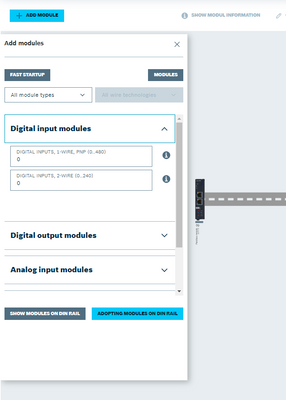
"MODULES" configuration mode
The "MODULES" button changes the dialog for manual configuration of an I/O station. The search field can be used to search directly for a type or name of a module (e.g. "XB-ET-31" or "output"). the number of matching modules is displayed on the left.
Via the filters, the displayed modules can be narrowed down according to type and connection technology.
Adding a module to the DIN rail is done via the action button "+", additionally the number of modules to be added can be increased.
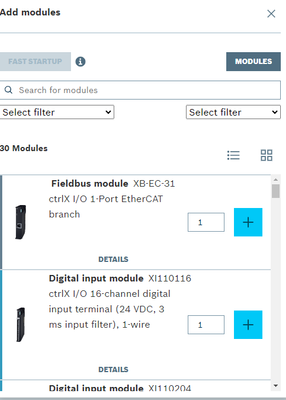
Identification of I/O modules
The I/O modules are identified within the I/O station configuration with
- color codes of the corresponding I/O module type (same color scheme as in ctrlX WORKS)
- numbering of module position within I/O station configuration
- naming of I/O modules with numbering
ℹ️ Naming of I/O modules can be changed in module configuration dialogue. Used numbers are unique in the overall configuration project.
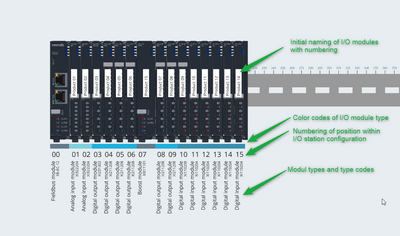 Designation of I/O modules
Designation of I/O modules
Reconfiguration
The I/O configuration can be changed by moving or deleting one or more I/O modules via mouse or touch. Moving or deleting is done either via the action menu or via the context menu, which is called via right mouse click (...). The selection of several modules is done via mouse and simultaneous pressing of the CTRL key on the keyboard.
When selecting an individual I/O module, the dialog with detailed information can be opened via the action or context menu. For configurable output modules, the dialog for configuring the currents for the module or channels can also be opened.
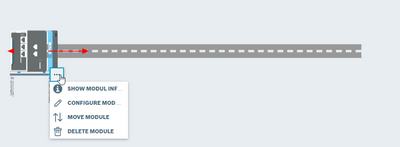
Notifications
The configurator checks the correctness of the I/O configuration in the background.
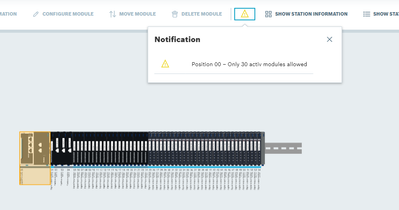
Warnings
Warnings are created in case of
- maximum number of active modules (currently 30)
- maximum number of passive modules next to each other (placeholder, power feeder, potential) (currently 3)
- length of the DIN rail exceeded
In these cases the corresponding modules are coloured in yellow and a warning message with notification sign and module number is listed in the notification dialogue
Warning: Maximum number of passive modules exceeds
The maximum number of passive modules (modules w/o EtherCAT communication → placeholder, power feeder, potential) exceeds. The affected modules are marked in yellow and a warning message is displayed in the notification dialog for each module.
Solution: the number of directly connected passive modules has to be reduced, e.g. via setting of active modules in between.
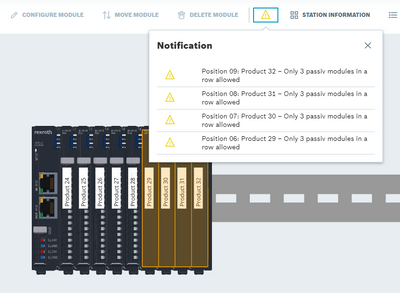
Warning: Maximum number of active modules exceeds
The maximum number of active modules (modules w/ EtherCAT communication) exceeds. The head module is marked in yellow and a warning message is displayed in the notification dialog.
Solution: the number of active modules has to be reduced. Presently 30 active modules can be used in one I/O configuration.
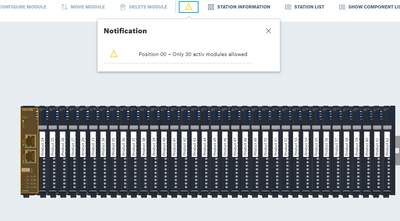
Errors
Errors are created in case of unsufficient power supply of the output modules. In these cases the corresponding modules are coloured are coloured in red and an error message with alert sign with module number is listed in the notification dialogue
Error: Insufficient power supply
The number of set digital I/O output modules exceeds the available voltage supply. The affected modules are marked in red and an error message is displayed in the notification dialog for each module.
Solution: the corresponding number of booster modules must be set at the cortrect position.
Notes:
- The total current of the peripheral voltage supply must not exceed 8 A. If the limit value is reached, a new power supply terminal must be inserted.
- The current requirement of the modules can be taken from the technical data. It may vary depending on the connected load, moreover it may be parameterized in the module configuration.
- After correct setting of the module, the errors concerned are deleted.





