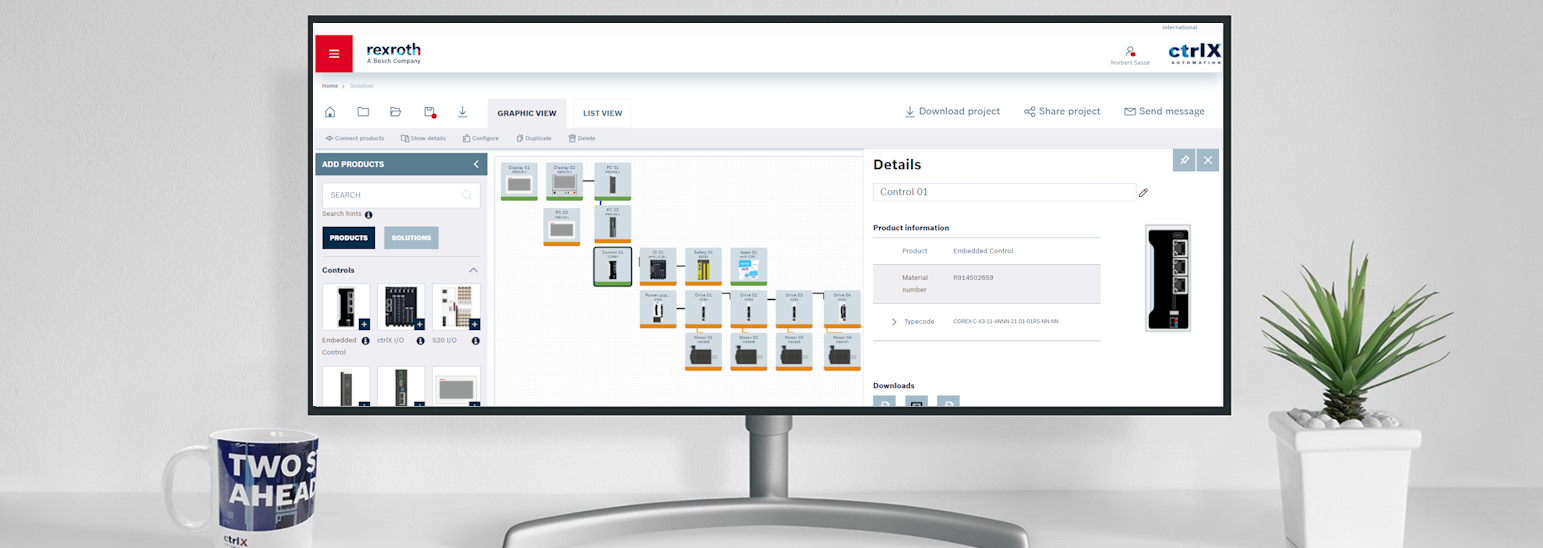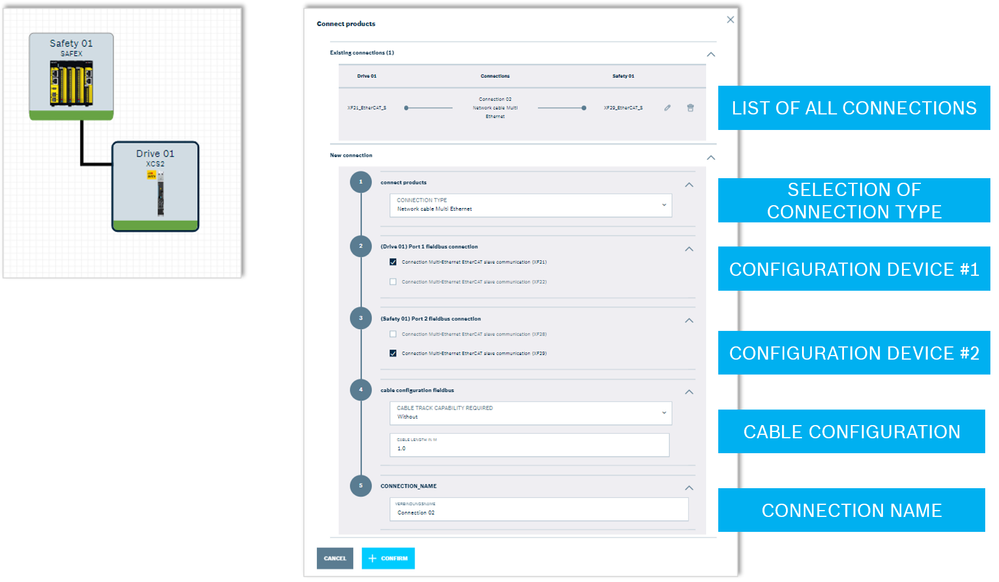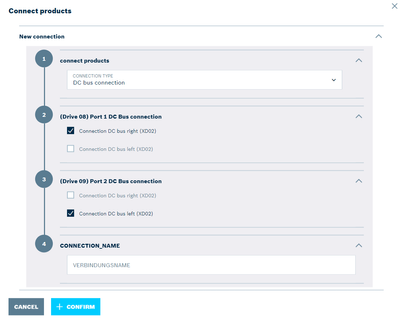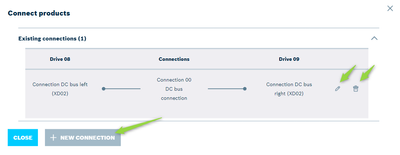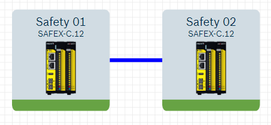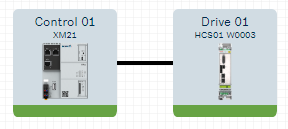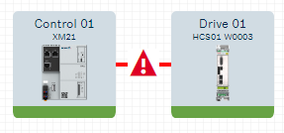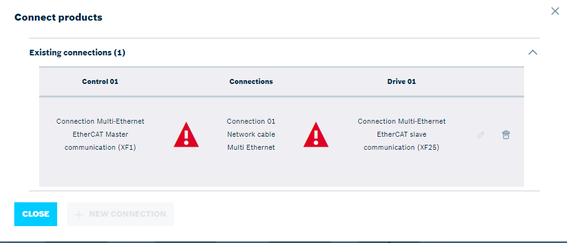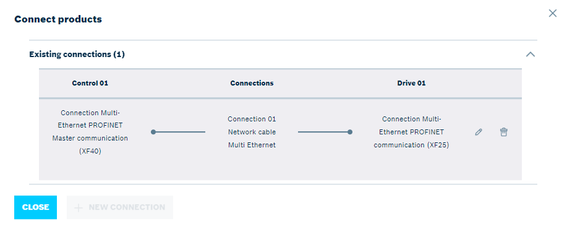- Subscribe to RSS Feed
- Mark as New
- Mark as Read
- Bookmark
- Subscribe
- Printer Friendly Page
- Report Inappropriate Content
Overview
Starting with 1.2207.11 of ctrlX Configurator, all connections between two products are configured in a uniform configuration dialog. The connections are created, edited and deleted via this dialog. For simplified configuration the names of the device ports are named.
The configuration dialog is structured as shown below in an example:
General usage
The connection dialog opens as below when creating a new connection between two products. With the pulldown menue the required connection type can be choosen.
When selecting an existing connection via double-click or the "configure" action button (e.g. in the command header), the connection dialog opens with an overview on all connections already configured, see example below.
Here you have following options:
- Create another connection (when action button "NEW CONNECTION" is active)
- Click on the "edit" icon to change the corresponding existing connection, then close dialog or create a new connection
- Click on the "delete" icon to delete the corresponding existing connection, then close dialog or create a new connection
Display of connections in Graphic View
With the new connection configurator, the connections are displayed graphically in the Graphic View in a clear form. All connections between two products are displayed in a common connection line. Their arrangement to the product symbols is flexibly oriented according to the automation topologies created by the user. The type of the graphic connection line depends on the configured connection types, see examples below.
| Type of connection | Example |
| Multi-Ethernet Fieldbus | 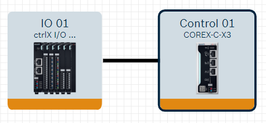 |
| Ethernet Fieldbus |
|
|
Ethernet Fieldbus |
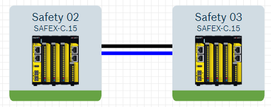 |
| DC bus and Ethernet | 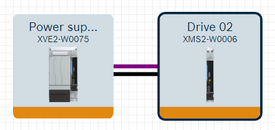 |
| Encoder and power (double cable) | 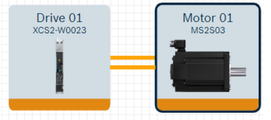 |
| Encoder and power (hybrid/single cable) | 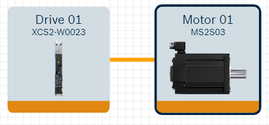 |
| SafetyLink | 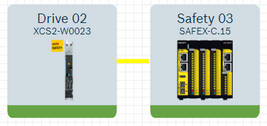 |
| SafetyLink Multi-Ethernet Fieldbus |
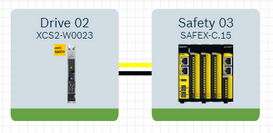 |
| Encoder and power as hybrid (Mi) | 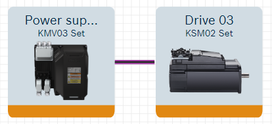 |
Special use cases
Changing interfaces of an already connected product
If the product configuration of a used interface is changed and the corresponding product connection is no longer correct, this is indicated in the Graphic View by a hint symbol and a red connection line. The connection dialogue still shows the prior communication settings.
See example below with the products XM21 control and HCS01 drive connected with an EtherCAT communication protocol.
When changing HCS01 to PROFINET communication, the connection is flagged.
Opening the connection dialogue the prior communication settings are shown.
In this case there are the following possible solutions:
- Deleting and renewing the connection
- Changing the interface configuration of the respective product. In this case the correct connection will be set. See example below with the result shown in the oveview dialogue.