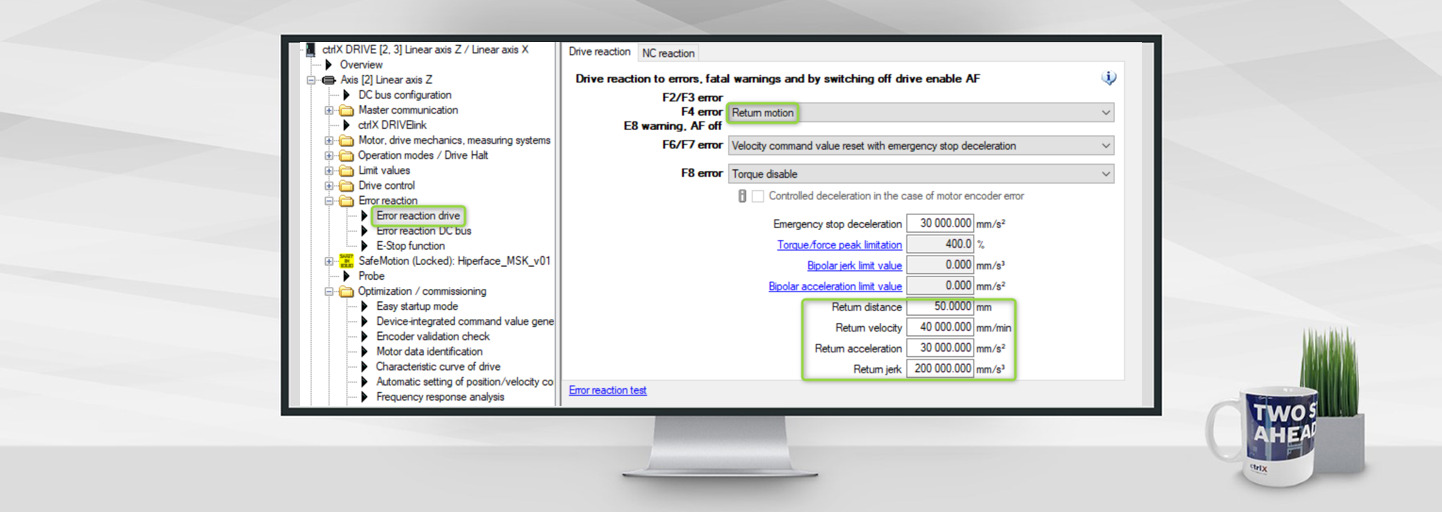- Subscribe to RSS Feed
- Mark as New
- Mark as Read
- Bookmark
- Subscribe
- Printer Friendly Page
- Report Inappropriate Content
In the following we show to you how to use return motion in the case of F2/F3/F4 errors or E8 warnings at ctrlX DRIVE.
Versions used
All the functions and screen shots are based on:
- ctrlX DRIVE Engineering version 01V20
- Runtime / Firmware version of drive AXS-V0314
Prerequisites
A connection to the ctrlX DRIVE has been successfully establi-shed, the device is correctly wired and 24 V are successfully put on. As well the engineering tool ctrlX DRIVE Engineering has been started.
1. Function overview
The function allows a proper and fast error reaction by a return motion in the case of a non-fatal error (F2/F3/F4 error) or a E8 warning. It switches the operation mode to position loop control and starts a controlled motion by the return distance with the velocity, acceleration and jerk specified.
In this way in a lot of applications
- this slightly complicated function doesn't need to be implemented in the control system
- this function is carried out even if the mains is interrupted
- the reaction is taking place in a rather fast way without any time delay. If needed an explicit time delay can be parameterized.
Be aware that the function needs sufficient energy from the DC bus to carry out the required movement. Therefore, for mains interruption condition, the use of kinetic or electric buffers may be suitable.
2. Prerequisite for using the “Return motion” in the case of a F2/F3/F4 error or a E8 warning
In order to activate the function the so-called productivity package must be present. It should normally already be ordered correctly or, if not ordered, be licensed afterwards by “Import license”.
The “Return motion” function itself then needs to be selected and activated by a “Reboot”.
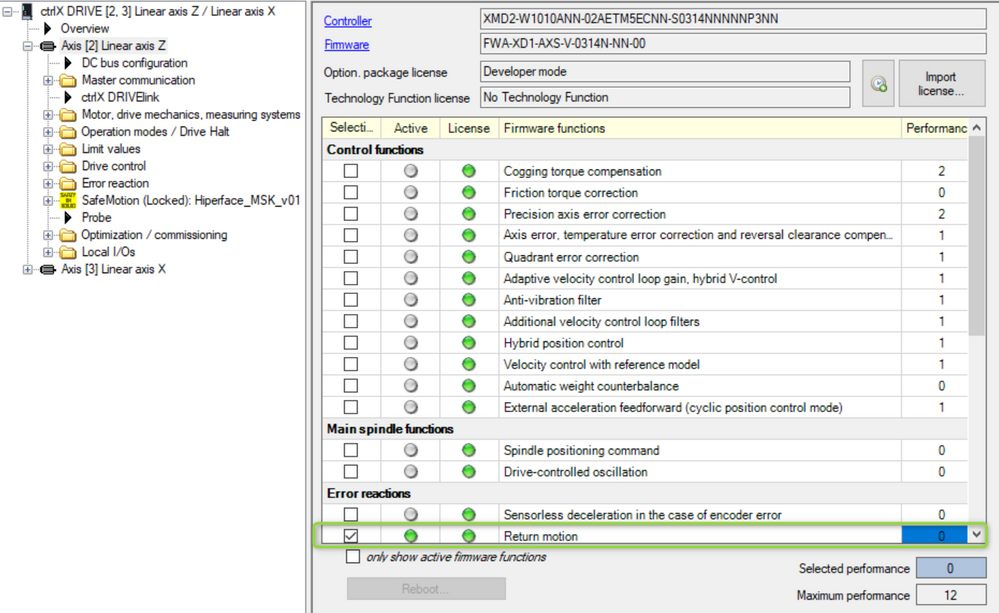
3. Configure parameters
The “Return motion” is activated by
- selecting the function in case of F2/F3/F4 errors and E8 warning.
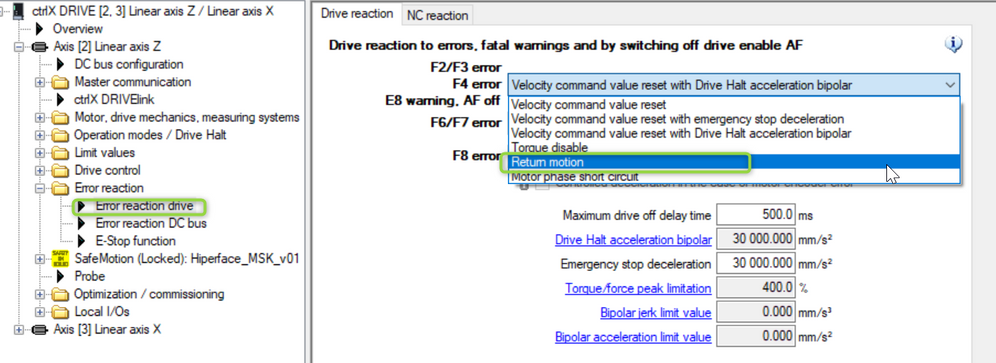
Set the parameters according to your application!
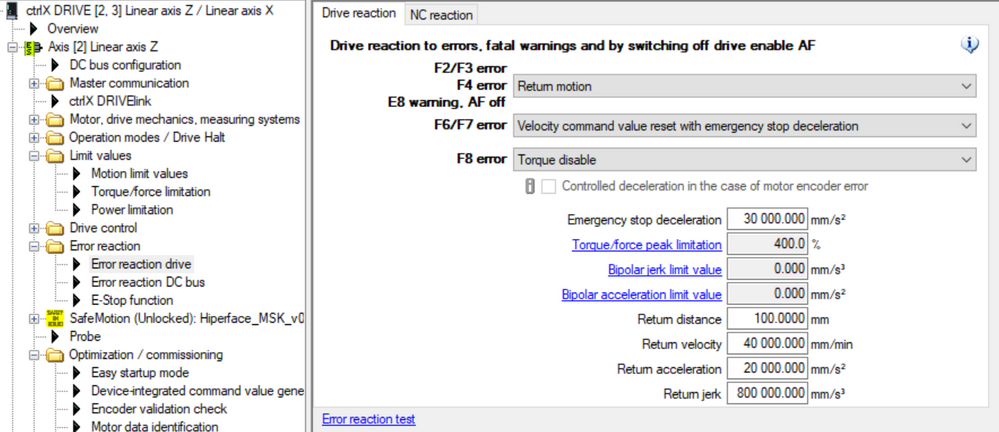
The return motion in return distance is carried out relative to the actual position when the F2/F3/F4 error or E8 warning occurs. Therefor as well a negative return distance may make sense to enter depending on the very application. The motion itself takes place with the velocity, acceleration and jerk parameterized.
4. Check proper function
The error reaction may be tested with the help of the “Error reaction test” which allows to set the trigger. In here the “F2099 F2 test error axis reaction” is selected in the menue.
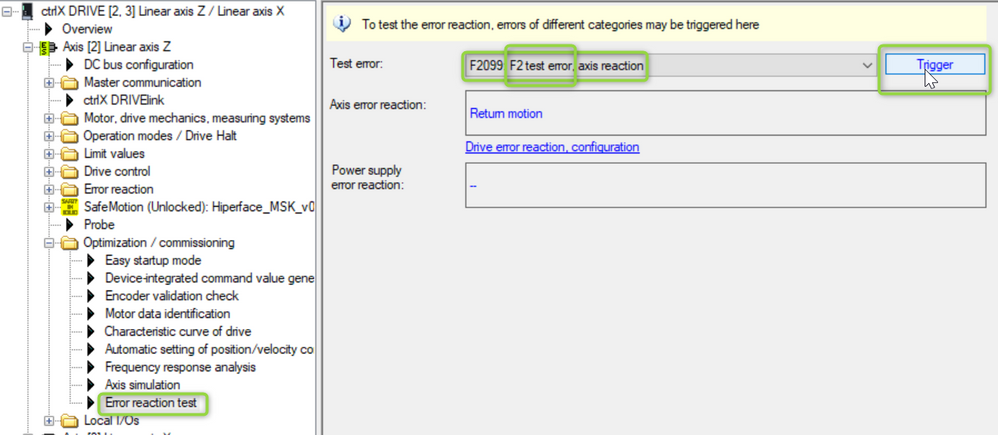
Now the trigger button of the error reaction can be pushed.
If set properly one may get the following behavior:
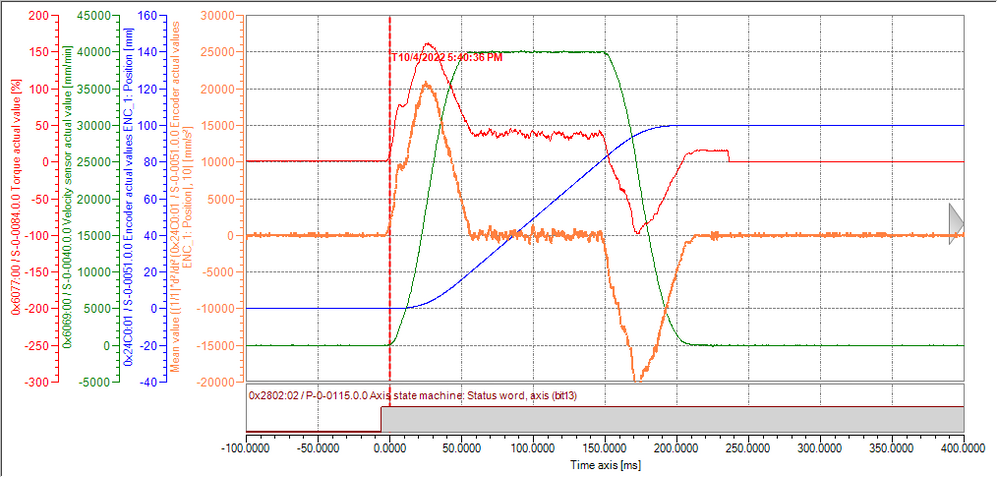
As already told the error reaction may be as well delayed. Therefore the following parameter settings apply:
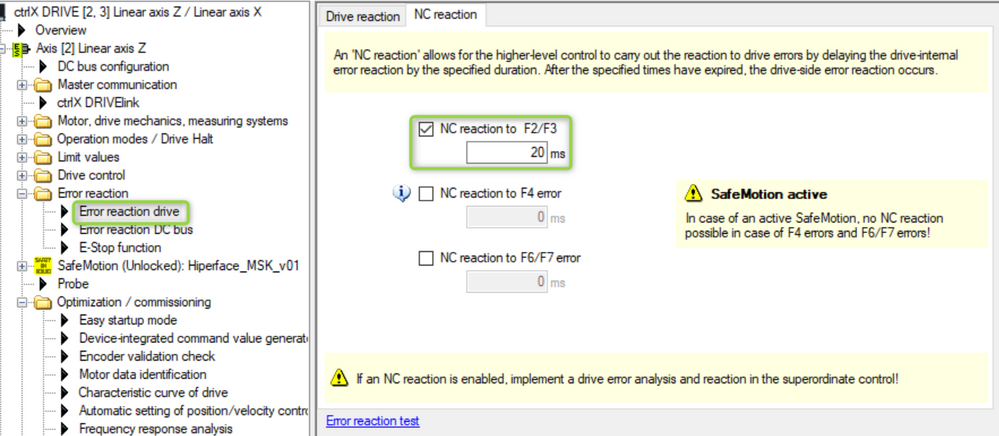
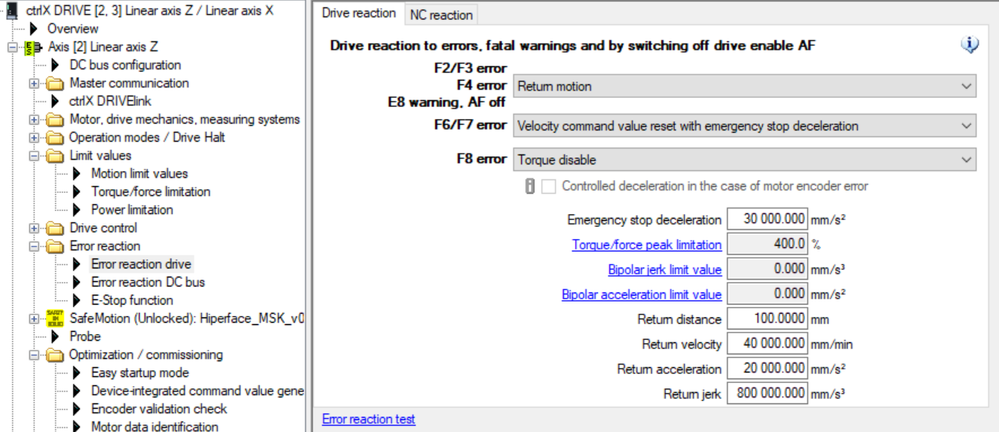
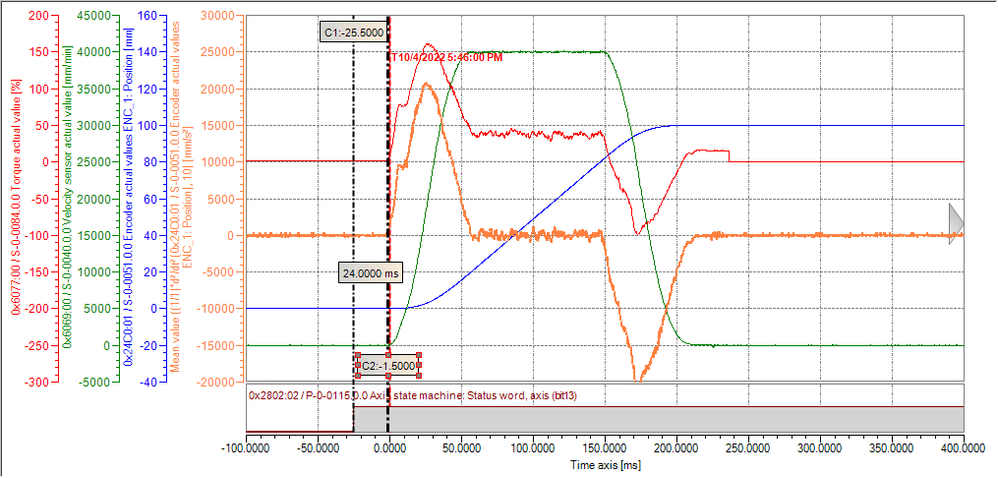
You must be a registered user to add a comment. If you've already registered, sign in. Otherwise, register and sign in.