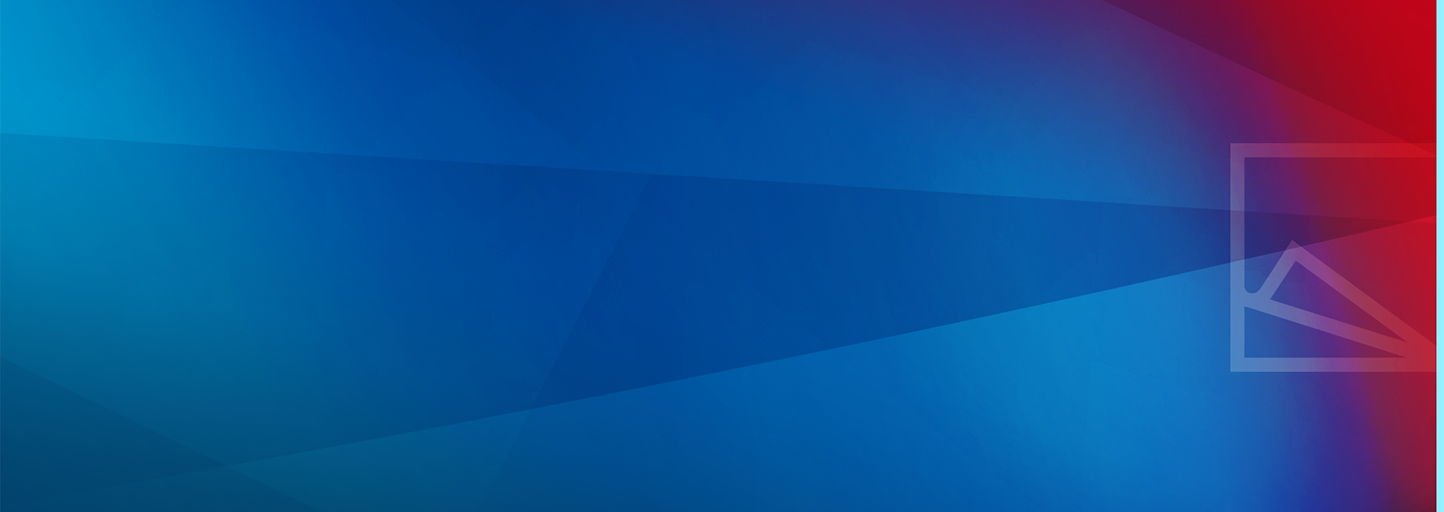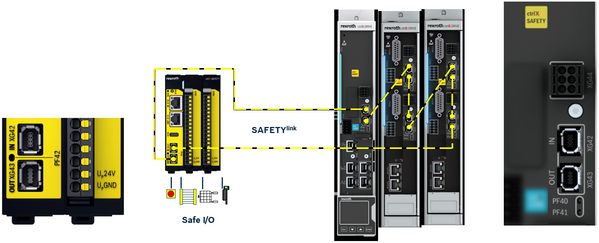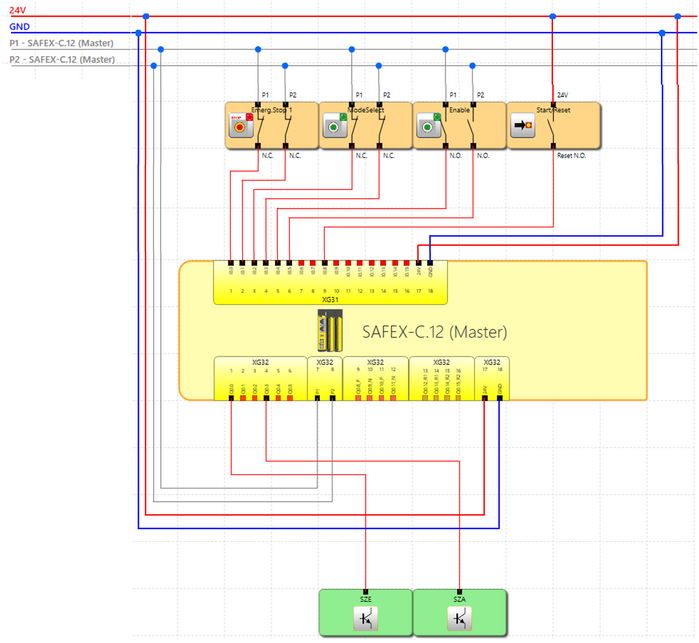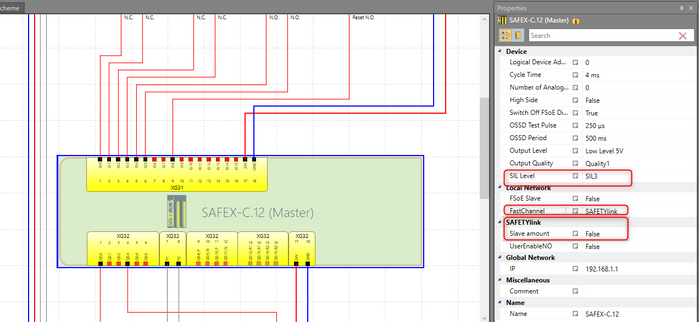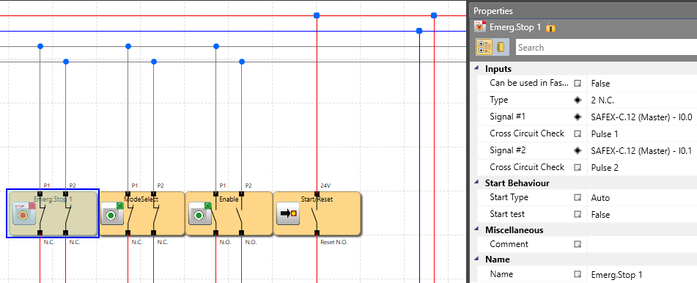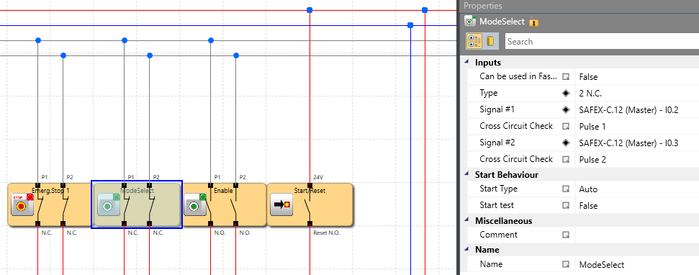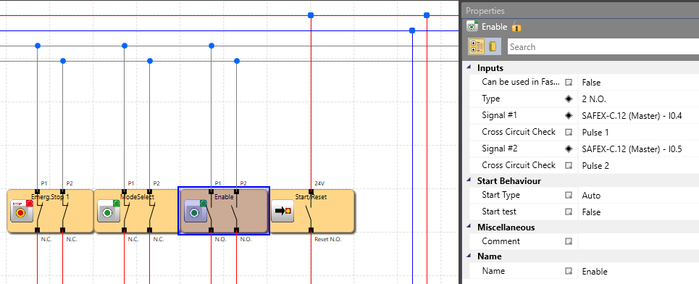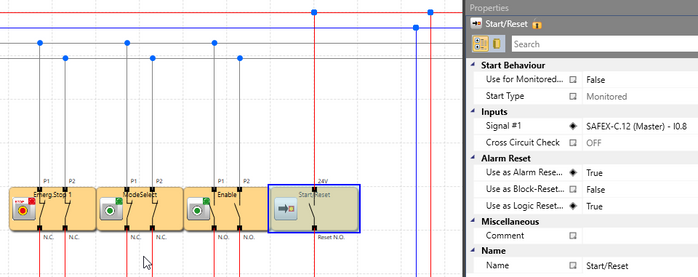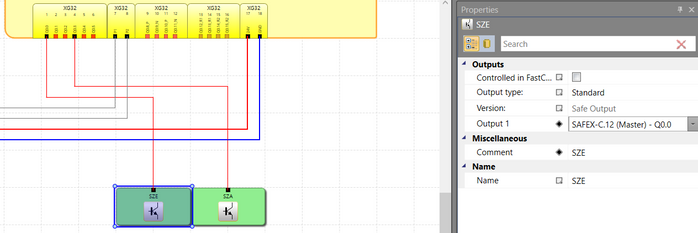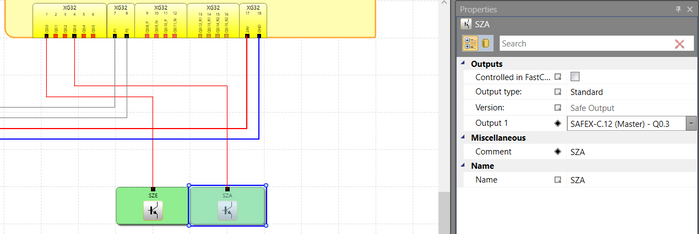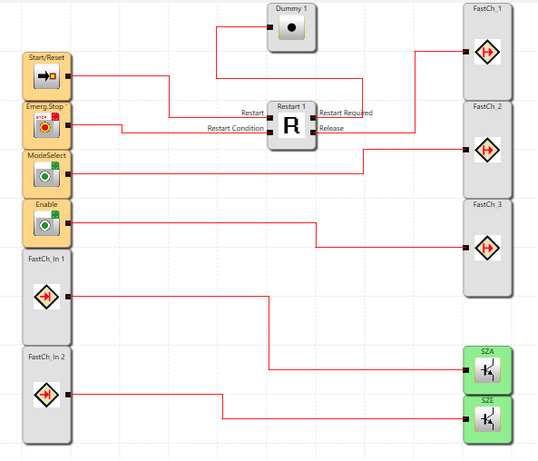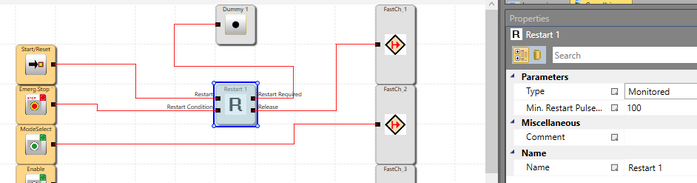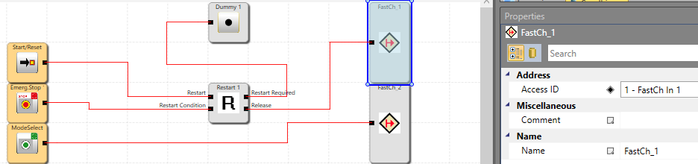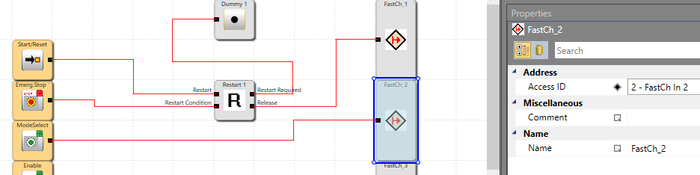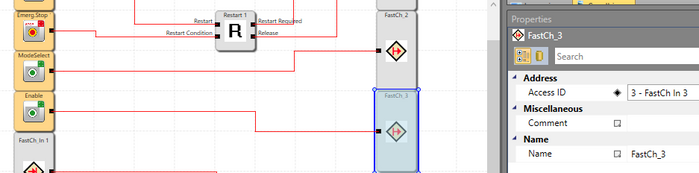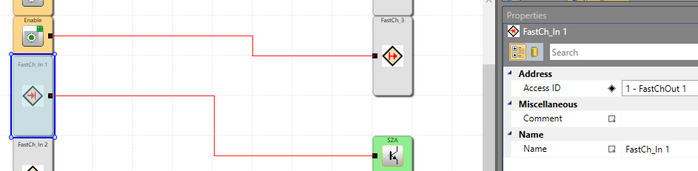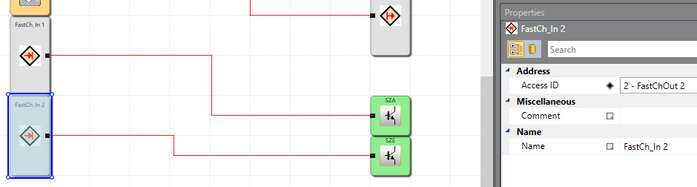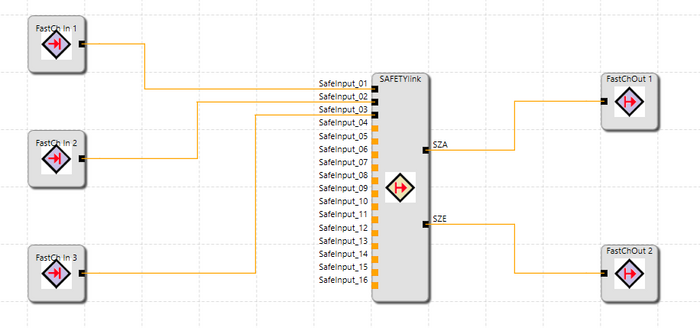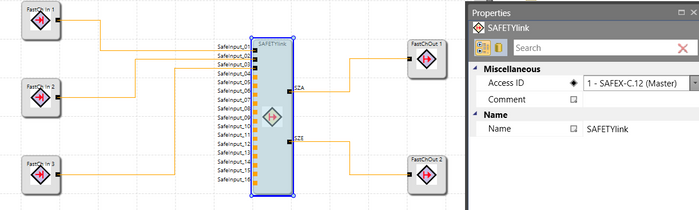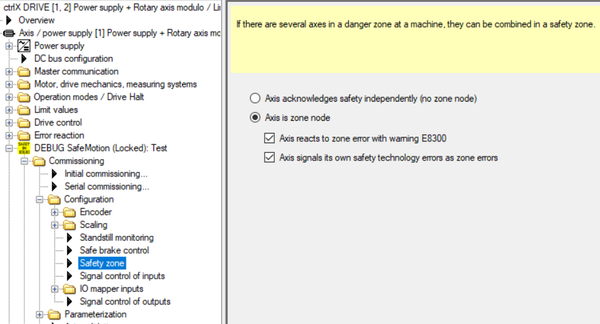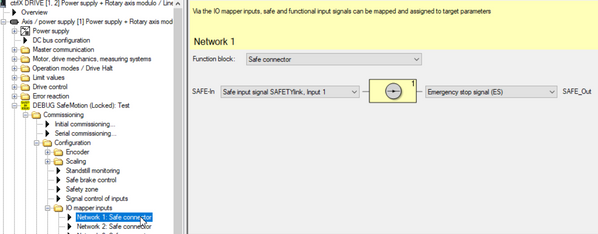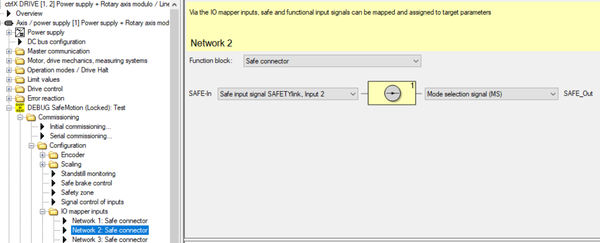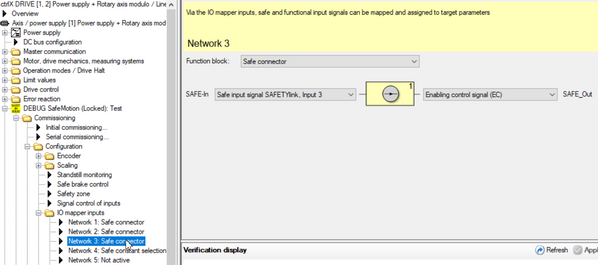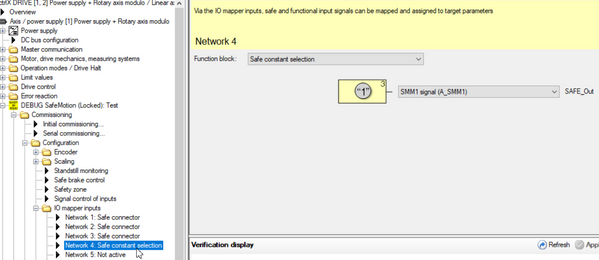- Subscribe to RSS Feed
- Mark as New
- Mark as Read
- Bookmark
- Subscribe
- Printer Friendly Page
- Report Inappropriate Content
In the following we show to you how to control the SMO function of ctrlX DRIVE via ctrlX SAFETY.
Mind that you find a complete document with all details and as well a related Safe logic program file and drive parameter file as a start for commissioning for download at the end of the article.
Prerequisites
All the functions and screen shots are based on:
- ctrlX SAFETY Engineering version >= 1.7.1.8172
- SAFEX Runtime / Firmwareversion >= 1.0.0.1 (C-sample)
- ctrlX DRIVE Engineering version 01V12
- Runtime / Firmware version of drive AXS-V0304 or
Runtime / Firmware version of drive AXS-V0210
A connection to the ctrlX SAFETY control and ctrlX DRIVE has been successfully established, the devices are correctly wired and 24 V are successfully put on. As well the engineering tools ctrlX SAFETY and ctrlX DRIVE Engineering have been started.
1. Function of the established SAFEX logic program
The principle function of the SAFEX logic program is the following:
EMERGENCY STOP (SMES)
If the EMERGENCY STOP button at ctrlX SAFETY is pressed, the corre-sponding safety function at the drive is activated immediately, which leads to a deceleration of a still moving axis. After coming to standstill and acknowledging the EMERGENCY STOP function the drive is shut off and thus torque/force free.
Note, that the “Drive Enable” signal from the control has to be removed before the time entered for the reaction time of the EMERGENCY STOP function is exceeded, thus directly after the standstill is accomplished. Otherwise an error is shown.
If the EMERGENCY STOP button is released again the Reset button needs to be shortly pressed that the EMERGENCY STOP and thus the function is released again as well. Then the drive can be activated (drive enable be set) again.
Mind that the EMERGENCY STOP is always prior to all other safety functions and, if activated, superseding the in before active safety function.
Mode Select - Change to Safety Operation Mode (activating the safe operational stop (SMST2))
If “Mode Select” at ctrlX SAFETY is switched, the corresponding safety function at the drive is activated immediately, which leads to a decelera-tion of a still moving axis. After getting to standstill the drive is in operatio-nal stop with torque/force on.
Enabling Control (activating safe motion with limited speed) (SMM1)
If the “Enabling Control” button at ctrlX SAFETY is pressed additionally to the “Mode Select” switch, the corresponding safety function at the drive is activated immediately, which allows the control to set a command with reduced speed. If the “Enabling Control” button is released again the safe operational stop (SMST2) is getting active again.
SAFETYlink
The connection to the drive is accomplished via the so-called SAFETYlink connection, a ring connection from the ctrlX SAFETY control SAFEX to all ctrlX DRIVE and back.
Fig. 1.: SAFETYlink schematics
2. Wiring schematics
The SAFEX control´s input devices are:
- 1 double channel EMERGENCY STOP button
- 1 single channel “Reset” button
- 1 double channel “Mode Select” switch
- 1 double channel “Enabling control” button
- All double channel buttons fed by pulsed 24V
The output devices are:
- 1 single channel output SafeZoneError (SZE) to signal that an error is present in the SAFETYlink connection or the drive safety functions
- 1 single channel output SafeZoneAcknowledge (SZA) to signal that the drive is in a safety state (EMERGENCY STOP (SMES), Safe Operational Stop (SMST2) or Safe Motion (in here SMM1) condition)
- Drives (in here 2 are used) controlled and connected over SAFETYlink
Fig. 2.: Wiring schematics
3. Settings inside SAFEX control
The settings of the SAFEX control and the devices connected to the ctrlX SAFETY control should be according to the following.
Fig. 3.: Settings of SAFEX control (number of slaves of SAFETYlink participants could be set corresponding to the amount really present)
Fig. 4.: Settings of “Emergency Stop” button connected to SAFEX control
Fig. 5.: Settings of “Mode Select” switch connected to SAFEX control
Fig. 6.: Settings of “Enabling Control” button connected to SAFEX control
Fig. 7.: Settings of “Start/Reset” button connected to SAFEX control
Fig. 8.: Settings of “SafeZoneError” output (SZE) of SAFEX control
Fig. 9.: Settings of “SafeZoneAcknowledge” output (SZA) of SAFEX control
4. Safe logic inside SAFEX control
The safe logic inside the SAFEX control is created according to the following schematics.
Fig. 10.: Safe logic inside SAFEX control (inside Functional Scheme)
Fig. 11.: Configuration of element “Restart” (inside Functional Scheme)
Fig. 12.: Configuration of element “FastCh_1” (inside Functional Scheme)
Fig. 13.: Configuration of element “FastCh_2” (inside Functional Scheme)
Fig. 14.: Configuration of element “FastCh_3” (inside Functional Scheme)
Fig. 15.: Configuration of element “FastCh_In1” (inside Functional Scheme)
Fig. 16.: Configuration of element “FastCh_In2” (inside Functional Scheme)
Inside the FastChannel Scheme the input elements are connected to a SAFETYlink block which communicates to the drives.
Fig. 17.: Safe logic inside SAFEX control (inside FastChannel Scheme)
Fig. 18.: Configuration of element “SAFETYlink” (inside FastChannel Scheme)
5. Settings of ctrlX DRIVE
The settings of ctrlX DRIVE are done according to the following:
Fig. 19.: Settings of ctrlX DRIVE (1): Safety zone settings
Fig. 20.: Settings of ctrlX DRIVE (2): I/O mapper input settings (1)
Fig. 21.: Settings of ctrlX DRIVE (3): I/O mapper input settings (2)
Fig. 22.: Settings of ctrlX DRIVE (4): I/O mapper input settings (3)
Fig. 23.: Settings of ctrlX DRIVE (5): I/O mapper input settings (4)
For further information to correct parameter settings of ctrlX DRIVE refer to:
How-to-commission-SafeMotion-SMO-with-ctrlX-DRIVE
Record of revision: Version 03, 2021-10
Editorial Department: Drives Support [UwWe]