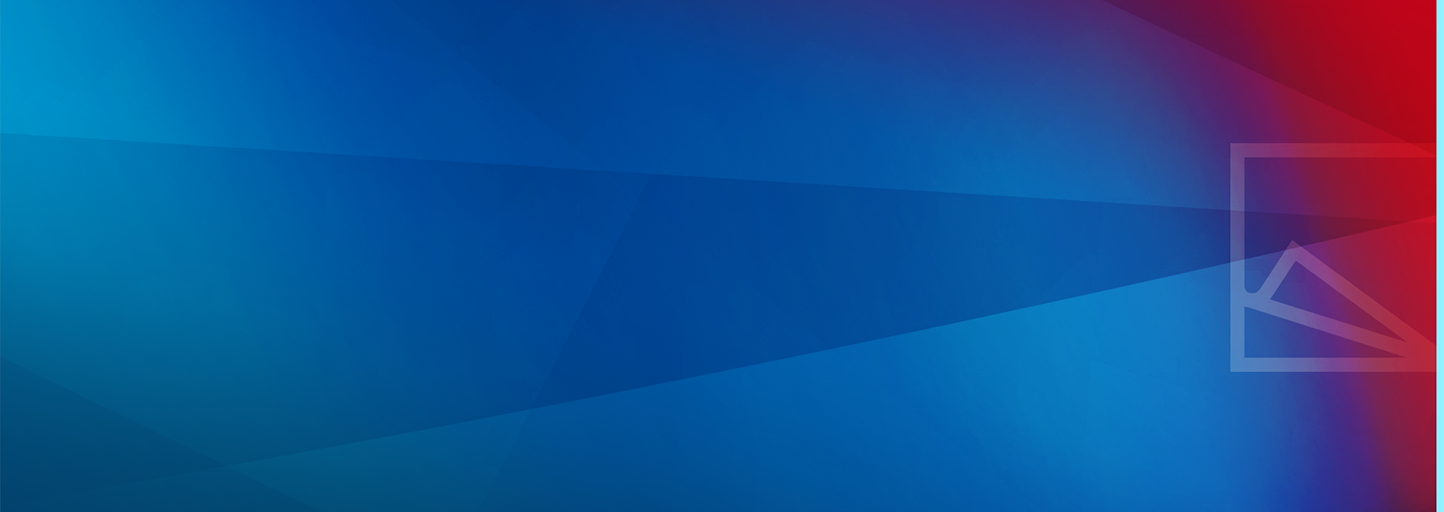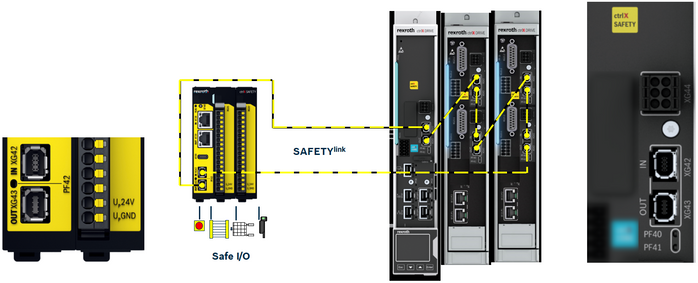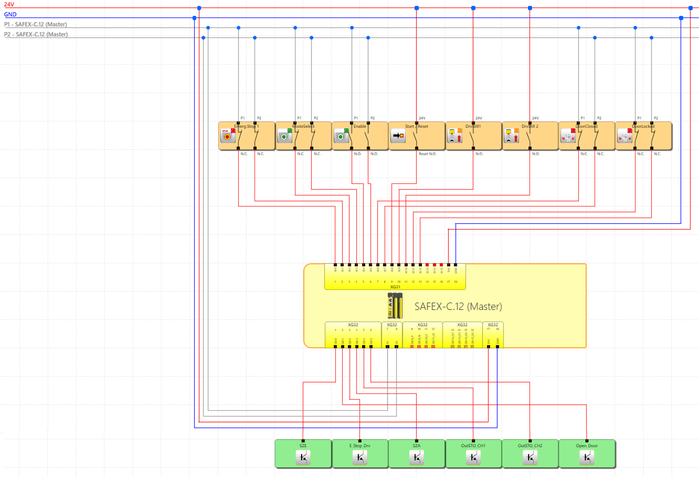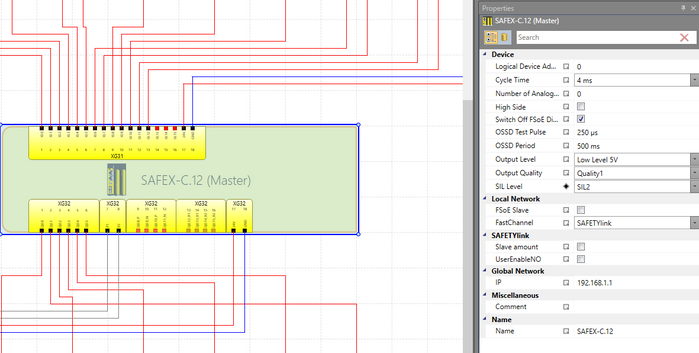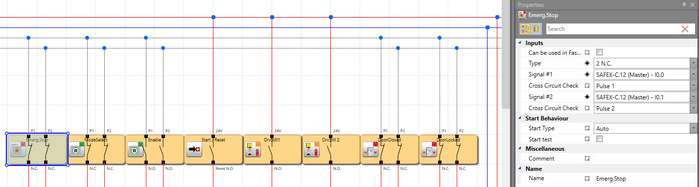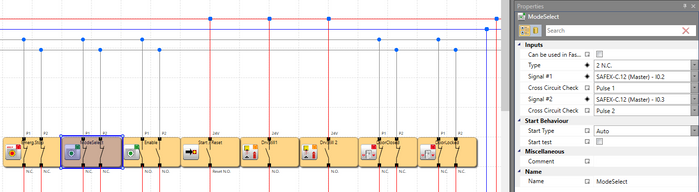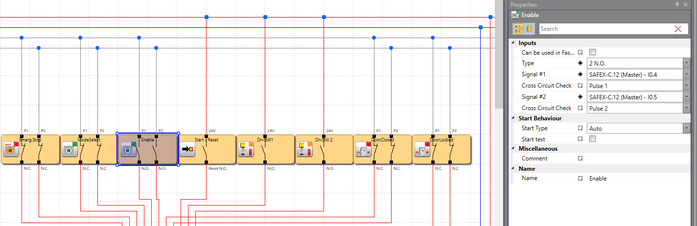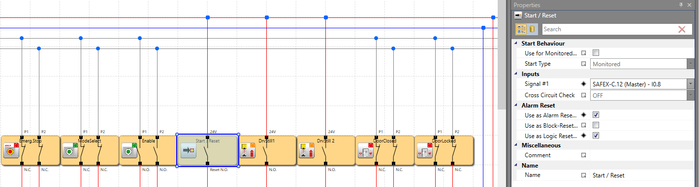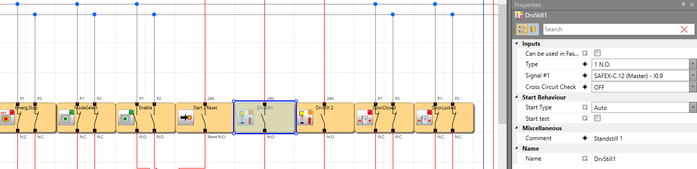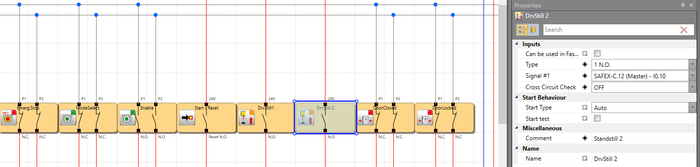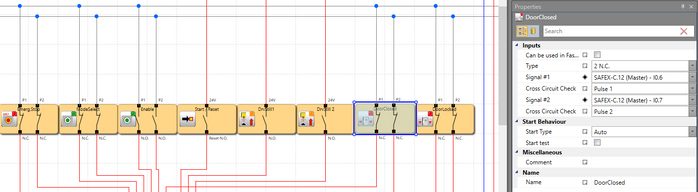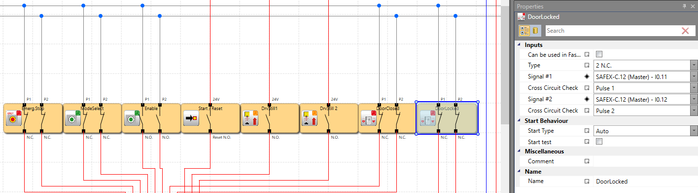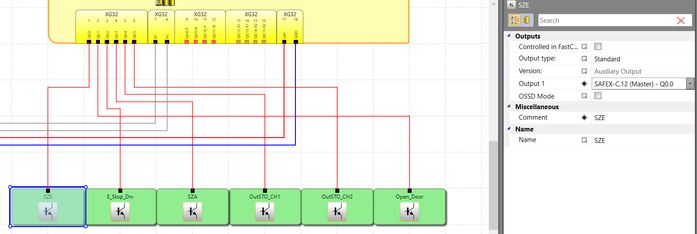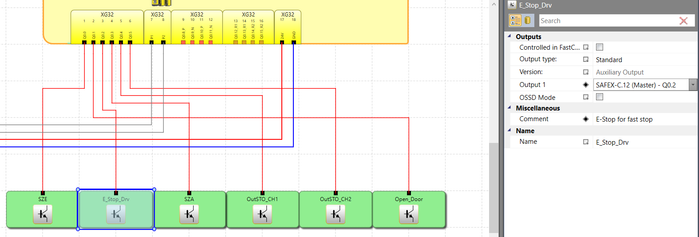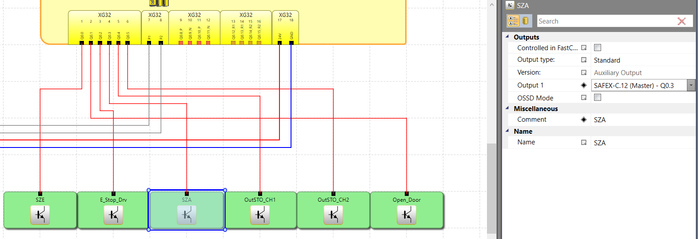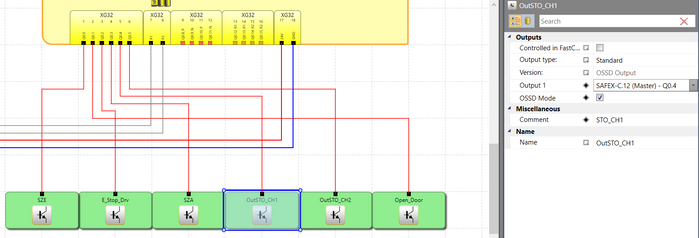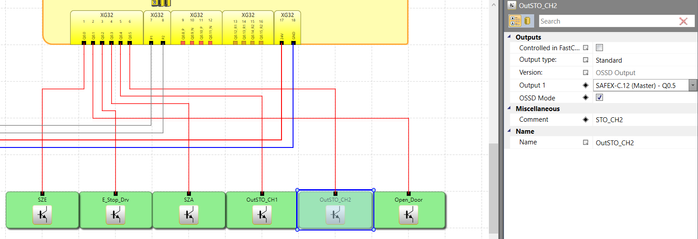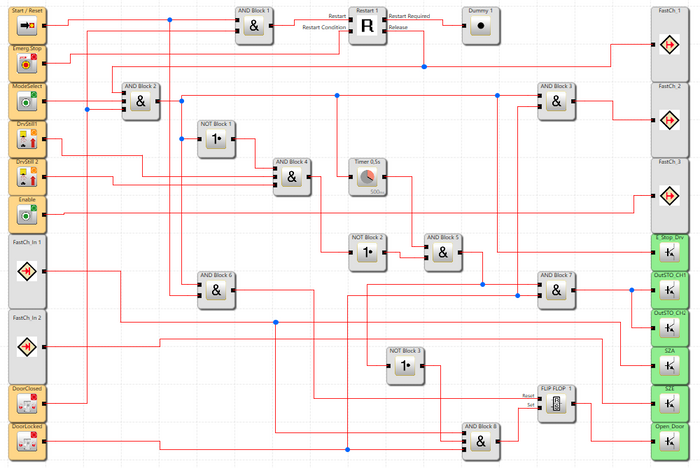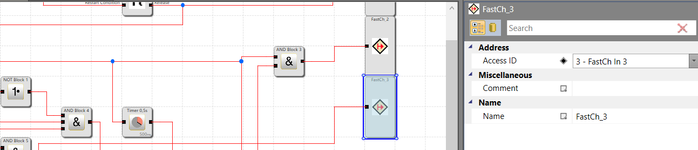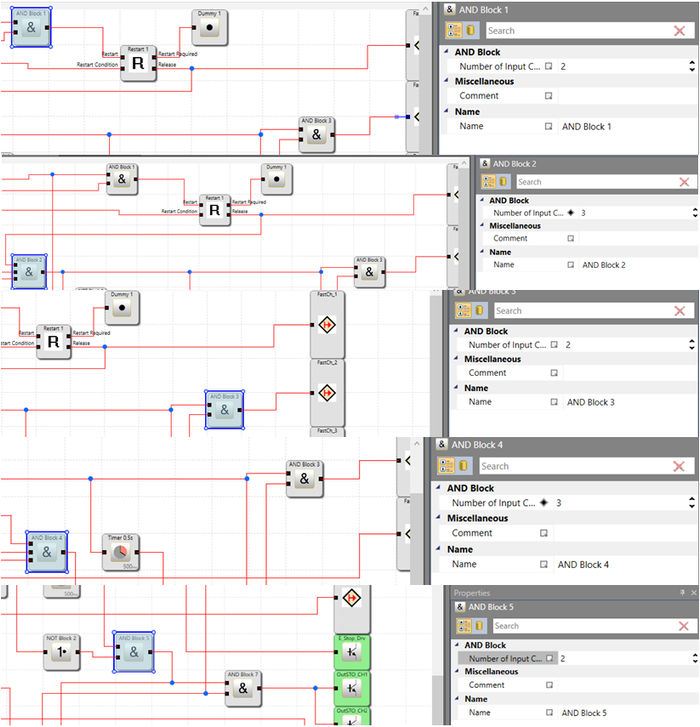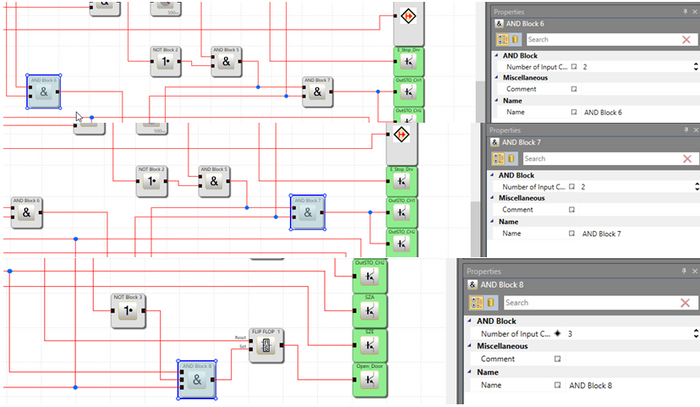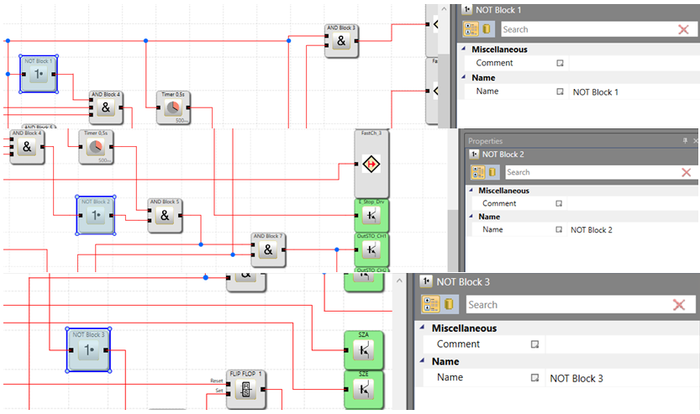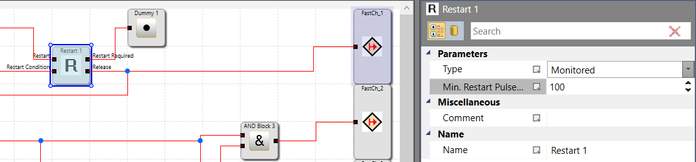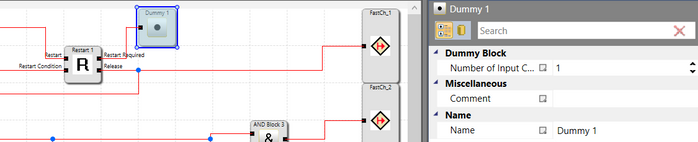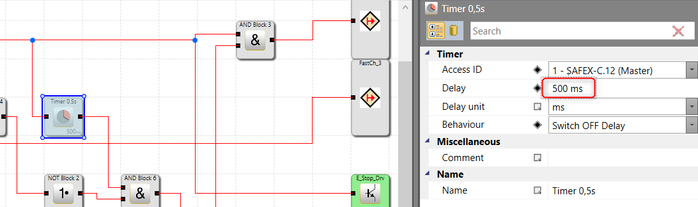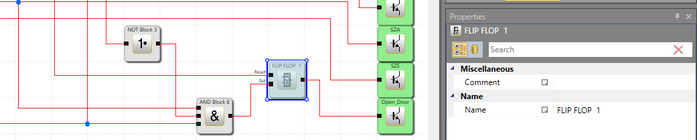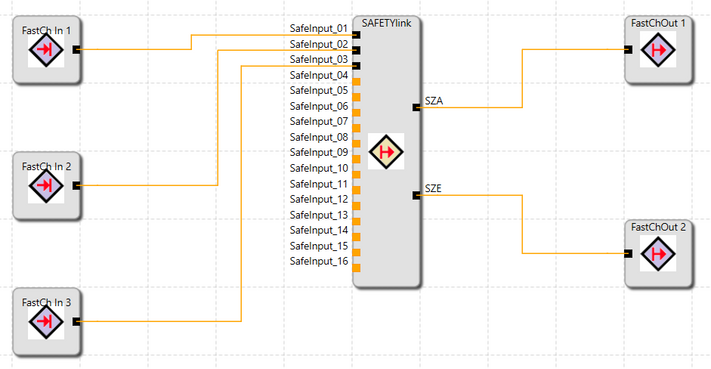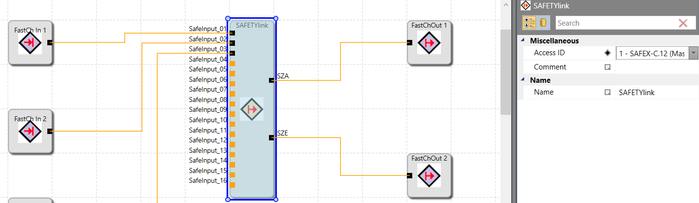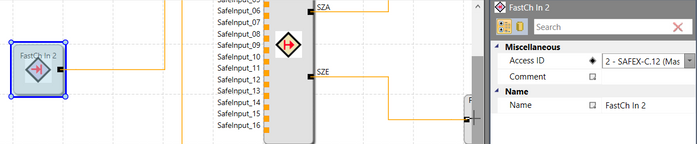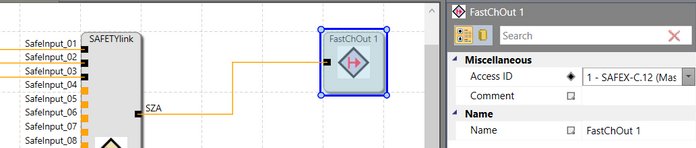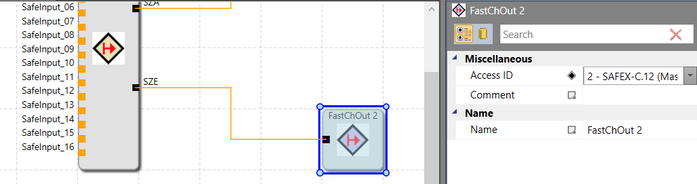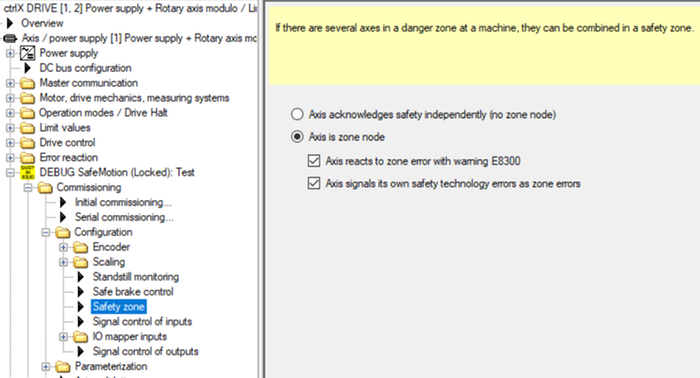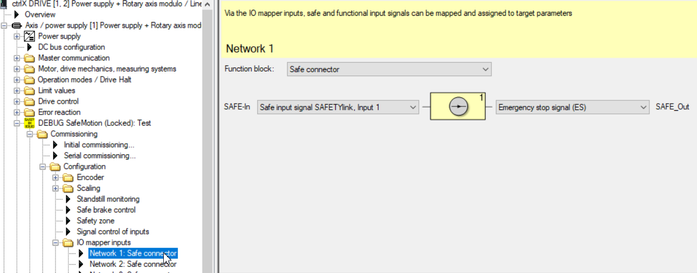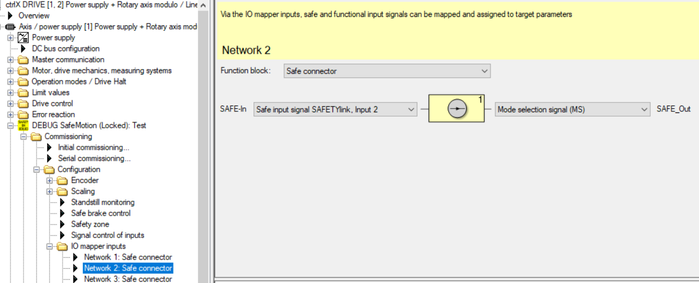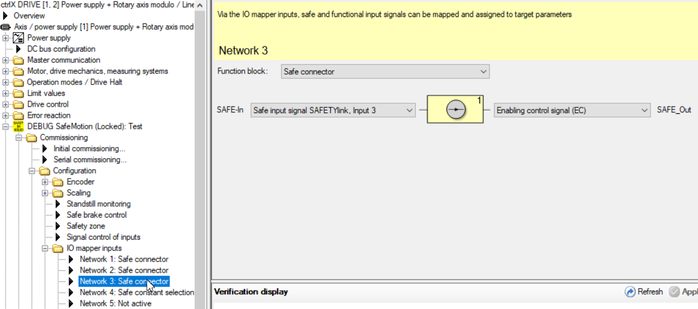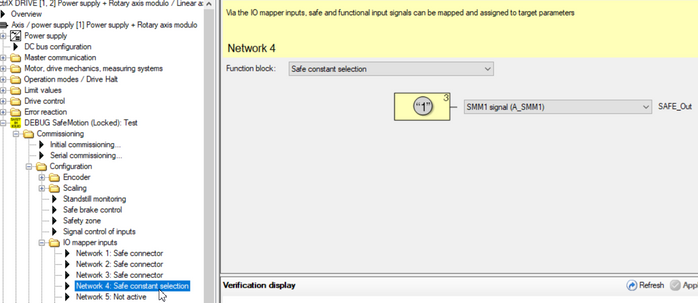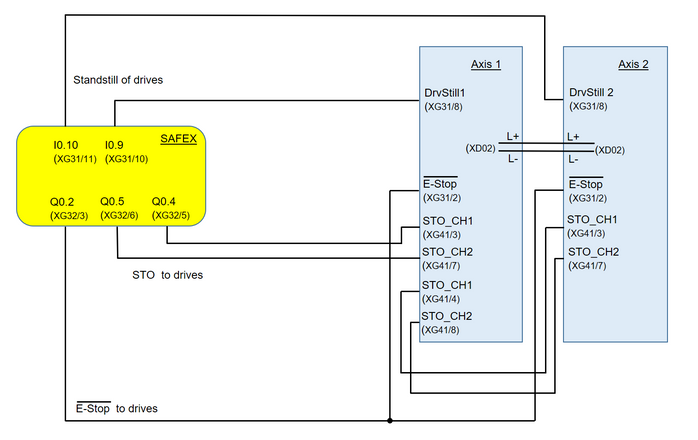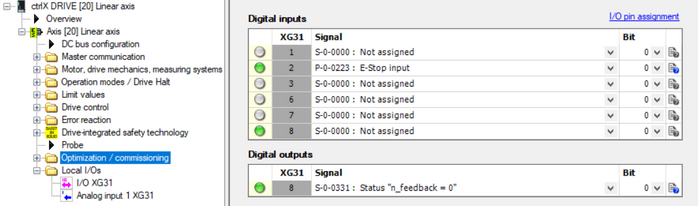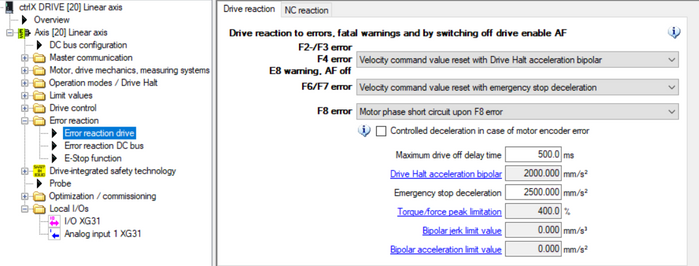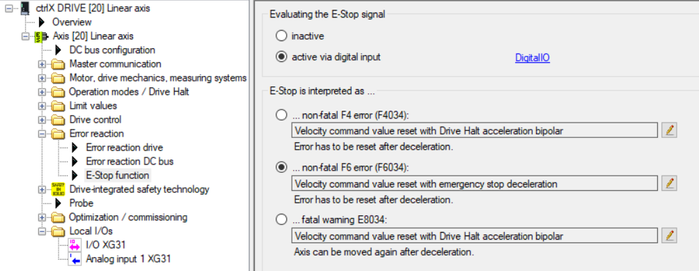- Subscribe to RSS Feed
- Mark as New
- Mark as Read
- Bookmark
- Subscribe
- Printer Friendly Page
- Report Inappropriate Content
In the following we show to you how to control the SMO and STO function of ctrlX DRIVE and a door via ctrlX SAFETY.
Mind that you find a complete document with all details and as well a related Safe logic program file and drive parameter file as a start for commissioning for download at the end of the article.
All the functions and screen shots are based on:
- ctrlX SAFETY Engineering version >= 1.7.1.8172
- SAFEX Runtime / Firmwareversion >= 1.0.0.1 (C-sample)
- ctrlX DRIVE Engineering version 01V12
- Runtime / Firmware version of drive AXS-V0304
or
- Runtime / Firmware version of drive AXS-V0210
Prerequisites
A connection to the ctrlX SAFETY control and ctrlX DRIVE has been successfully established, the devices are correctly wired and 24 V are successfully put on. As well the engineering tools ctrlX SAFETY and ctrlX DRIVE Engineering have been started.
1. Function of the established SAFEX logic program
The principle function of the SAFEX logic program is the following:
EMERGENCY STOP (SMES)
If the EMERGENCY STOP button at ctrlX SAFETY is pressed, the corre-sponding safety function at the drive,
- if an axis incorporating SMO function, is activated immediately, which leads to a deceleration of a still moving axis. After coming to standstill and acknowledging the EMERGENCY STOP function the drive is shut off and thus torque/force free. The door is released to be opened at that time.
- if an axis incorporating STO function, the non-safety related E-Stop function inside the drive is activated immediately, which leads to a deceleration of a still moving axis. After coming to standstill or exceeding a time delay of in here 0,5 s (in other applications this value may have to be adjusted) the Safe Torque Off (STO) function of the drive is activated and thus the axis is getting torque/force free. The door is released to be opened at that time.
Note, that the “Drive Enable” signal from the control has to be removed before the time entered for the reaction time of the EMERGENCY STOP function or the time delay inside the Safe logic program for the STO function is exceeded, thus directly after the standstill is accomplished. Otherwise an error is shown.
If the EMERGENCY STOP button is released again and the door is shut, the Reset button needs to be shortly pressed twice in order that the EMERGENCY STOP or STO and thus the function is released as well. Then the drive can be activated (drive enable be set) again.
Mind that the EMERGENCY STOP is always prior to all other safety functions and, if activated, superseding the in before active safety function.
Mode Select - Change to Safety Operation Mode (activating the safe operational stop (SMST2))
If the “Mode Select” switch at ctrlX SAFETY is engaged,
- if an axis incorporating SMO function, the corresponding safety function at the drive is activated immediately, which leads to a deceleration of a still moving axis. After getting to standstill the drive is in operational stop with torque/force on. The door is released to be opened at that time.
- if an axis incorporating STO function, the non-safety related E-Stop function inside the drive is activated immediately, which leads to a deceleration of a still moving axis. After coming to standstill or exceeding a time delay of in here 0,5 s (in other applications this value may have to be adjusted) the Safe Torque Off (STO) function of the drive is acitvated and thus the axis is getting torque/force free. The door is released to be opened at that time.
If the “Mode Select” switch is released again and the door is shut, the Reset button needs to be shortly pressed in order that the SMST2 and STO function is released again. Then the drive can be activated (drive enable be set) again.
Enabling Control (activating safe motion with limited speed) (SMM1)
If the “Enabling Control” button at ctrlX SAFETY is pressed additionally to the “Change to Safety Operation Mode” button, the corresponding safety function at the drive incorporating the SMO function is activated immediately, which allows the control to set a command with reduced speed. In this condition the door can be opened to take a closer look to the moving axis. If the “Enabling Control” button is released again, the safe operational stop (SMST2) is getting active again.
SAFETYlink
The connection to the drives incorporating the SMO function is accomplished via the so-called SAFETYlink connection, a ring connection from the ctrlX SAFETY control SAFEX to all ctrlX DRIVE and back.
Fig. 1.: SAFETYlink schematics
2. Wiring schematics
The SAFEX control´s input devices are:
- 1 double channel EMERGENCY STOP button
- 1 double channel “Mode Select” switch
- 1 double channel “Enabling control” button
- 1 single channel Start/Reset button
- 2 single channel inputs coming from the ctrlX DRIVE devices individually indicating that standstill is achieved
- Double channel “Door closed” contacts from the safety door
- Double channel “Door locked” contacts from the safety door
- All double channel buttons are fed by pulsed 24V
The output devices are:
- 1 single channel output for control of so-called E-Stop function of drives (quick changeover to standstill)
- 2 OSSD fed outputs connected to double channel STO input of drives
- 1 single channel output SafeZoneError (SZE) to signal that an error is present in the SAFETYlink connection or the drive safety functions
- 1 single channel output SafeZoneAcknowledge (SZA) to signal that the drive is in a safety state (EMERGENCY STOP (SMES), Safe Operational Stop (SMST2) or Safe Motion (in here SMM1) condition)
- 1 double channel output to open the safety door
- Drives (in here 2 are used) controlled and connected over SAFETYlink
Fig. 2.: Wiring schematics
3. Settings inside SAFEX control
The settings of the SAFEX control and the devices connected to the ctrlX SAFETY control should be according to the following.
Fig. 3.: Settings of SAFEX control (slave amount of SAFETYlink participants may be be set corresponding to the amount really present)
Fig. 4.: Settings of “Emergency Stop” button connected to SAFEX control
Fig. 5.: Settings of “Mode Select” switch connected to SAFEX control
Fig. 6.: Settings of “Enabling Control” button connected to SAFEX control
Fig. 7.: Settings of “Start/Reset” button connected to SAFEX control
Fig. 8.: Settings of “Drive Standstill 1” signal connected to SAFEX control
Fig. 9.: Settings of “Drive Standstill 2” signal connected to SAFEX control
Fig. 10.: Settings of “DoorClosed” signal connected to SAFEX control
Fig. 11.: Settings of “DoorLocked” signal connected to SAFEX control
Fig. 12.: Settings of “SafeZoneError” output (SZE) of SAFEX control
Fig. 13.: Settings of “E-Stop” output to drives of SAFEX control
Mind that the E-Stop is not using an OSSD output.
In order to achieve this, the property SIL Level of the SAFEY control needs to be set to SIL2 (see Fig. 4). Then the Output type may be selectable with Standard (see in here Fig. 12)”.
If using OSSD outputs the overall SIL Level for those safety functions is SIL3, even if only SIL2 is been selected.
Fig. 14.: Settings of “SafeZoneAcknowledge” output (SZA) of SAFEX control
Fig. 15.: Settings of “Safe Torque Off” output channel 1 (STO_Ch1) of SAFEX control
Fig. 16.: Settings of “Safe Torque Off” output channel 2 (STO_Ch2) of SAFEX control
Fig. 17.: Settings of “Open Door” output of SAFEX control
4. Safe logic inside SAFEX control
The safe logic inside the SAFEX control is created according to the following schematics.
Fig. 18.: Safe logic inside SAFEX control (inside Functional Scheme)
Fig. 19.: Configuration of element “FastCh_1” (inside Functional Scheme) as “FastCh In 1” (inside FastChannel Scheme)
Fig. 20.: Configuration of element “FastCh_2” (inside Functional Scheme) as “FastCh In 2” (inside FastChannel Scheme)
Fig. 21.: Configuration of element “FastCh_3” (inside Functional Scheme) as “FastCh In 3” (inside FastChannel Scheme)
Fig. 22.: Configuration of elements “And Block” (1) (inside Functional Scheme)
Fig. 23.: Configuration of elements “And Block” (2) (inside Functional Scheme)
Fig. 24.: Configuration of elements “Not Block” (inside Functional Scheme)
Fig. 25.: Configuration of element “Restart” (inside Functional Scheme)
Fig. 26.: Configuration of element “Dummy” (inside Functional Scheme)
Mind: Instead of using the Dummy element, the information that “Restart is required” may passed on to a control system via digital output or fieldbus connection of the SAFEX control.
Fig. 27.: Configuration of element “Timer 0,5s” (inside Functional Scheme)
Mind that for other applications this time might have to be set different!
Fig. 28.: Configuration of element “FastCh_In 1” (inside Functional Scheme) as “FastChOut 1” (inside FastChannel Scheme)
Fig. 29.: Configuration of element “FastCh_In 2” (inside Functional Scheme) as “FastChOut 2” (inside FastChannel Scheme)
Fig. 30.: Configuration of element “FLIP FLOP” (inside Functional Scheme)
Inside the FastChannel Scheme the input elements are connected to a SAFETYlink block which communicates to the drives.
Fig. 31.: Safe logic inside SAFEX control (inside FastChannel Scheme)
Fig. 32.: Configuration of element “SAFETYlink” (inside FastChannel Scheme)
Fig. 33.: Configuration of element “FastCh In 1” (inside FastChannel Scheme) for use in Functional Scheme
Fig. 34.: Configuration of element “FastCh In 2” (inside FastChannel Scheme) for use in Functional Scheme
Fig. 35.: Configuration of element “FastCh In 3” (inside FastChannel Scheme) for use in Functional Scheme
Fig. 36.: Configuration of element “FastChOut 1” (inside FastChannel Scheme) for use in Functional Scheme
Fig. 37.: Configuration of element “FastChOut 2” (inside FastChannel Scheme) for use in Functional Scheme
5. Settings of ctrlX DRIVE
5.1. Settings of ctrlX DRIVE with SMO
The settings of ctrlX DRIVE are done according to the following:
Fig. 38.: Settings of ctrlX DRIVE (1): Safety zone settings
Fig. 39.: Settings of ctrlX DRIVE (2): I/O mapper input settings (1)
Fig. 40.: Settings of ctrlX DRIVE (3): I/O mapper input settings (2)
Fig. 41.: Settings of ctrlX DRIVE (4): I/O mapper input settings (3)
Fig. 42.: Settings of ctrlX DRIVE (5): I/O mapper input settings (4)
For further information to correct parameter settings of ctrlX DRIVE refer to:
5.2. Wiring of ctrlX DRIVE with STO
The wiring of ctrlX DRIVE with STO is done according to the following:
Fig. 43.: Wiring of ctrlX DRIVE with STO
5.3. Settings of ctrlX DRIVE with STO
The settings of ctrlX DRIVE are done according to the following:
Fig. 44.: Settings of ctrlX DRIVE (1): I/O signal settings
Fig. 45.: Settings of ctrlX DRIVE (2): Error reaction settings
Fig. 46.: Settings of ctrlX DRIVE (3): E-Stop reaction settings
Record of revision: Version 02, 2021-10
Editorial Department: Drives Support [UwWe]
You must be a registered user to add a comment. If you've already registered, sign in. Otherwise, register and sign in.