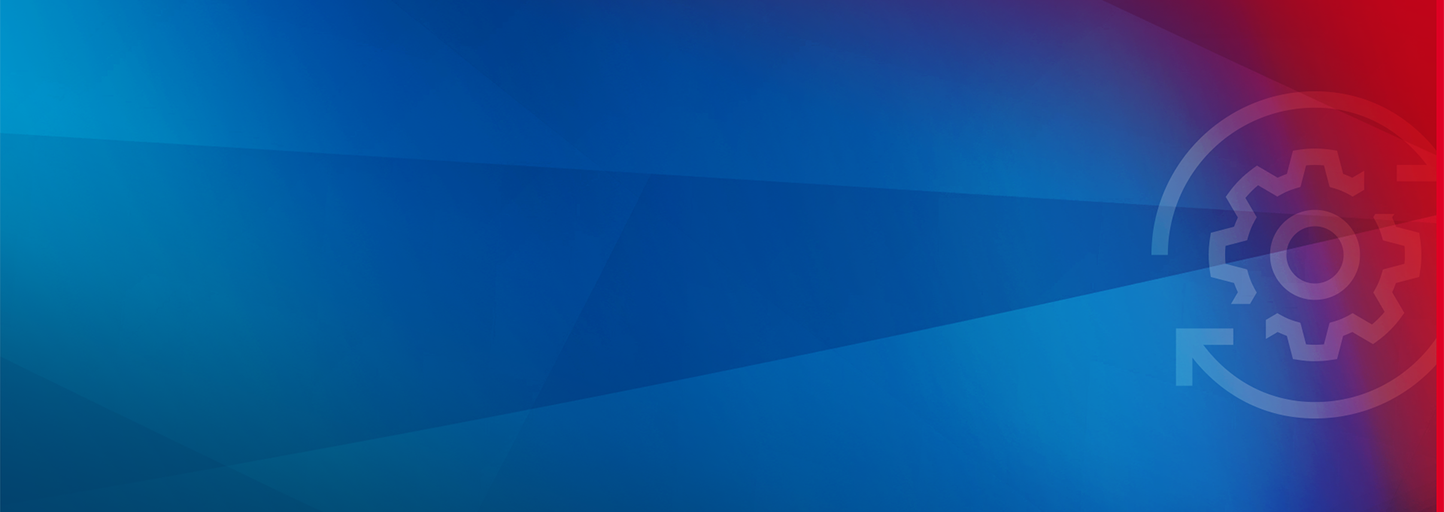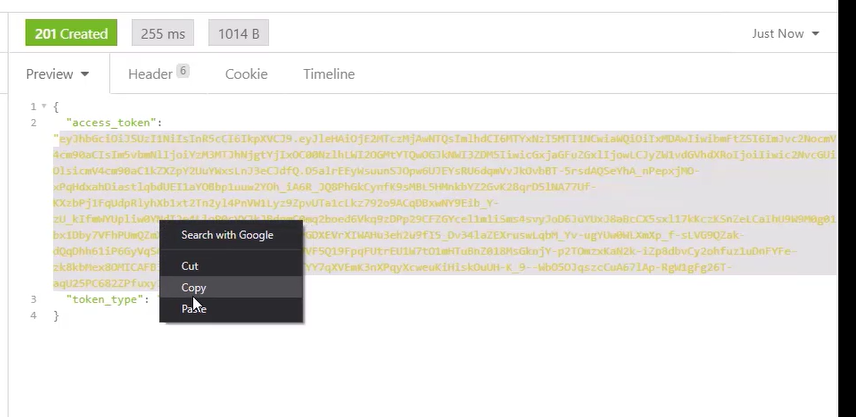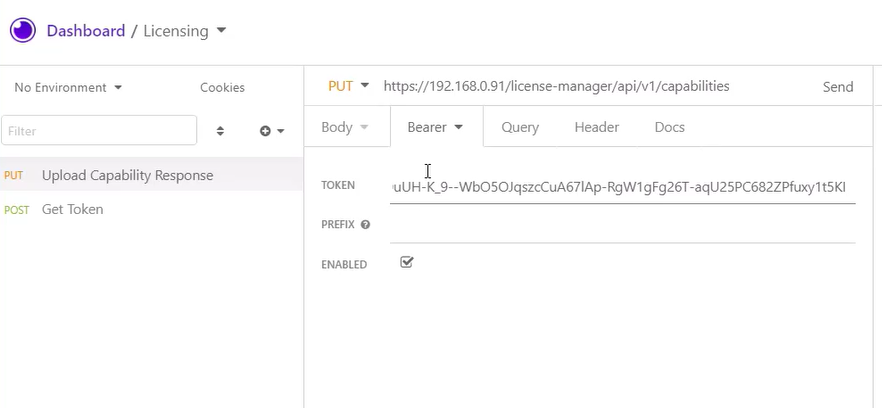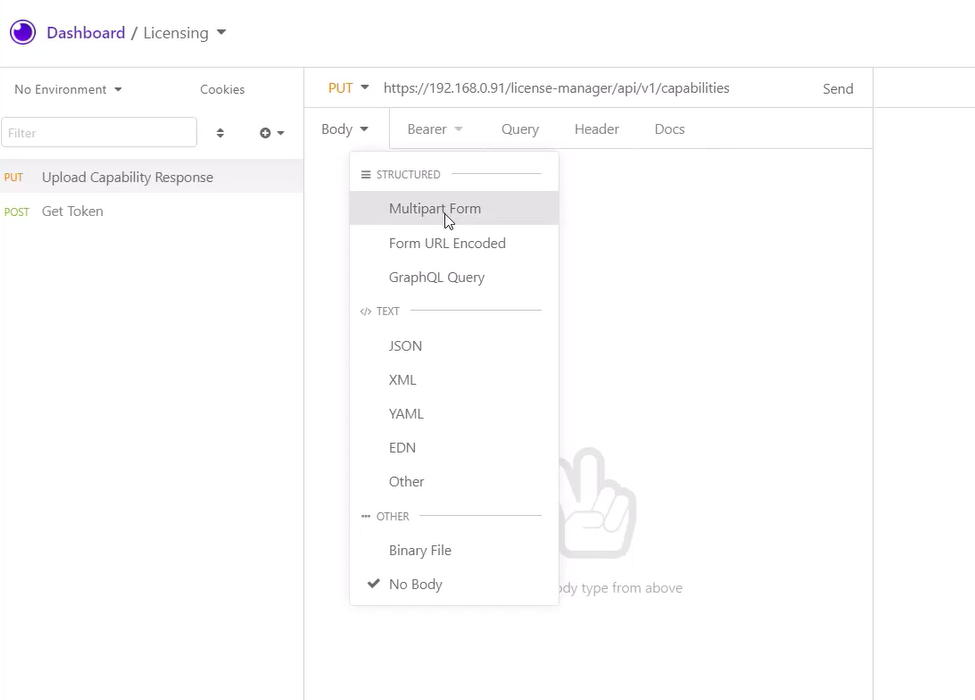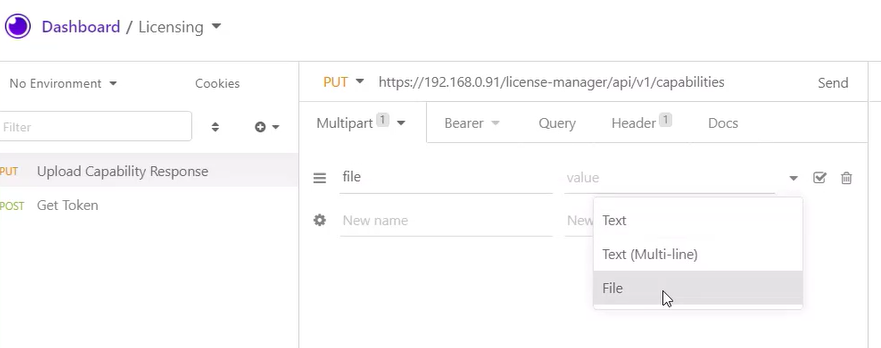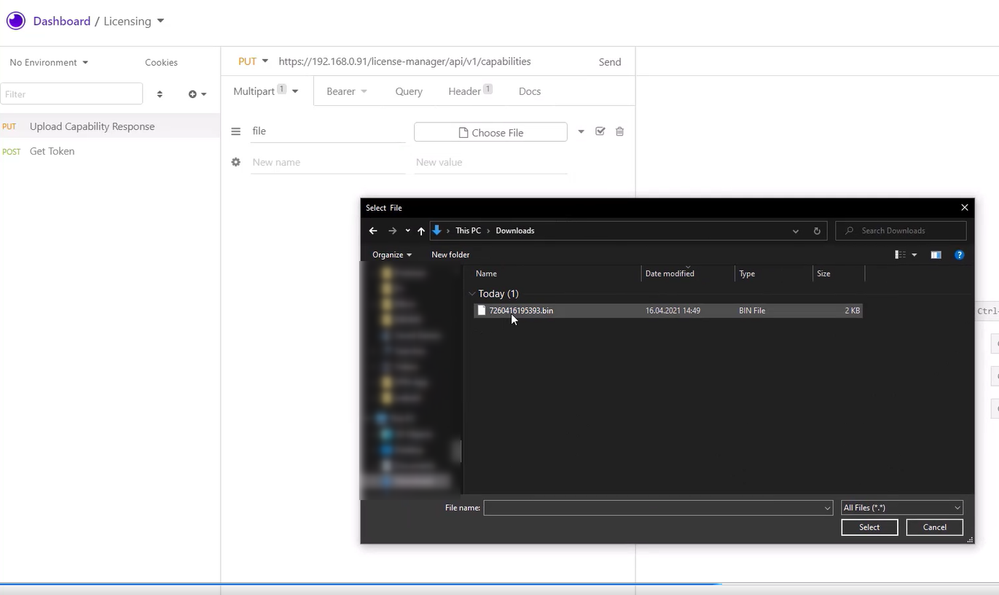JoannaX

Community Moderator
Options
- Subscribe to RSS Feed
- Mark as New
- Mark as Read
- Bookmark
- Subscribe
- Printer Friendly Page
- Report Inappropriate Content
05-10-2021
03:02 PM
Prerequisite to use this process is version V1.8 of the ctrlX CORE and a app license file. With version release V1.10 it will no longer be necessary to use the REST client for uploading licenses. In addition this process only works with a real ctrlX CORE and will not work with a ctrlX COREvirtual.
- First download a REST client (e.g. POSTMAN: https://www.postman.com/downloads or Insomnia https://insomnia.rest/download). Then attach your ctrlX CORE to your PC. They must be on the same network.
- We need to authenticate the device. For that, create a new POST request with a JSON body, and add your user name and password in JSON format. Make sure you have the right IP address of your device (default IP is 192.168.1.1 if you did not change it). Send the request.
- After sending the request you can copy the access_token from the response.
- Now create a PUT request. Choose bearer-token as authentication method and paste the copied access_token there.
- Then change the body type of the request to “multipart form” and create a field called “file” with the license-file as value.
- Upload the license file (capability response) you downloaded from the Bosch Rexroth Licensing Center. See here, how to get a license for your app.
- After sending the request, check if the response says “200 OK”.
- Now you can change the request to “GET” and send it again to see what licenses are available.

JoannaX
Hi, I am the product owner of the ctrlX Store and Licensing!
You must be a registered user to add a comment. If you've already registered, sign in. Otherwise, register and sign in.