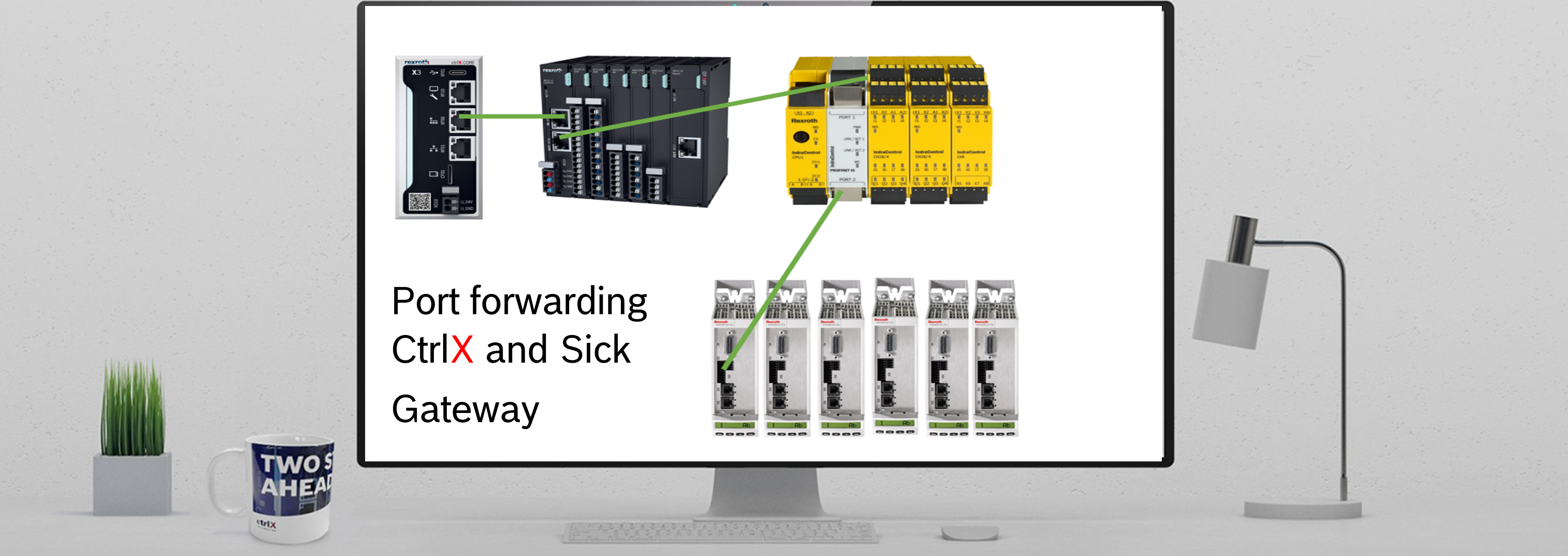FranzClt
Established Member
Options
- Subscribe to RSS Feed
- Mark as New
- Mark as Read
- Bookmark
- Subscribe
- Printer Friendly Page
- Report Inappropriate Content
03-16-2023
02:58 PM
Some additional settings must be made to configure and program a Sick Safety PLC via the EoE communication protocol.
Prerequisites
The instruction is based on:
- ctrlX CORE V1.18
- ctrlX CORE EtherCAT Master App V1.18
- ctrlX PLC Engineering V1.18
- ctrlX I/O Engineering V1.18
Enable IP forwarding in the ctrlX CORE on the eoe0 connector
- Open the ctrlX CORE Web interface.
- Go to the menu point "Settings" and chose the option "Network Interfaces".
- Activate the switch "Enable IP forwarding".
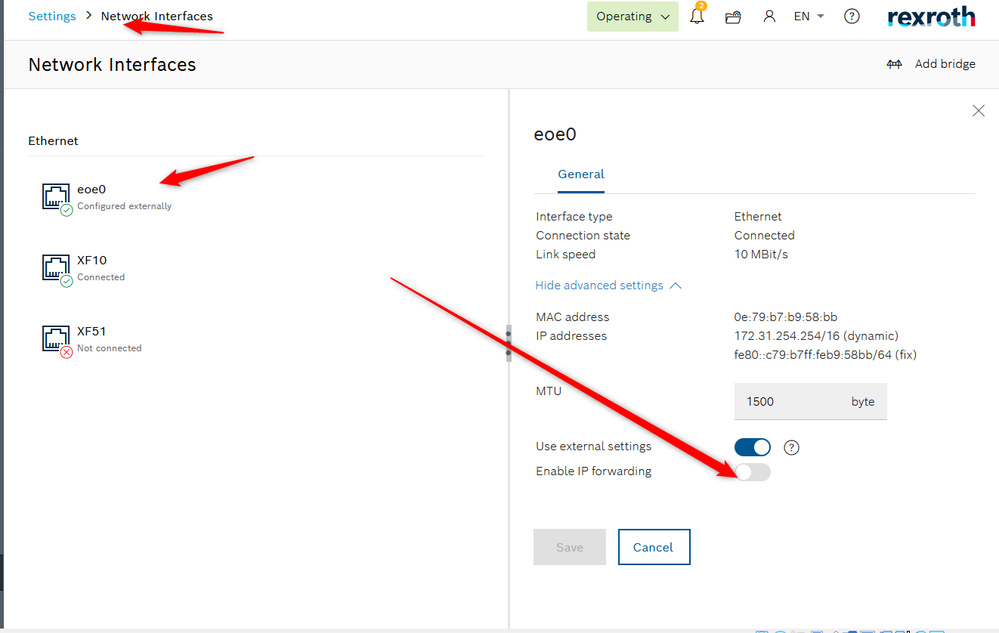
Enable IP forwarding in the ctrlX CORE for the XF10 connector
- Open the ctrlX CORE Web interface.
- Go to the menu point "Settings" and chose the option "Network Interfaces".
- Activate the switch "Enable IP forwarding".
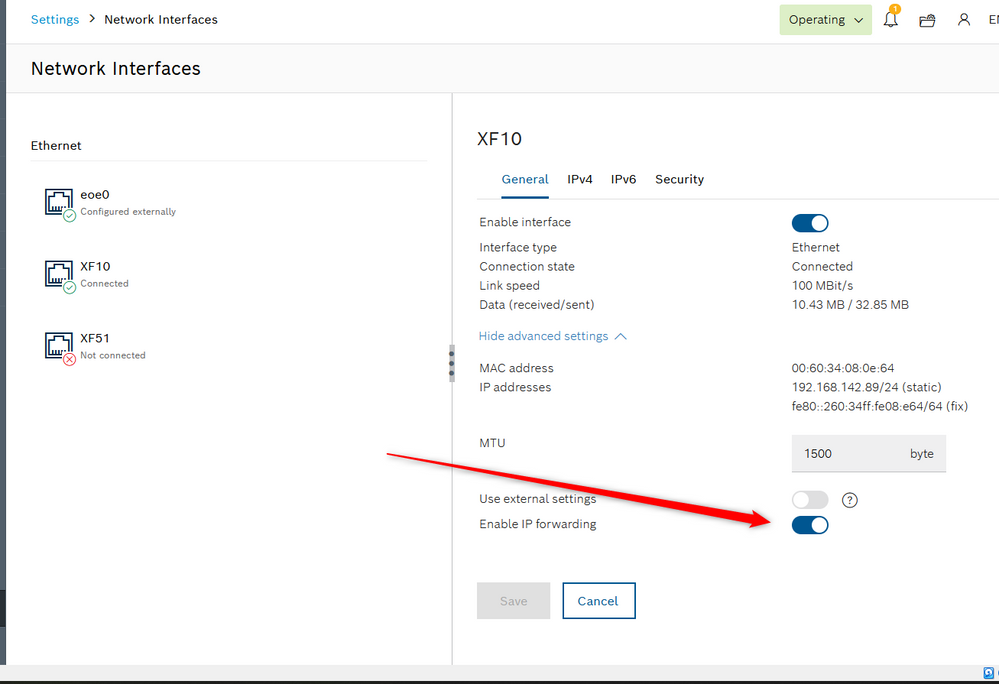 Enable IP forwarding of XF10 interface
Enable IP forwarding of XF10 interface
Setup the I/O configuration
- Open the ctrlX I/O Engineering
- Choose Scan for Devices… from the context menu from the item “ethercatmaster”.
- Double click on the device "Flexi_Soft_Ethercat_Gateway".
- Activate the checkbox "Virtual Ethernet port".
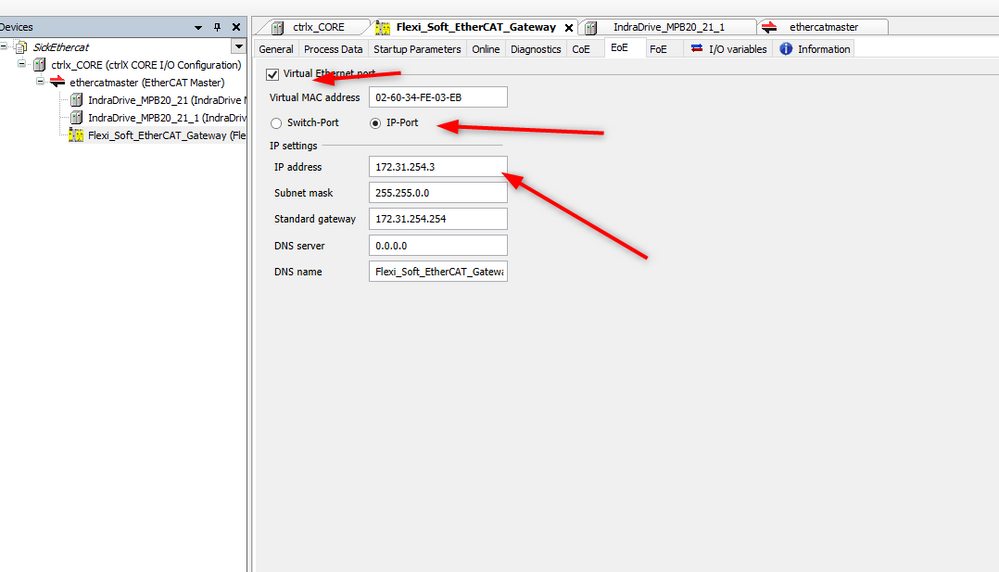
- Activate the window ethercat master and go there to the menu "EoE".
- Please check if the configuration of the EoE is ok.
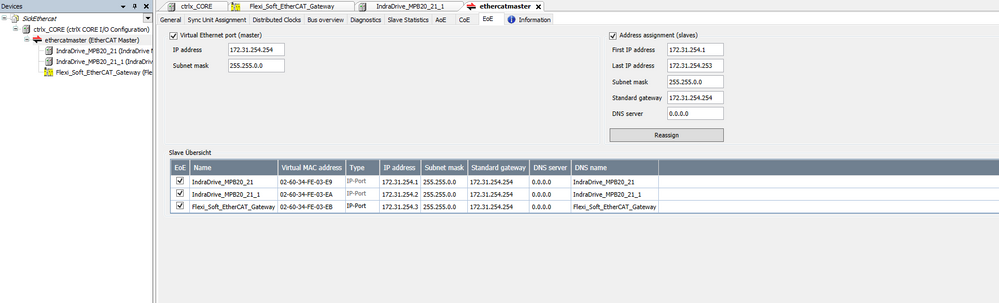
- The IP address is the same number as the station address. In this example the IP address is 172.31.254.3 and the station address is 3.
Adjustment of Windows 10
- Now you have to add a route to the windows system.
- Please start the Dos Box as administrator with the command "cmd".
- Enter the command "route add -p 172.31.254.0 MASK 255.255.0.0 192.xxx.xxx.xx.
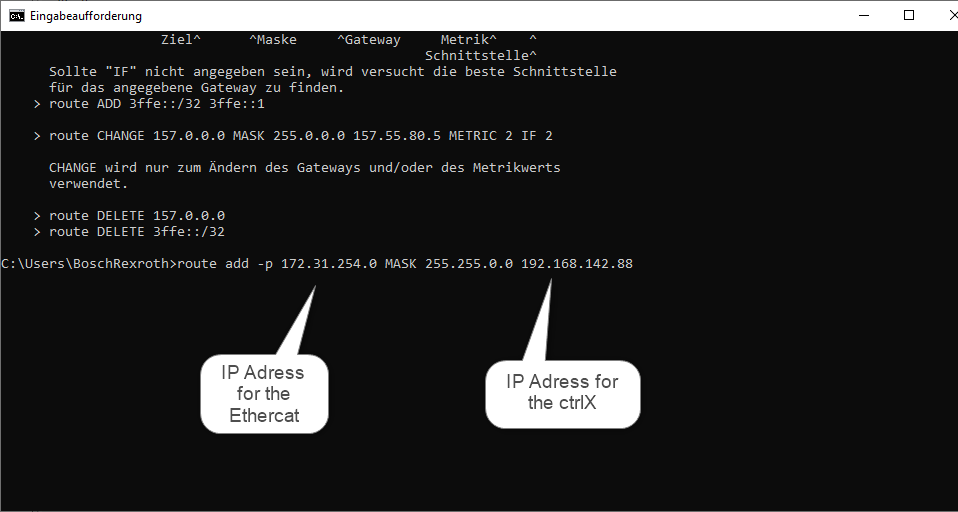
Adjustment of the Sick Communication via Gateway
- Start the program "SafeLogic Desinger 1.8.0 SP1".
- Edit "com. interface settings".
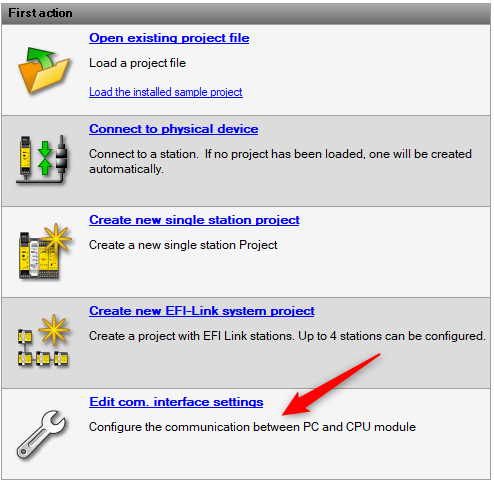
- Setup the communication settings
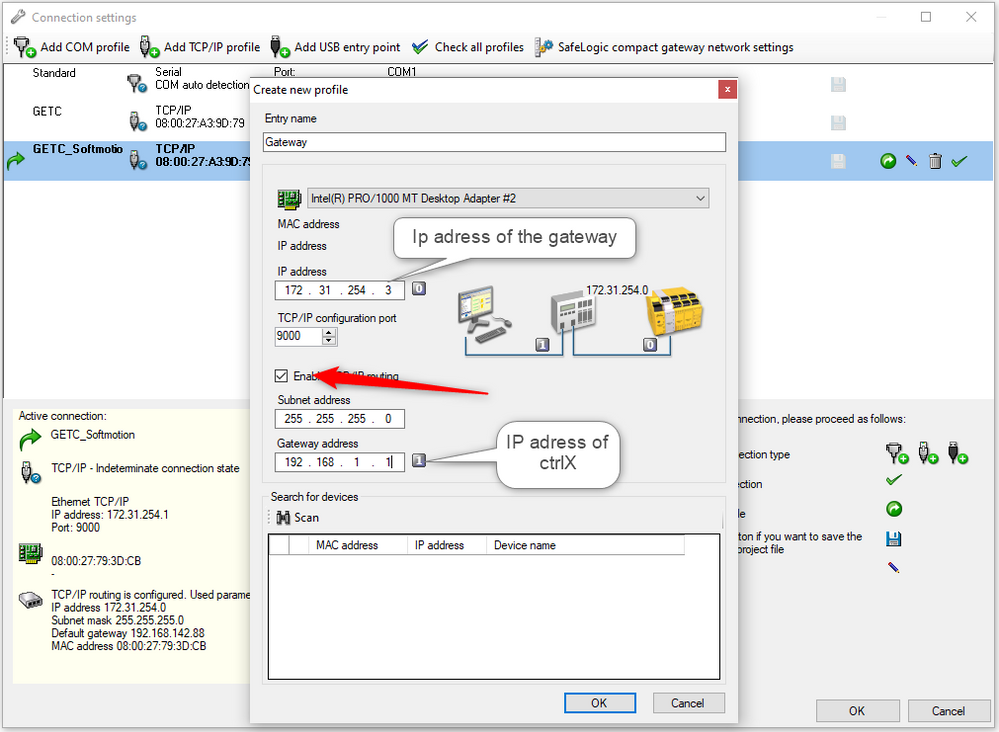
- Then close this dialog and go to the communication settings.
- Check the communication.
- If this was successful, activate the profile.
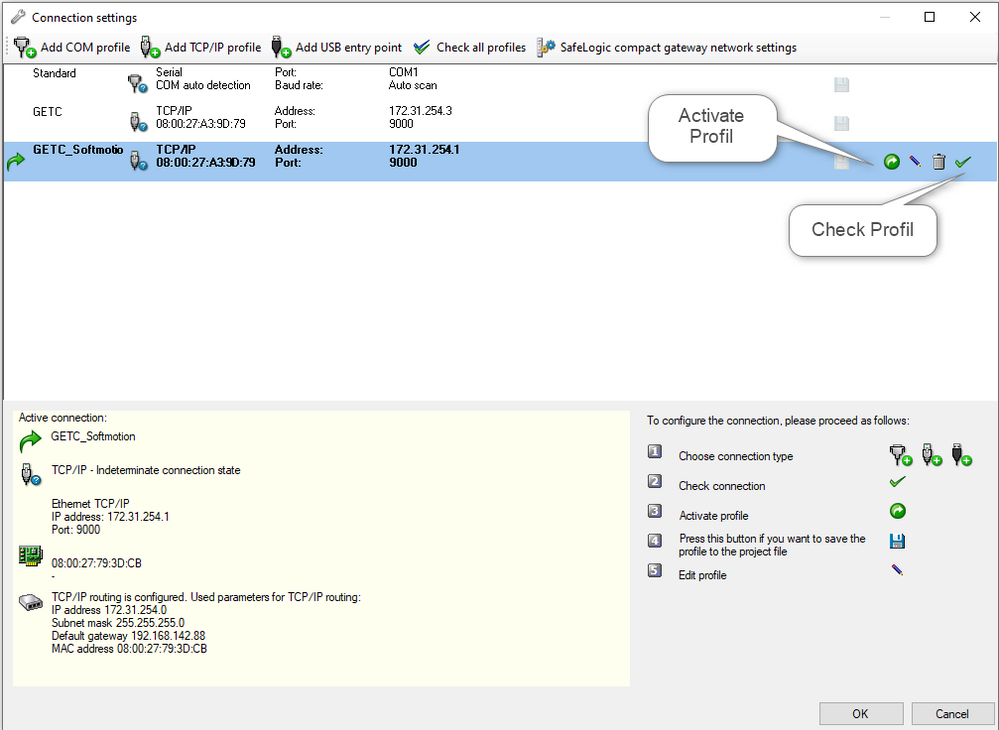
Now you can work with the Sick PLC without an additional external connection.
Labels: