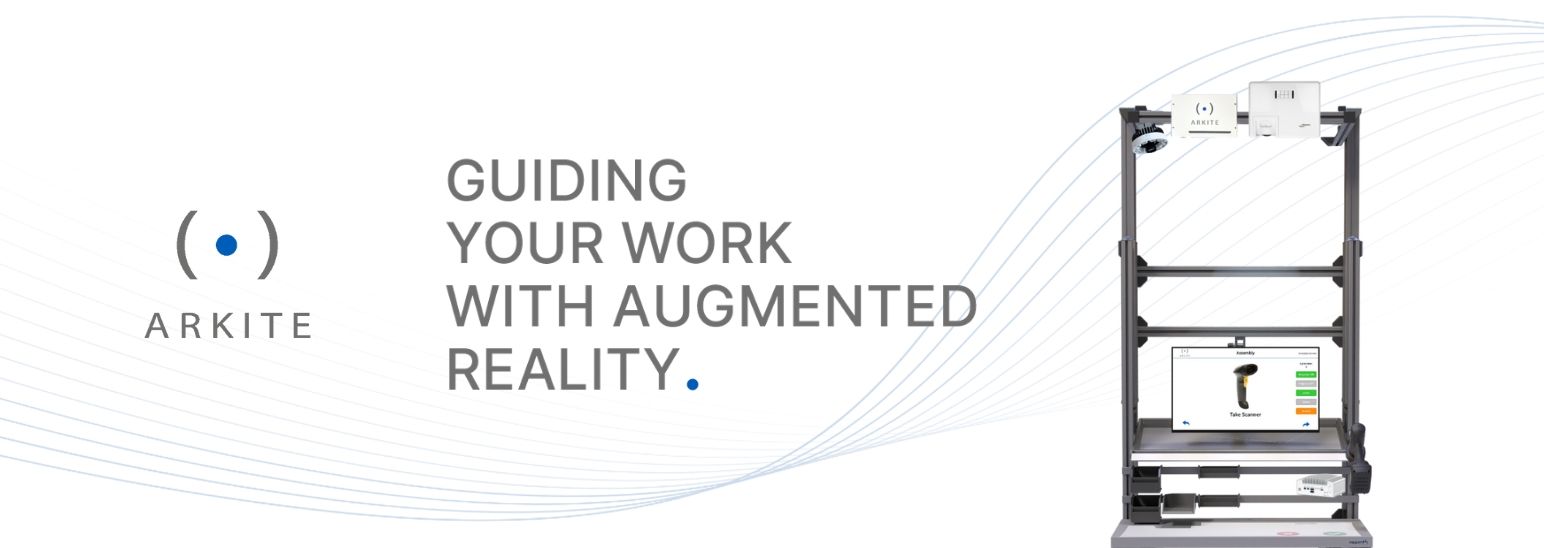- Subscribe to RSS Feed
- Mark as New
- Mark as Read
- Bookmark
- Subscribe
- Printer Friendly Page
- Report Inappropriate Content
Introduction
Arkite’s Operator Guidance platform transforms your manual workstations into a digital environment by deploying Augmented Reality. It will give you the control and insights to efficiently steer and optimize your manual assembly processes.
This How-to article explains how to set up communication between Arkite's Operator Guidance Platform and ctrlX CORE over OPC UA.
Requirements
- ctrlX CORE with OPC UA Server App installed.
- Arkite's Operator Guidance Platform.
Step-by-Step guide
Add an OPC communication module
- In the Arkite software, open the project in which you want to integrate communication with ctrlX CORE.
- On the Connectivity tab under Communication, click the Add button and select OPC.
Add OPC module
- An OPC communication module is added.
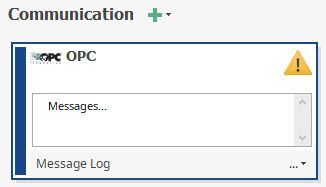
Configure the OPC communication module to point to your ctrlX CORE
- In the Properties of the OPC communication module under OPC Type, select UA (Unified Architecture).
- Enter the OPC UA server on your ctrlX CORE in the format opc.tcp://[ip address]:[port number].
- Enter the Username and Password.
Enter user name and password
- Click Test Connection.
- Click Trust All to trust all server certificates on your client.
Click Trust All
- Possibly, you will also need to trust the client certificate on your server.
To do so, navigate to your ctrlX CORE in a browser and under the OPC UA Server app, click Certificate Configuration.Click Certificate Configuration
- Click ... for any untrusted certificates and select Trust.
Trust client certificate
- In the Arkite software, click Test Connection again and verify if the connection is successful.
Verify successful connection
Communicate with your ctrlX CORE
- In the Arkite software, navigate to the Processes tab and select the process in which you want to communicate with your ctrlX CORE.
- Under Steps, click the Add button and on the Communication tab, select OPC.
Under Steps add OPC
- In the Properties of your Send Communication step, enter:
- the type of communication (Read or Write)
- the variable in the Arkite software to read from or write to
- the node id on your ctrlX CORE to read from or write to.
You can click the Find Node button to browse through the nodes on your ctrlX CORE.
OPC result
- Repeat the steps above for all locations in your process where you want to communicate with ctrlX CORE.
Related Links
The Company
Arkite NV is a fast-growing technology company based in Genk, Belgium that serves the international discrete manufacturing industry. The customers are leading automotive, aerospace, telecom and industrial equipment companies that have picking, kitting or assembly tasks that are prone to human errors.
Visit us at https://arkite.com.

You must be a registered user to add a comment. If you've already registered, sign in. Otherwise, register and sign in.