- Subscribe to RSS Feed
- Mark as New
- Mark as Read
- Bookmark
- Subscribe
- Printer Friendly Page
- Report Inappropriate Content
Disclaimer
This how to refers to the procedure necessary to factory reset a ctrlX CORE X3. The official procedure is explained in this DOCU. Please take into account that this is not a substitution for the guide and the user should read the guide first. Regarding the ctrlX CORE X7: This device is supporting just the software version 2.x and above, the procedure to be followed can be found here: Restore ctrlX CORE X7.
With this procedure all the data will be lost. 👽 Then take into account that the device will be completely erased.
Prerequisites and Equipment
- Having a ctrlX CORE X3 to be restored.
- An empty uSD (with windows max 32gb) formatted as FAT32.
- The Imagefile.zip that can be found in the collaboration room.
Procedure
Step 1: Format the uSD as FAT32
Right click on the device (1) and then click on format. Be carefoul to choose the right formatting (2), which is FAT32.
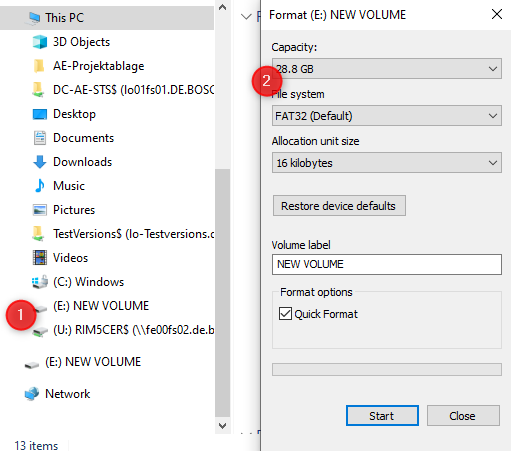
Step 2: Unzip the content and put it inside the ctrlX CORE
Unzip the content of the ".._Systemimage_Version.zip" inside the uSD, the result will be the following:
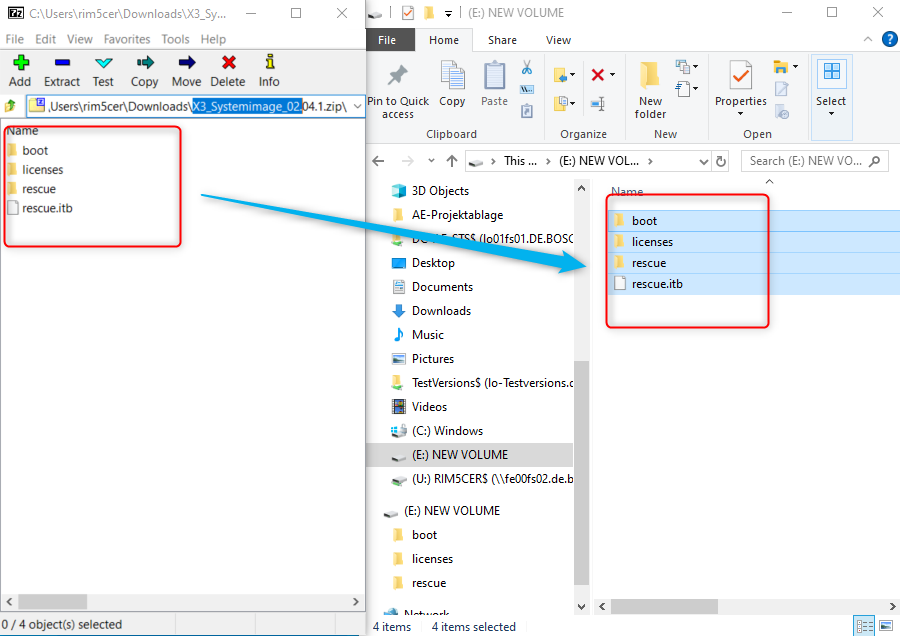
Remove the uSD and stick it inside the right slot, which is called CF01, and boot up the device. From the version 2.0 and above it is working also with a USB stick but it is better to use a uSD to be sure. The device will start blinking blue and red like this:

At the end the device will boot up clean and with standard Login and Password.

You must be a registered user to add a comment. If you've already registered, sign in. Otherwise, register and sign in.



