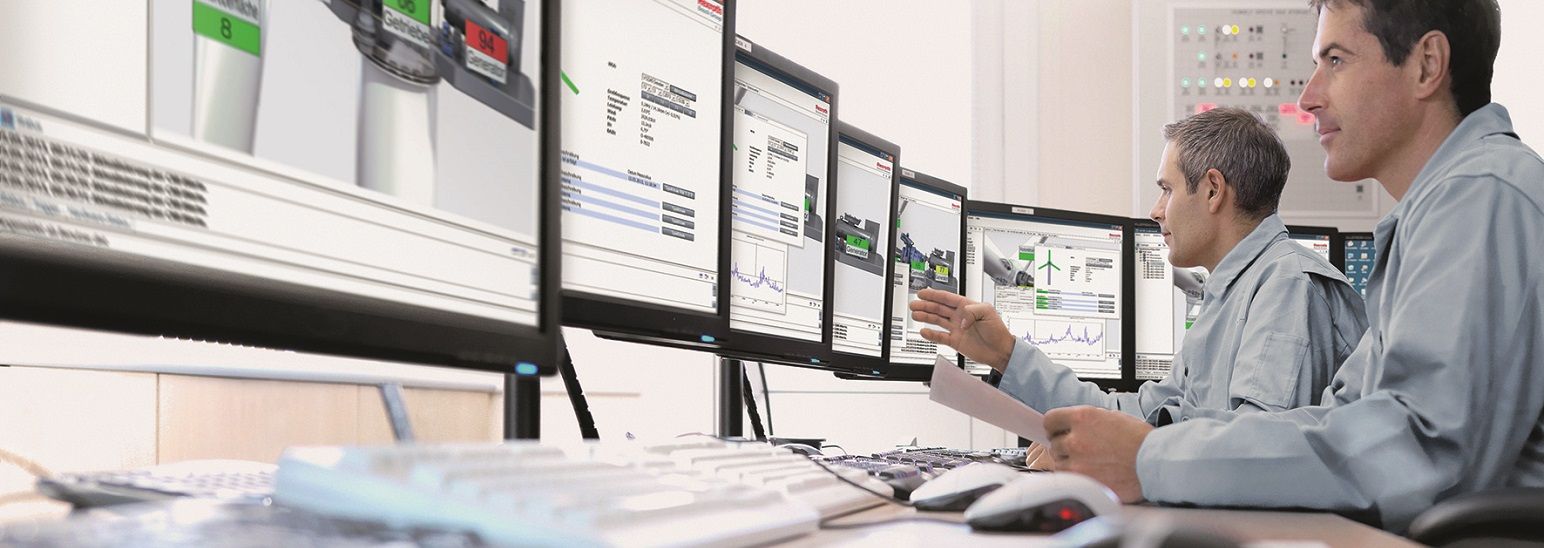- Subscribe to RSS Feed
- Mark as New
- Mark as Read
- Bookmark
- Subscribe
- Printer Friendly Page
- Report Inappropriate Content
Introduction
An unheralded feature of CODESYS is the option to develop user-defined HTML5 controls for WebVisu, thereby leveraging the power of JavaScript and CSS. This document gives a brief overview of the process of creating such controls or "widgets" for ctrlX PLC Engineering. These controls may be incorporated into the internal visualizations of ctrlX PLC Engineering or CODESYS WebVisu screens.
Overview
As an example, we will create an HTML5 control based on the scalable vector graphic (svg) pictured below. The control is meant to give a visual representation of the state of charge of a battery. The control will also indicate whether the battery is currently being charged or not. The free software tool Inkscape was used to generate the image.
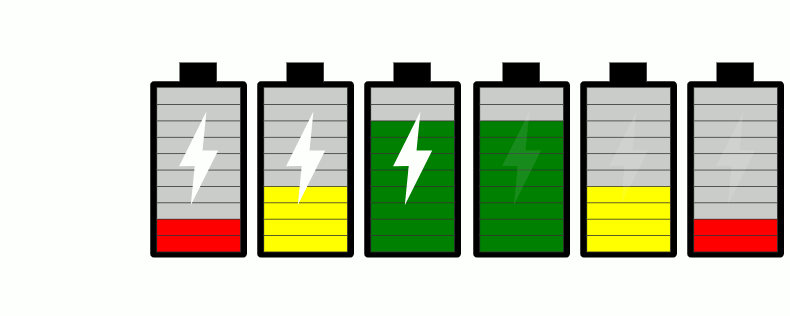
We will modify the appearance of the svg based on two inputs:
- battery level or "state of charge" (%)
- charging or discharging
The intended visual output is shown in the attached video. Note that the battery level is shown in increments of 10% and is color-coded. If the level drops below 10%, the level bar blinks.
JavaScript
Despite the name, HTML5 controls for ctrlX PLC Engineering or WebVisu do not incorporate directly any HTML markup. Rather, all HTML components are defined in JavaScript. In the code snippet below we define our svg container tag, together with paths that describe the outline of the image and the central "bolt". We also define the 10 rectangles stacked one on top of the other which will be colored to indicate the current battery level. The paths are copied directly from the svg source file (viewing it in a text editor like Notepad).
HTML5_BatteryElementWrapper = function(idGenerator) {
this.svg = document.createElementNS("http://www.w3.org/2000/svg", "svg");
this.svg.setAttribute("viewBox", "0 0 50 100")
this.outline = document.createElementNS("http://www.w3.org/2000/svg",
"path");
this.outline.setAttributeNS(null, "d",
"m 15.468947,1.162241 v 9.464372 H 2.6369413 c -0.9974863,0 -1.8004088,0.802922 -1.8004088,1.800408 v 84.609918 c 0,0.99749 0.8029225,1.80082 1.8004088,1.80082 H 47.363063 c 0.99748,0 1.800405,-0.80333 1.800405,-1.80082 V 12.427021 c 0,-0.997486 -0.802925,-1.800408 -1.800405,-1.800408 H 34.140256 V 1.162241 Z"
);
this.bolt = document.createElementNS("http://www.w3.org/2000/svg", "path");
this.bolt.setAttributeNS(null, "d",
"m 28.913606,26.038854 -1.95511,19.486785 7.82044,0.06431 -13.68575,27.371519 1.9551,-19.655011 -7.82039,0.103928 13.68571,-27.371525"
);
this.bolt.setAttribute('id', 'is_charging');
this.bolt.classList.add('bolt');
this.g = document.createElementNS("http://www.w3.org/2000/svg", "g");
this.rect = [10]
for (let i = 0; i < 10; i++) {
let _id = `level_${10 + 10*i}`
this.rect[i] = document.createElementNS("http://www.w3.org/2000/svg",
"rect");
this.rect[i].setAttribute('x', 2.5);
this.rect[i].setAttribute('y', 90 - i * 8.5);
this.rect[i].setAttribute('width', 45.0);
this.rect[i].setAttribute('height', 8.0);
this.rect[i].setAttribute('id', _id);
this.rect[i].classList.add('level')
this.g.appendChild(this.rect[i]);
}
this.svg.appendChild(this.outline);
this.svg.appendChild(this.g);
this.svg.appendChild(this.bolt);
document.body.appendChild(this.svg);
};In our JavaScript file we also define prototype functions that will be called whenever the associated input (i.e. battery level or charging state) changes. Note that in each method, we set a style (fill, opacity) or add or remove a class (’blink’) based on the input value, thus altering the appearace of the svg element in question.
HTML5_BatteryElementWrapper.prototype = {
setLevel: function(value) {
let _temp = Math.floor(value / 10);
let _color = '#cccccc';
_color = _temp > 4 ? 'green' : _temp > 2 ? 'yellow' : 'red';
for (let i = 0; i < _temp; i++) {
this.rect[i].style.fill = _color;
}
for (let i = _temp; i < 10; i++) {
this.rect[i].style.fill = '#cccccc';
}
_temp == 0 ? this.rect[0].classList.add('blink') : this.rect[0]
.classList.remove('blink');
},
isCharging: function(value) {
this.bolt.style.opacity = (value > 0 ? 1.0 : 0.1);
}
};
CSS
We also include a cascading style sheet with our control. The classes blink, bolt and level, referred to in the JavaScript code above, allow us to set the default appearance of the sub-elements. Note that we also define here the transition property, allowing the control to transition smoothly from one color to another.
.level {
stroke: #333333;
stroke-width: 1;
stroke-dasharray: none;
paint-order: stroke fill markers;
stroke-opacity: 1;
fill: #333333;
transition: fill 0.5s ease;
}
.bolt {
stroke-opacity: 1;
fill: white;
}
@keyframes blink {
0%,
100% {
fill: #cccccc;
}
50% {
fill: red;
}
}
.blink {
animation: blink 1s infinite;
}
HTML5 Control Editor
HTML5 Control Editor is a small utility that will allow us to link our Javascript and CSS files, together with some metadata, in a descriptor file (type *.html5control.xml) that is importable into the Visual Element Repository in ctrlX PLC Engineering. This software is included in the ctrlX WORKS distribution.
A sample configuration is shown below. Particularly important is the configuration of the control properties on the central tab. Here we configure the control's inputs (Level, IsCharging) and associate these with the methods defined in our JavaScript file (setLevel, isCharging). This interface is roughly what the user sees when configuring the properties of a control instance in ctrlX PLC Engineering.
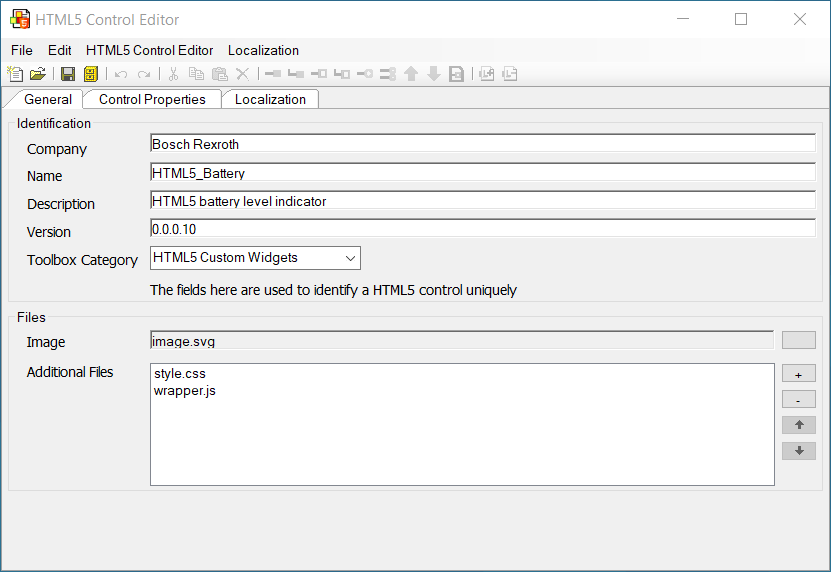 General: Provide control widget metadata (Company, Name, Description, etc.) and attach Javascript and CSS files
General: Provide control widget metadata (Company, Name, Description, etc.) and attach Javascript and CSS files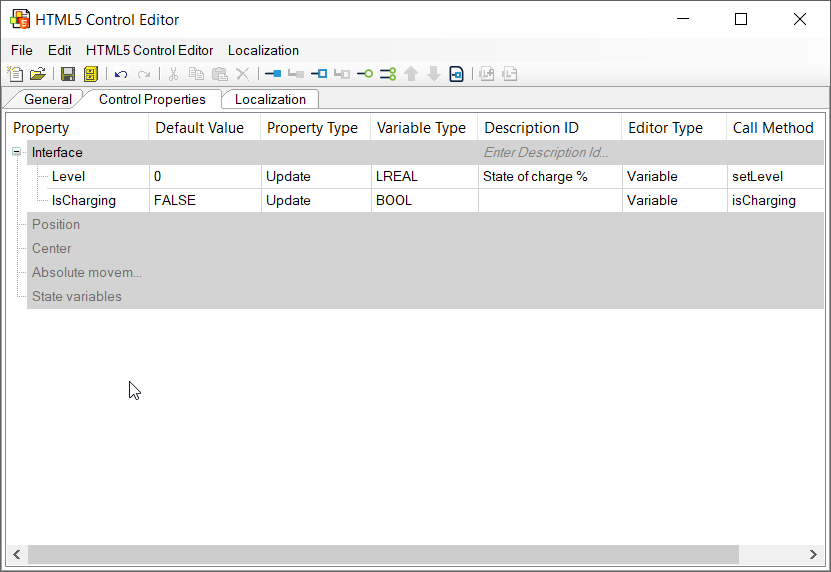 Control Properties: Define the control interface and the associated call methods
Control Properties: Define the control interface and the associated call methods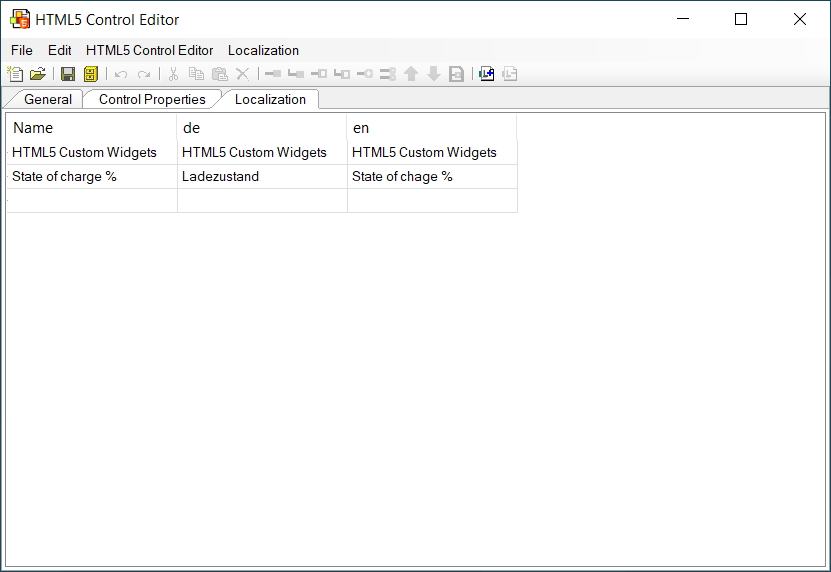 Localization: Define localization values for supported languages
Localization: Define localization values for supported languagesFile Structure
The finished control is a collection of files all stored in a single folder. These include the JavaScript and CSS files discussed previously, the descriptor file, as well as some additional files required by the software.
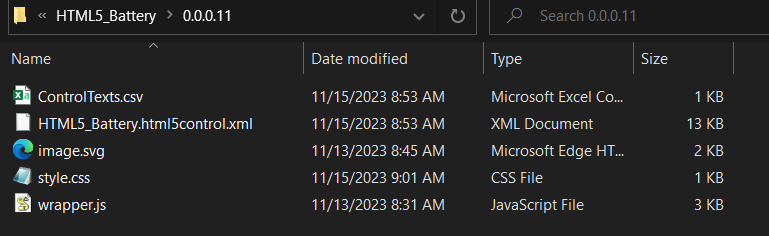
Visual Element Repository
To use the control, import it into the Visual Element Repository in ctrlX PLC Engineering under Tools. (Note that the repository is available only when no project is open.)
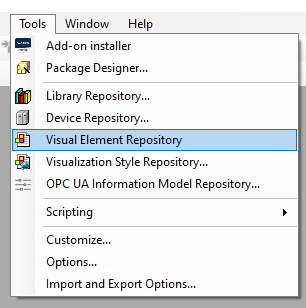
Once imported, the HTML5 control should appear in the Visualization Toolbox under the chosen Toolbox Category provided that option "Support client animations and overlay of native elements" is enabled in the Visualization Manager. Note that this option is available only if a WebVisu object as been added to the Visualization Manager. (As a consequence, licenses CODESYS WebVisu and CODESYS PLC Standard are required.) Use the control as you would any of the standard visualization elements.
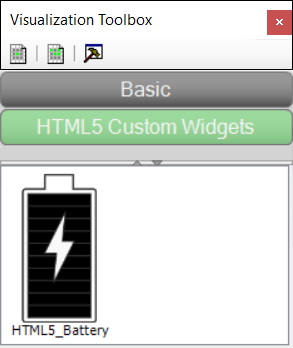
For more information, see the CODESYS documentation here. Additional examples are available here.
Note that HTML5ControlEditor.exe distributed with ctrlX WORKS 1.18.1 was used to prepare the HTML5 control described here. In typical installations this file may be found in C:\Program Files\Rexroth\ctrlX WORKS\StudioPlc\Common.
See Resources.zip for full source code.
You must be a registered user to add a comment. If you've already registered, sign in. Otherwise, register and sign in.