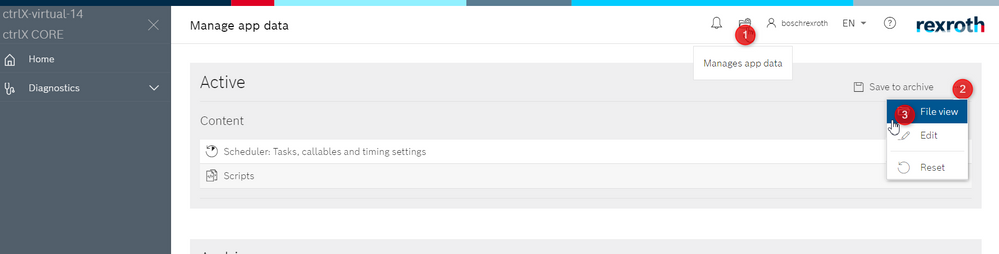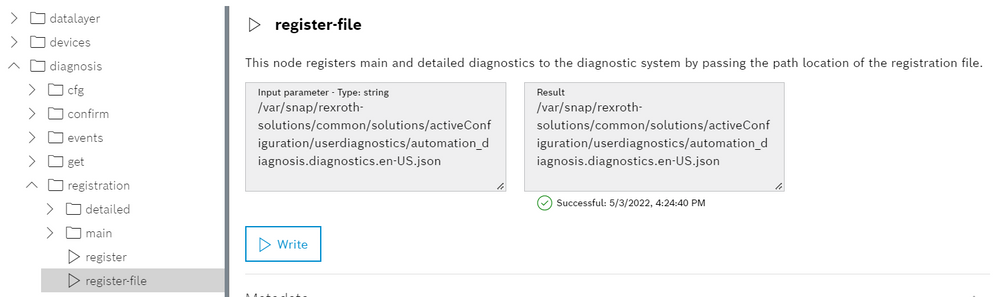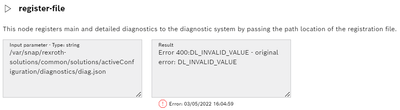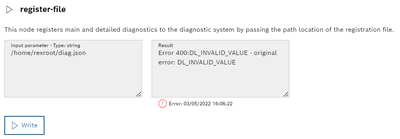FORUM CTRLX AUTOMATION
ctrlX World Partner Apps for ctrlX AUTOMATION
Dear Community User! We are updating our platform to a new
system.
Read more: Important
information on the platform change.
- ctrlX AUTOMATION Community
- Forum ctrlX AUTOMATION
- SDK
- Re: How to use diagnosis/registration/register-file
How to use diagnosis/registration/register-file
- Subscribe to RSS Feed
- Mark Topic as New
- Mark Topic as Read
- Float this Topic for Current User
- Bookmark
- Subscribe
- Mute
- Printer Friendly Page
- Mark as New
- Bookmark
- Subscribe
- Mute
- Subscribe to RSS Feed
- Permalink
- Report Inappropriate Content
04-29-2022 09:50 PM
Hello guys!
I am trying to use ctrlX diagnosis system on my Application.
I am using the Rest Interface to fire some errors with diagnosis/set/set-active. But to create my own errors, i need to register them with diagnosis/registration/register-file. Problem is that i could not do it with the help: Data type under the address types/diagnosis/registration-file - Bosch Rexroth Product Information Po...
I don´t know how to place the registration file inside the control, and which path should i use. The alternative of using "registration-file-content" also is not working for me (probably using a wrong json).
Can someone provide an example on how to do it using the Rest interface?
Solved! Go to Solution.
- Mark as New
- Bookmark
- Subscribe
- Mute
- Subscribe to RSS Feed
- Permalink
- Report Inappropriate Content
05-03-2022 04:33 PM - edited 05-03-2022 04:34 PM
Hello,
the best way would be to pack the diagnostics-file inside your snap and copy it into the active-configuration (App Data) on the ctrlX CORE on installation of the snap. Please see this thread on how to do it by using an interface hook.
Here you can browse the active Configuration on your ctrlX CORE:
You can access the data at this path:
/var/snap/rexroth-solutions/common/solutions/activeConfiguration/<myUserFolder>/<example.json>
I just tested it by uploading some example diagnostics.json via a WebDAV client (see this thread) to the activeConfiguration and typing in the path into the Data Layer browser of the ctrlX CORE (see screenshot).
Best regards,
Nick
- Mark as New
- Bookmark
- Subscribe
- Mute
- Subscribe to RSS Feed
- Permalink
- Report Inappropriate Content
05-03-2022 09:09 PM - edited 05-03-2022 09:10 PM
Hi Nick
I tried the follwing. I created a json file with this content (copied from help):
Them saved it as diag.json. Then i send it to active configuration ( thanks for the tip about webdav).
But when i tried to activate it:
Also in the folder home/rexroot:
Both return error. I guess the problem is on my diag.json content. Do you have an example?
- Mark as New
- Bookmark
- Subscribe
- Mute
- Subscribe to RSS Feed
- Permalink
- Report Inappropriate Content
05-04-2022
09:00 AM
- last edited on
05-06-2022
02:07 PM
by
CodeShepherd
![]()
Hi,
thank you for reporting this issue.
There seems to be a bug in the documentation it has to be "text", not "textEnglish" and "number" (not "diagnosisNumber"). We are going to change that in the documentation.
Some more information regarding this topic. The format of this JSON file got changed from V1.12 to V1.14. But the format of V1.12 should still work with a ctrlX CORE V1.14. See the two sample files (one V1.12 and one V1.14) in the SDK.
I also changed the sample form the documentation to V1.14. You could use that as well (if the System apps on your ctrlX CORE are V1.14):
{
"mainDiagnostics": {
"0E0A0666":{
"text": "Example diagnostic message",
"version": "1"
},
"0E0F2666":{
"text": "Example diagnostic error with priority 2",
"version": "2",
"detailedDiagnostics":{
"00000001":{
"text": "Example detailed diagnostic 1"
},
"00000002":{
"text": "Example detailed diagnostic 2"
}
}
}
}
}
- Mark as New
- Bookmark
- Subscribe
- Mute
- Subscribe to RSS Feed
- Permalink
- Report Inappropriate Content
05-04-2022 02:04 PM
Hi nick!
That solved it, thanks a lot.