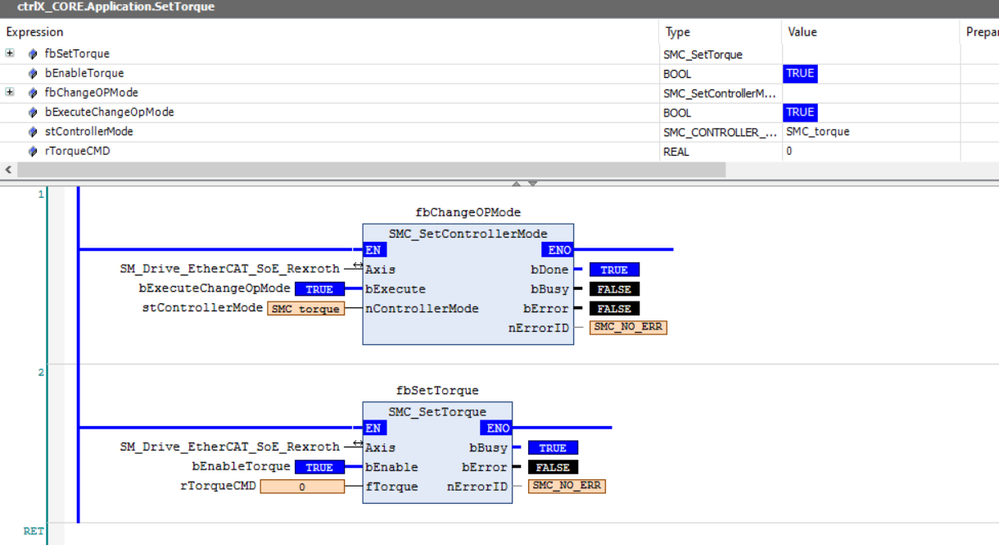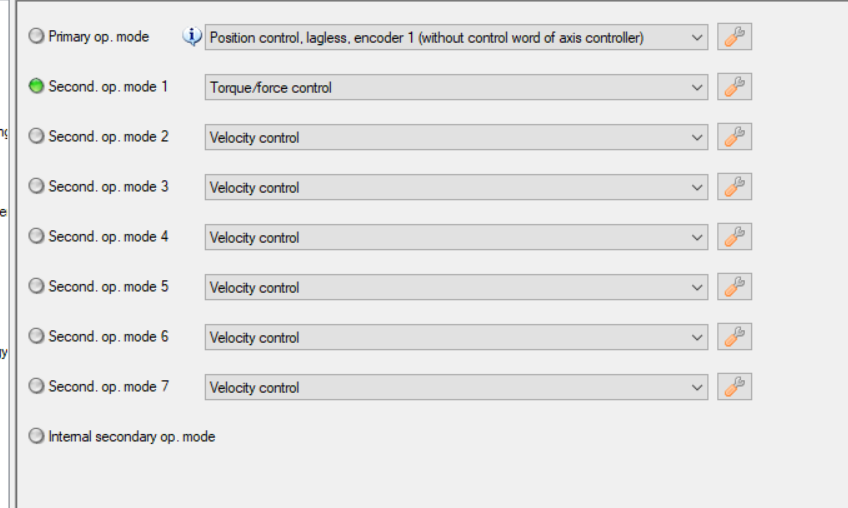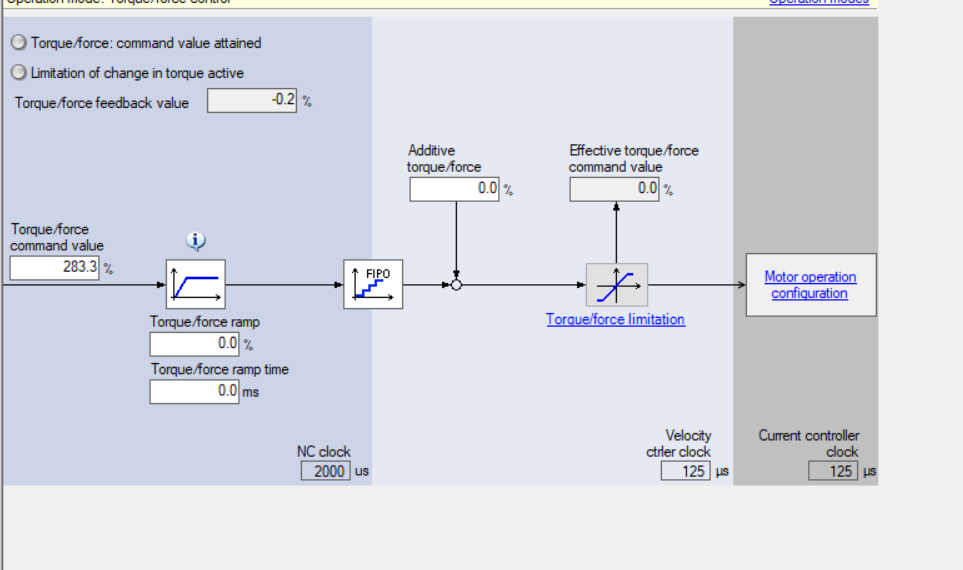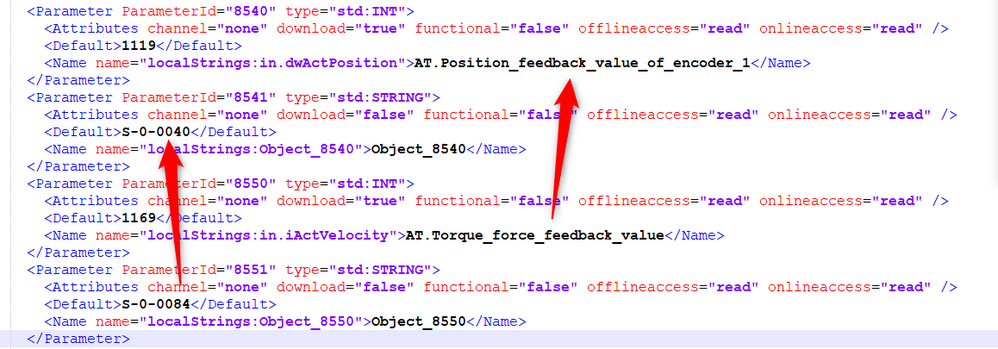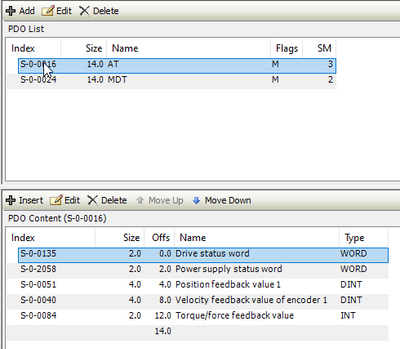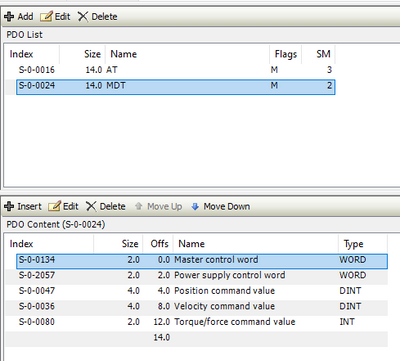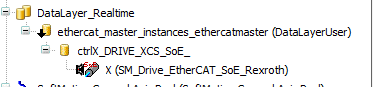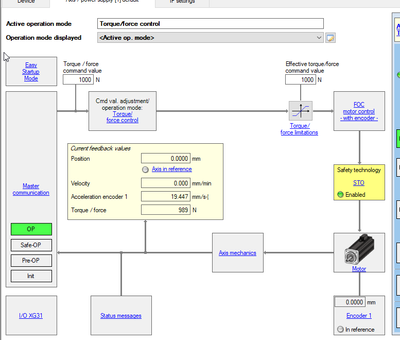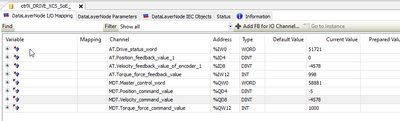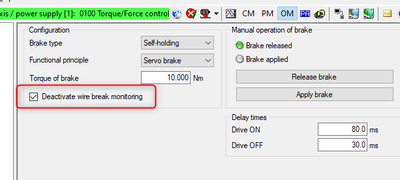FORUM CTRLX AUTOMATION
ctrlX World Partner Apps for ctrlX AUTOMATION
Dear Community User! We have started the migration process.
This community is now in READ ONLY mode.
Read more: Important
information on the platform change.
- ctrlX AUTOMATION Community
- ctrlX World Partner Apps for ctrlX AUTOMATION
- CODESYS - PLC Add-ons
- Re: Using Torque Op mode with SMC_SetControllerMode change CMD parameters
Using Torque Op mode with SMC_SetControllerMode change CMD parameters
- Subscribe to RSS Feed
- Mark Topic as New
- Mark Topic as Read
- Float this Topic for Current User
- Bookmark
- Subscribe
- Mute
- Printer Friendly Page
- Mark as New
- Bookmark
- Subscribe
- Mute
- Subscribe to RSS Feed
- Permalink
- Report Inappropriate Content
12-05-2022 01:41 PM
Hello,
If I change to smc_torque in the "SMC_SetControllerMode" function block the cmd of the position, velocity and torque changes constantly and I cannot find a way to change it,
It seems that the force/control mode is selected in the Drive but then the CMD of the parameters are updated
I only have one drive with softmotion and I changed the mapping of the variables but the problem still persists,
How can this be solved?
Many thanks,
Solved! Go to Solution.
- Mark as New
- Bookmark
- Subscribe
- Mute
- Subscribe to RSS Feed
- Permalink
- Report Inappropriate Content
12-14-2022 10:57 AM
Hello,
It seems that there is an error in the .xml file of the Rexroth Softmotion axis,
The Parameter Id 8540 corresponds to the Torque, not the position
We modified this and now the SetTorque function block works,
Please can anyone check this .xml, we do no know how many paremeters are wrong...
- Mark as New
- Bookmark
- Subscribe
- Mute
- Subscribe to RSS Feed
- Permalink
- Report Inappropriate Content
12-23-2022 08:44 PM
- Mark as New
- Bookmark
- Subscribe
- Mute
- Subscribe to RSS Feed
- Permalink
- Report Inappropriate Content
01-02-2023 11:15 AM
Hi,
we'll check your feedback!
kind regards
- Mark as New
- Bookmark
- Subscribe
- Mute
- Subscribe to RSS Feed
- Permalink
- Report Inappropriate Content
01-02-2023 11:30 AM
Hi,
It seems you're right reagrding the xml file of the Softmotion adaption layer. I created Bug 584974 to fix this issue.
kind regards
- Mark as New
- Bookmark
- Subscribe
- Mute
- Subscribe to RSS Feed
- Permalink
- Report Inappropriate Content
01-03-2023 08:09 AM - edited 01-03-2023 08:14 AM
Hello,
I tried SMC_SetControllerMode and SMC_SetTorque on my hardware, it can work.
My test steps are:
In IO engineering:
- add S-0-0040 and S-0-0084 on AT;
- add S-0-0036 and S-0-0080 on MTD;
- download configuration.
In PLC engineering:
- online update RT-datalayer node of ECmaster.
- insert a soe axis below ctrlX-drive node, velocity and torque can be auto mapped.
- powerOn axis, and using SMC_SetControllerMode and SMC_SetTorque to switch mode and set torque. Torque mode can be actived and torque command can output.
It is hard to test torque, beacuse the axis will acelerated if a torque is applied.
What I do is removing the cable of brake, and disable wire monitoring. Then, the brake will not relase you may set a required torque less then the brake.
Thanks a lot for finding the typos of xml, it will be fixed in next release version.
- Mark as New
- Bookmark
- Subscribe
- Mute
- Subscribe to RSS Feed
- Permalink
- Report Inappropriate Content
01-13-2023 01:55 AM
Hi,
The error in description file will fixed in next release of adaption package.
Yes, the error in description file may lead switching torque mode work incorrectly.
If you don't wait for next release, you can edit the decription file manually and reintall it in deveice repository.
There should be 2 changes:
<Parameter ParameterId="8040" type="std:INT">
<Attributes channel="none" download="true" functional="false" offlineaccess="read" onlineaccess="read"/>
<Default>
1168
</Default>
<Name name="localStrings:out.dwSetTorque">
MDT.Torque_force_command_value
</Name>
</Parameter>
...
<Parameter ParameterId="8540" type="std:INT">
<Attributes channel="none" download="true" functional="false" offlineaccess="read" onlineaccess="read"/>
<Default>
1119
</Default>
<Name name="localStrings:in.dwActPosition">
AT.Actual_velocity_value_encoder_1
</Name>
</Parameter>Thank you!