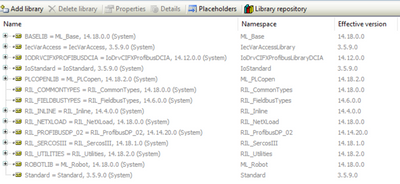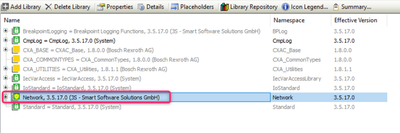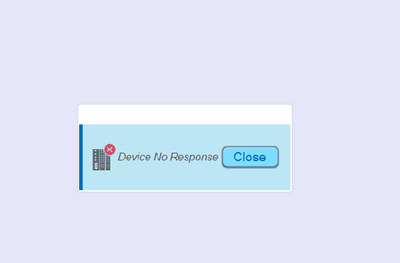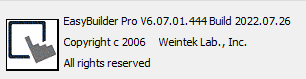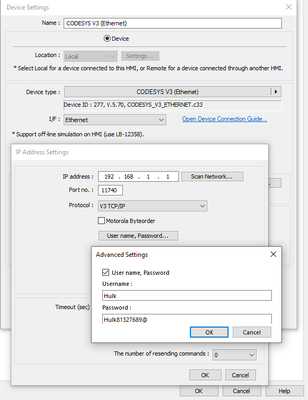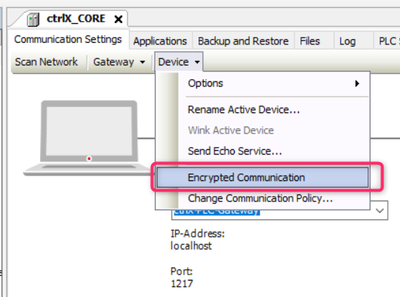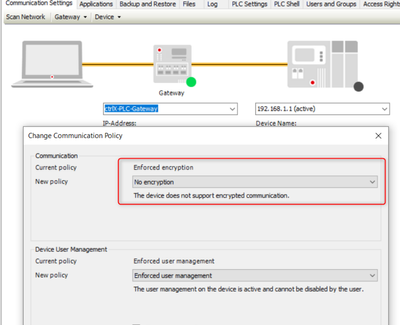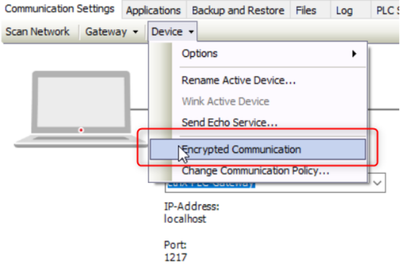FORUM CTRLX AUTOMATION
ctrlX World Partner Apps for ctrlX AUTOMATION
Dear Community User! We are updating our platform to a new
system.
Read more: Important
information on the platform change.
- ctrlX AUTOMATION Community
- ctrlX World Partner Apps for ctrlX AUTOMATION
- CODESYS - PLC Add-ons
- Re: How to use ctrlX CORE to communicate to 3rd party HMI via Codesys V3 protocol?
How to use ctrlX CORE to communicate to 3rd party HMI via Codesys V3 protocol?
- Subscribe to RSS Feed
- Mark Topic as New
- Mark Topic as Read
- Float this Topic for Current User
- Bookmark
- Subscribe
- Mute
- Printer Friendly Page
- Mark as New
- Bookmark
- Subscribe
- Mute
- Subscribe to RSS Feed
- Permalink
- Report Inappropriate Content
10-15-2021 02:31 PM
We would like to use ctrlX CORE to communicate to a 3rd party HMI via Codesys V3 protocol.
I followed this instruction:
https://forum.codesys.com/download/file.php?id=3720
I exported the XML file out of the symbol configurator and the then used the software of 3rd party HMI to import the XML file successfully.
Then I tried to change the variables in the ctrlX CORE PLC but I can not see any changes on the display of the HMI.
Is there a standard driver included that does the communication or do I have to set it up on my own with a library like this:
https://de.codesys.com/produkte/codesys-communication/standard-ethernet.html
Solved! Go to Solution.
- Mark as New
- Bookmark
- Subscribe
- Mute
- Subscribe to RSS Feed
- Permalink
- Report Inappropriate Content
10-28-2021 10:02 AM
Dear colleagues,
We did some testing in the office and we also visited the customer and together did some testing on field.
We updated the CtrlX Works version to 1.10.
Test01: Use XM21 controller do communication with 3rd party HMI via Codesys V3 protocol
The firmware version of XM21 is 14V22 P7.
The customer has one XM21 controller on their machine and already had the programing on it.
We use the HMI software select to use Codesys V3 protocol and setup the XM21 controller IP address.
And then we push the “Get Tag information” button.
The HMI software display get tag information successfully.
The HMI software can directly get the variable tag, those variable are the same as our symbol configuration.
The communication working correctly between XM21 controller and HMI simulation.
I use the CML65 controller did the same testing also got the same result in my office.
The Indraworks version is 14V18 when I use the CML65 controller.
The reason is the CML65 always got crash after we upgraded the CML65 firmware to 14V22.
The library we used on the CML65 as below picture.
Test02: Use CtrlX Core do communication with 3rd party HMI via Codesys V3 protocol
We add the Network library and all other library we used on the CtrlX Core as below picture.
We use the HMI software select to use Codesys V3 protocol and setup the CtrlX core IP address.
And then we push the “Get Tag information” button but HMI software display failed to get tags.
We also try to use the document descript to import tags.
The HMI software display imported tag information successfully.
But the communication not working correctly between CtrlX Core and HMI simulation.
Could you help us check which Codesys library are missing in the library manager?
- Mark as New
- Bookmark
- Subscribe
- Mute
- Subscribe to RSS Feed
- Permalink
- Report Inappropriate Content
03-07-2022 09:12 AM
ctrlX CORE should behave the same way as XM21. But there is a difference between IndraWorks an ctrlX CORE/ctrlX WORKS.
Due to the rising importance of security the PLC on ctrlX CORE communicates with the communication clients only via encrypted communication. That means that the clients must support this feature. As a consequence the HMI communication driver must support this feature. This feature was provided by CoDeSys with a new version of PLC Handler. So you will not be able to get the communication running. The HMI must be updated to the newest PLC Handler. If you are in contact with the HMI provider let him know that he should contact CoDeSys to identify the corresponding To Dos.
- Mark as New
- Bookmark
- Subscribe
- Mute
- Subscribe to RSS Feed
- Permalink
- Report Inappropriate Content
03-07-2022 09:15 AM
Some update news about this topic:
We got in contact with the HMI provider and it looks like others persons also got the same issue and also send the request to them.
We check the HMI newest release note EBProV60602_ReleaseNotes_en.pdf.
We found the HMI add an option for login to device using username and password for Codesys V3 communication.

We downloaded the new version HMI software EBproV60602339 and we found the added option function as below picture.
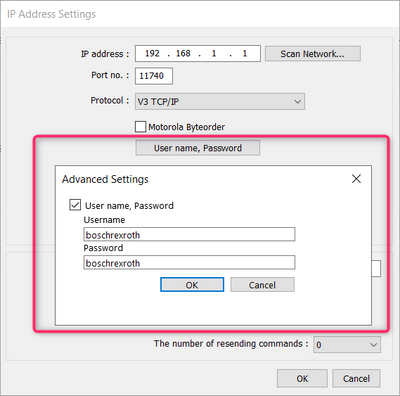
We use the new version HMI software EBproV60602339 and did a test with our ctrlX CORE.
The Codesys V3 communication between ctrlX CORE and HMI simulation are working well.
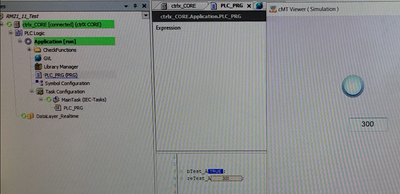
- Mark as New
- Bookmark
- Subscribe
- Mute
- Subscribe to RSS Feed
- Permalink
- Report Inappropriate Content
09-10-2022 06:46 PM
Hello,
May I know which version of ctrlX core that you're using?
As I did the testing the same like you. However, It just shows me up "Device no response"
My software ver. is as below and it definatly supports "User management".
Thank you.
- Mark as New
- Bookmark
- Subscribe
- Mute
- Subscribe to RSS Feed
- Permalink
- Report Inappropriate Content
09-12-2022 05:02 PM
@Hulk As you can see on picture "working communication via CodeSys V3" It is done with the release RM21.11 that means version 1.12.
- Mark as New
- Bookmark
- Subscribe
- Mute
- Subscribe to RSS Feed
- Permalink
- Report Inappropriate Content
09-12-2022 06:37 PM
Any special configuration in PLC app? I'm also using V1.12.
Is the port setting No. = "11740"? Because I did test with Weintek and Pro-face HMI as well. Of course, it both supports CodeSys V3 and "user management". However, it generated "Port number is not recognized". Hmm...
- Mark as New
- Bookmark
- Subscribe
- Mute
- Subscribe to RSS Feed
- Permalink
- Report Inappropriate Content
09-25-2022 06:36 PM
Sorry @CodeShepherd,
May I know any spectial setting for PLC app when doing CoDeSys V3 communication with HMI?
Thanks
- Mark as New
- Bookmark
- Subscribe
- Mute
- Subscribe to RSS Feed
- Permalink
- Report Inappropriate Content
09-30-2022 07:45 AM
We try to rebuild the situation we got successful connection between the CtrlX core and HMI.
But we don't have the CtrlX core on hand.
We remember we deactivate the Encrypted communication and then we got the successful connection between the CtrlX core and HMI.
Hope this information is useful for you.
- Mark as New
- Bookmark
- Subscribe
- Mute
- Subscribe to RSS Feed
- Permalink
- Report Inappropriate Content
10-01-2022 05:48 PM
Hi Chris-SAE
Nice! I did it.
Thank you!
- Mark as New
- Bookmark
- Subscribe
- Mute
- Subscribe to RSS Feed
- Permalink
- Report Inappropriate Content
10-03-2022 05:43 AM
An update for clear setting on this case.
1./ Change commnuication policy to "No encryption"
2./ Uncheck "Encrypted communication"
- Mark as New
- Bookmark
- Subscribe
- Mute
- Subscribe to RSS Feed
- Permalink
- Report Inappropriate Content
11-14-2023 01:35 AM
- Mark as New
- Bookmark
- Subscribe
- Mute
- Subscribe to RSS Feed
- Permalink
- Report Inappropriate Content
09-21-2024 06:24 AM
Hi @CodeShepherd. I am trying to connect CtrlX Core X3 with HMI Weintek via code sys V3 Protol but it not working. I used CtrlX core version 2.6.20 and EasyBuilderPro V6.09.02. I can't find where deactivated the 'Encrypted communication' in my ctrlX PLC Eng.
Setting in my HMI software
- Mark as New
- Bookmark
- Subscribe
- Mute
- Subscribe to RSS Feed
- Permalink
- Report Inappropriate Content
09-21-2024 08:34 AM
Hello @phunggiathanh ,
The feature of de-activating the encrypted communication is not available in the ctrlX version mentioned by you. it was there long back with version 1.12 not thereafter.
It should be latest handler from the HMI manufacturer to work with encrypted communication, which is yet not avaialble with many HMI provider as of now. but they are already working in it due to the changes in the codesys driver itself.
I am not sure about the weintek, which you're trying it. But i have the feedback from Pro-face, which is coming up with newer version of software, which will support the encrypted communication by next year.
- Mark as New
- Bookmark
- Subscribe
- Mute
- Subscribe to RSS Feed
- Permalink
- Report Inappropriate Content
10-08-2024 03:51 PM