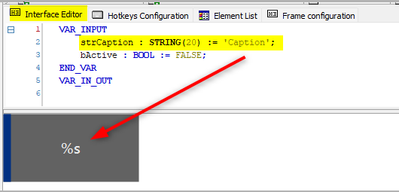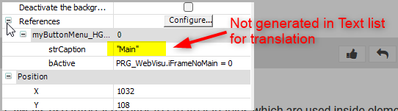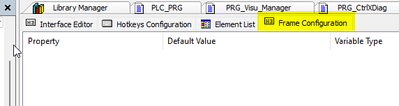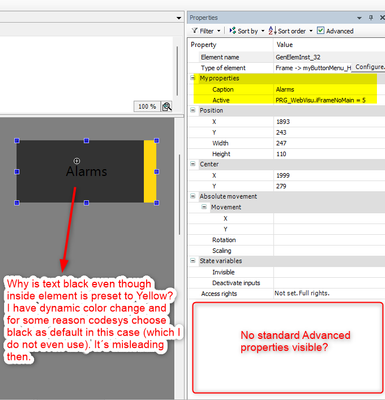FORUM CTRLX AUTOMATION
ctrlX World Partner Apps for ctrlX AUTOMATION
Dear Community User! We are updating our platform to a new
system.
Read more: Important
information on the platform change.
- ctrlX AUTOMATION Community
- ctrlX World Partner Apps for ctrlX AUTOMATION
- CODESYS - PLC Add-ons
- Codesys Webvisu - How to include reference variable string of frame object to translation ...
Codesys Webvisu - How to include reference variable string of frame object to translation list?
- Subscribe to RSS Feed
- Mark Topic as New
- Mark Topic as Read
- Float this Topic for Current User
- Bookmark
- Subscribe
- Mute
- Printer Friendly Page
Codesys Webvisu - How to include reference variable string of frame object to translation list?
- Mark as New
- Bookmark
- Subscribe
- Mute
- Subscribe to RSS Feed
- Permalink
- Report Inappropriate Content
03-01-2024 01:15 PM
Hi all,
could you pls help me how to properly create Frame object so that one reference variable of "Label" would be included in translation list?
I have created my own Button and one of the reference variable is string to show the button Label. Because I want to change font color dynamicaly I implement this Caption inside myButton frame and use it in Text property.
The problem is that this variable is not included in translation list so I cannot use this method in case we would send the machine abroad.
After that I have tried to create frame with Frame Configuration tab I did not know before.
I create my properties and defined type of property which gives me possibility to use standard text which is included to translation list.
Problem is, as soon as I use this frame it have very limited properities in compare to standard object (e.g. input configuration and many more).
Do you have any hint how to somehow puzzle both ways together and create frame with all needed properties?
Thanks a lot.
P.
- Mark as New
- Bookmark
- Subscribe
- Mute
- Subscribe to RSS Feed
- Permalink
- Report Inappropriate Content
03-11-2024 09:26 AM
Have you looked through the Codesys online help on how to use/apply the textlist proper for visu elements?
https://content.helpme-codesys.com/en/CODESYS%20Visualization%20Support/_vprt_using_text_list.html
https://content.helpme-codesys.com/en/CODESYS%20Visualization%20Support/_vprt_text_list.html
See also the: https://content.helpme-codesys.com/en/CODESYS%20Visualization/_visu_cmd_frame_configuration.html, with an example, how to use.
- Mark as New
- Bookmark
- Subscribe
- Mute
- Subscribe to RSS Feed
- Permalink
- Report Inappropriate Content
03-11-2024 10:10 AM
Hello, @CDSAddons
yes, I have spent a lot of time with studying of online help. Also I put the same question to codesys forum without any response.
To your advices:
What do they have common with my question, pls?
How can Textlist help me in my case?
The issue with Frame property I also describes above - see last picture. I followed instructions in help but then I lose many othere properties which are usual for any object. Like Input configuration etc.
So. would you please give me a real hint (with example) how to solve my points instead of sending general help links.
Thanks you very much for cooperation.
Regards, P.
- Mark as New
- Bookmark
- Subscribe
- Mute
- Subscribe to RSS Feed
- Permalink
- Report Inappropriate Content
03-11-2024 02:21 PM
Please excuse us if we have any questions or remarks that seem to be obvious.
As a rule, there are detailed online help for the elements with examples on how to use.
Regarding the Frame configuration:
Any "Known properties" that a frame element otherwise has, can simply be added in the "Frame Configuration" tab toolbox in the visualization editor (via the Visu-menu).
In this case you are right, this is not described explicit in the online help - this is a mistake on our part.
The other problem, with the color (font color):
This we can't answer that right now. When we tried to recreate it, it does work as expected.
But perhaps you have set something incorrectly here.
Can you provide us with your example code/project regarding this created visual element?
- Mark as New
- Bookmark
- Subscribe
- Mute
- Subscribe to RSS Feed
- Permalink
- Report Inappropriate Content
03-11-2024 02:44 PM
Hello,
I just wanted to know how textlist could help me with my issue - maybe I miss some trick...nothing else;)
This button with nodes is exactly what I have looked for -> I´ll try it asap and give you a feedback whether it is what I really want. Thx for that.
Regarding font and even colors. I have noticed that any object (frame) where you set properties of colors via variable are shown in default color even you set the reference variable. It´s probably caused by evaluation of value after runtime is in RUN. So there is not any other option how to solve that -> maybe if the object has colors which are set as fixed one it could be a little bit helpful.
Thanks a lot for hints.
Regards, P.