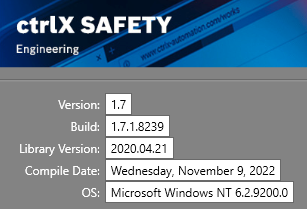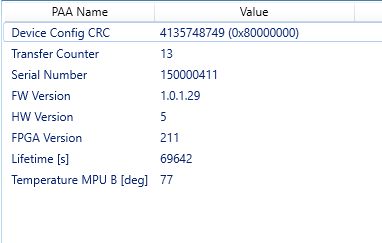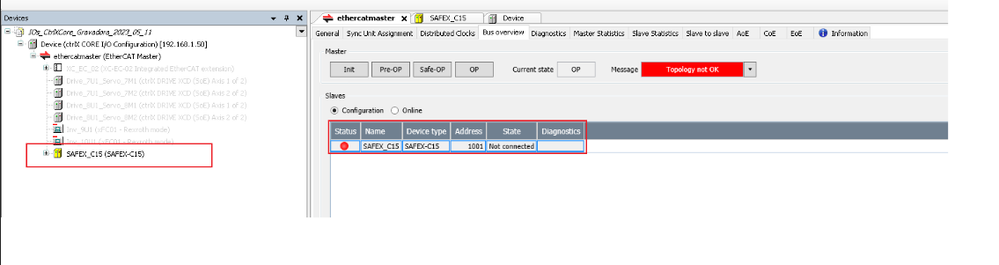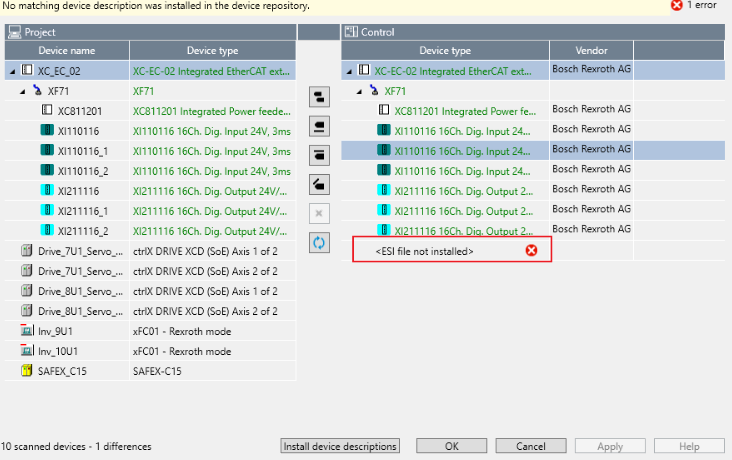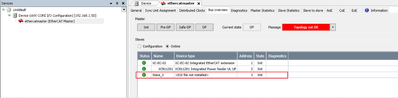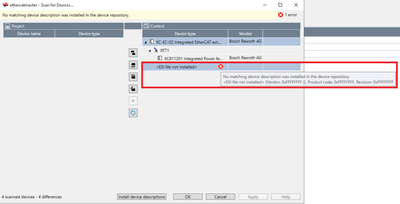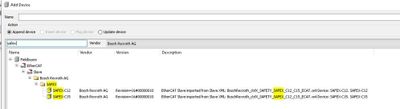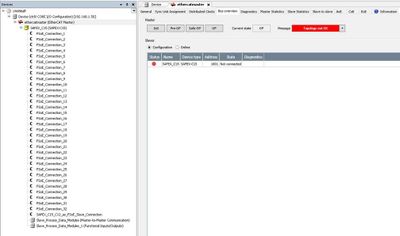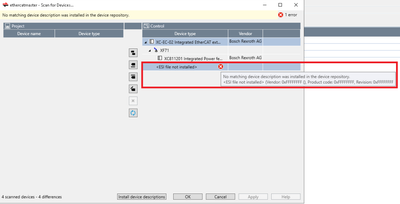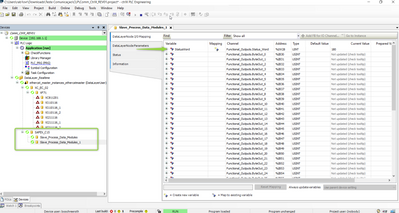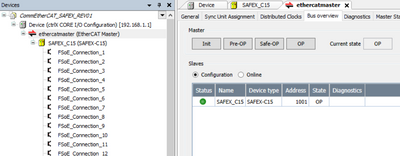FORUM CTRLX AUTOMATION
ctrlX World Partner Apps for ctrlX AUTOMATION
- ctrlX AUTOMATION Community
- Forum ctrlX AUTOMATION
- ctrlX SAFETY
- ctrlX Core cannot reach Safex C.15 through EtherCAT
ctrlX Core cannot reach Safex C.15 through EtherCAT
- Subscribe to RSS Feed
- Mark Topic as New
- Mark Topic as Read
- Float this Topic for Current User
- Bookmark
- Subscribe
- Mute
- Printer Friendly Page
- Mark as New
- Bookmark
- Subscribe
- Mute
- Subscribe to RSS Feed
- Permalink
- Report Inappropriate Content
05-15-2023 09:19 PM
The Safex C.15 controller is recognized offline within ctrlX I/O - installation via the Device Description file V1.0.1.29_FPGA211.
When OnLine ctrX I/O shows as if the device description file has not been installed.
Also ctrlX Core cannot connect to Safex.
ctrlX Core & Works at 1.20 last version.
Can you help us?
Solved! Go to Solution.
- Mark as New
- Bookmark
- Subscribe
- Mute
- Subscribe to RSS Feed
- Permalink
- Report Inappropriate Content
05-16-2023 10:13 AM
Hi @AlexandreGurgel,
If everything is properly connected and the EtherNET cables are cat 6, SAFEX-C.15 should pop when you scan the network.
I have a few questions:
- On the EtherCAT master Bus Overview, why does it show only SAFEX-C.15 not connected? What happened to the other slaves?
- On the network scan window, after the XF71 it should show up drives before the SAFEX-C.15 right? Perhaps these devices are blocking the detection of the SAFEX-C.15.
ctrlX Automation is still very young, my experience is that sometimes when programming offline conflicts when changing to online. My suggestion would be, start with an empty I/O project and directly scan the network. After this please remake any configurations you made.
Hope this helps,
BRamos
- Mark as New
- Bookmark
- Subscribe
- Mute
- Subscribe to RSS Feed
- Permalink
- Report Inappropriate Content
05-16-2023 03:33 PM
Hi BRamos,
We're talking about an ongoing project for our own Factory here.
Customer sent me this additional info: (Still not working...)
"..
- The system with the Ctrl X CORE PLC and the SAFEX PLC C.15 are mounted on a test bench, where I am performing the communication tests between them with CAT 5 cable;
- The distance between the PLCs is minimal, they are close to each other and there is only the Notebook next to them;
- Only SAFEX shows that it is in error, as shown in the pictures, the other equipment was removed from the network, precisely to test only the communication between the two PLCs. The other items on the network are found and already communicate with each other;
- we can see that SAFEX appears on the network along with the EtherCAT extension. (CtrlX model: CtrlX CORE X3 PLUS) the IOs expansions have been removed for now;
- In the etherCAT network scan, SAFEX also appears, but with the message indicated in the images;
- The SAFEX file is installed and we were able to insert it into the project tree, but when passed to the PLC it still has an error;
- No further changes were made to the communication between the PLCs;
This procedure that I have indicated in the images above was done with the other items of the EtherCAT network and there were no problems for the communication between the IO Expansions and the drives.
.."
Thanks for your help and support to solve this!
- Mark as New
- Bookmark
- Subscribe
- Mute
- Subscribe to RSS Feed
- Permalink
- Report Inappropriate Content
05-16-2023 04:13 PM
When installing the ESI file, there are 2 files that need to be installed:
- BoschRexroth_ctrlX_SAFETY_SAFEX_C12_C15_ECAT.xml
- BoschRexroth_ctrlX_SAFETY_SAFEX_C12_C15_ModulesECAT.xml
It is also very important that these 2 files are on the same folder when installing as they have dependencies between them.
Is it possible for you to uninstall the devices and try again following this recommendation?
- Mark as New
- Bookmark
- Subscribe
- Mute
- Subscribe to RSS Feed
- Permalink
- Report Inappropriate Content
05-16-2023 06:49 PM
- Mark as New
- Bookmark
- Subscribe
- Mute
- Subscribe to RSS Feed
- Permalink
- Report Inappropriate Content
05-17-2023 09:17 AM
Hi @AlexandreGurgel,
I tried out your attached IO project. With an empty project on my SAFEX-C.15 and without a PLC Engineering project I could establish the communication.
The only thing I changed was the IP of ctrlX Core on the project from 192.168.1.50 to 192.168.1.1, but I honestly feel like this is not related to the problem.
My recommendation is to directly contact Bosch Rexroth Support team for Costumer Issue #662339, more info at:https://docs.automation.boschrexroth.com/doc/893307806/service-and-support/latest/en/
Hope we can find a solution soon,
BRamos
- Mark as New
- Bookmark
- Subscribe
- Mute
- Subscribe to RSS Feed
- Permalink
- Report Inappropriate Content
05-17-2023 11:08 AM
Hi @AlexandreGurgel,
I used your full project and is working on my side:
For some reason XF71 shows green when I don't even have it on my IO project 😅
Best Regards,
BRamos
- Mark as New
- Bookmark
- Subscribe
- Mute
- Subscribe to RSS Feed
- Permalink
- Report Inappropriate Content
05-24-2023 03:02 PM
Hi @AlexandreGurgel,
Sorry for the delay. I just checked this issue again and realized that, from the screenshot above, it looks like the product code is wrong (0xFFFFFFFF).
Because the product is not correctly identified the ctrlX I/O does not reognize the correct ESI file for the device.
Please reach out to Bosch Rexroth Support Team to see how to proceed.
Best Regards,
Bruno Ramos
- Mark as New
- Bookmark
- Subscribe
- Mute
- Subscribe to RSS Feed
- Permalink
- Report Inappropriate Content
06-12-2023 10:00 PM
Hello @AlexandreGurgel ,
please return the device through your local SVC organisation to DC-AE/SVC431 including the comment "Urgent: Resetting of the EtherCAT EPROM required". This can be done very quickly, since the enclosure can be kept in this case.
Background: The content of the basic ESI-file has to be written in a binary format into the EtherCAT EPROM via the EtherCAT communication. This is the information that the ctrlX IO Engineering can compare with the ESI-Files in the Device Repository for a successful scan. If you configure the device offline, then the result is what you see in your case - the device does not have the expected EtherCAT EPROM content and is detected as unidentified.
@BRamos : FYI
Best regards
Your ctrlX SAFETY team