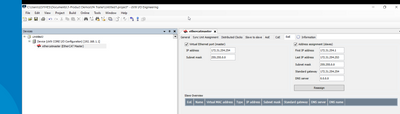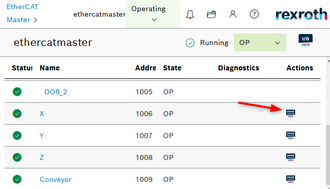FORUM CTRLX AUTOMATION
ctrlX World Partner Apps for ctrlX AUTOMATION
Dear Community User! We have started the migration process.
This community is now in READ ONLY mode.
Read more: Important
information on the platform change.
- ctrlX AUTOMATION Community
- Forum ctrlX AUTOMATION
- ctrlX CORE
- Re: Connectivity Settings Interface
Connectivity Settings Interface
- Subscribe to RSS Feed
- Mark Topic as New
- Mark Topic as Read
- Float this Topic for Current User
- Bookmark
- Subscribe
- Mute
- Printer Friendly Page
- Mark as New
- Bookmark
- Subscribe
- Mute
- Subscribe to RSS Feed
- Permalink
- Report Inappropriate Content
07-11-2023 02:00 PM
Hello,
I'm looking for the Connectivity Settings menu to enable Ethernet Over EtherCat (EoE) like presented as shown in image1. But it is nowhere to befound on the main Settings menu (image2). The most similar page is the "Network Interfaces" page where we only find the configuration of the port XF10 and XF51 but not the port XF50 (EtherCat) and the virtual ports as in image 1 . Thanks for your help.
Solved! Go to Solution.
- Mark as New
- Bookmark
- Subscribe
- Mute
- Subscribe to RSS Feed
- Permalink
- Report Inappropriate Content
07-11-2023 05:56 PM
Hi Hugues,
I believe EoE is only activated through IO Engineering, then once it is activated it shows up in the Network Interfaces.
- Mark as New
- Bookmark
- Subscribe
- Mute
- Subscribe to RSS Feed
- Permalink
- Report Inappropriate Content
07-12-2023 07:31 AM
To configure EoE you have to do both. The setting in IO Engineering and for the networkinterfaces (EoE and your engineering port)
But there has to be also a route on your pc. This is normally set if you click on the sign in the ethercat page.
You can check the route with cmd box : route print
there should be an entry like 172.31.0.0 255.255.0.0 IP_of_ctrlX IP_of_networkadapter
You can even set the route manually with route add 172.31.0.0 MASK 255.255.0.0 IP_of_ctrlX
- Mark as New
- Bookmark
- Subscribe
- Mute
- Subscribe to RSS Feed
- Permalink
- Report Inappropriate Content
07-12-2023 10:45 AM - edited 07-12-2023 11:33 AM
So the routing is apparent by using the route print command but the ping 172.31.254.1 doesn't work. We still don't get the Connectivity menu. So is this menu necessary to configure properly the virtual connection ? On image 1, Cmd tells us that the routing failed because it is already existing (I used the command previously). On image 2, the routing is shown in red. Image 3 shows that the ping response is too long. And image 4 and 5 are about the Virtual Ethernet port configuration.
- Mark as New
- Bookmark
- Subscribe
- Mute
- Subscribe to RSS Feed
- Permalink
- Report Inappropriate Content
07-19-2023 09:44 AM
Please check also the how to "Establish connection to ctrlX DRIVE via ctrlX CORE".
- Mark as New
- Bookmark
- Subscribe
- Mute
- Subscribe to RSS Feed
- Permalink
- Report Inappropriate Content
07-25-2023 01:43 PM - edited 07-25-2023 04:26 PM
So I went through all steps from A to I but at step J, clicking on Drive Engineering only opens an empty window doing nothing. Or using CMD then the ping at 172.31.254.1 adress doesn't respond. Using Drive Engineering, I can connect on the drive (picture 1) but it only opens another empty window (picture 2).
I've seen older tutorials about EoE and it was said that on the Network Interfaces, eth1 port or EthercatMaster port which should correspond to XF50 also has to be IP forwarding enabled. But this port in non-apparent on the page. Did it change because of the Core version ?
- Mark as New
- Bookmark
- Subscribe
- Mute
- Subscribe to RSS Feed
- Permalink
- Report Inappropriate Content
07-31-2023 11:49 AM
From ctrlX CORE version 1.20 on the names changed to the name of the hardware ports: eth0 = XF10, eth1 = XF51
As your pages are not totaly empty but your connection itself seems to be established, did you install the IndraDrive system to your ctrlX DRIVE Engineering? Because it is not part of the standard installation:
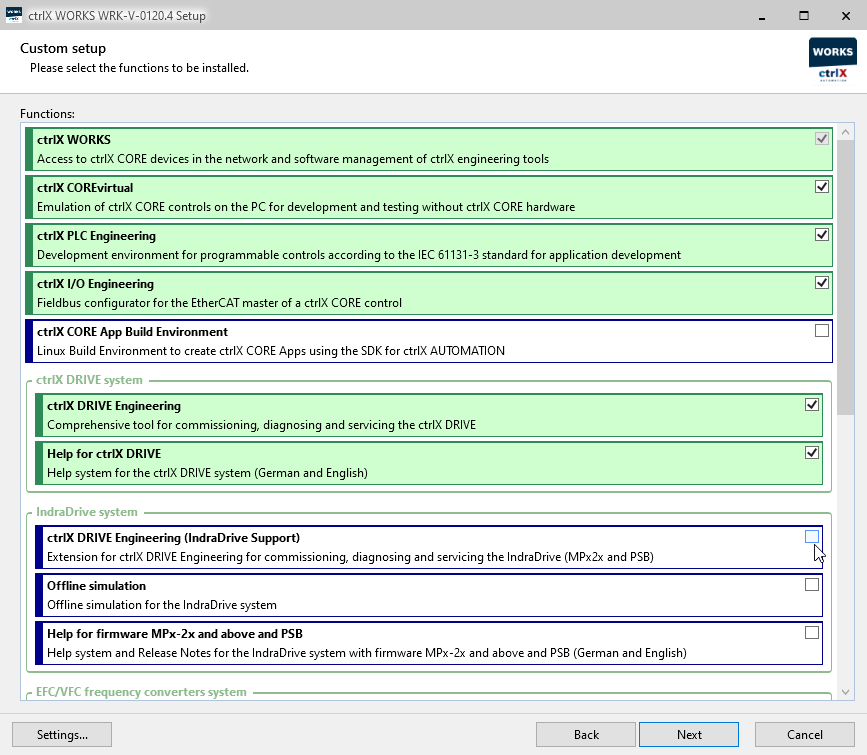
- Mark as New
- Bookmark
- Subscribe
- Mute
- Subscribe to RSS Feed
- Permalink
- Report Inappropriate Content
11-15-2023 09:41 AM
@Hugues Are there any news? Is this still an issue? Or can this topic be closed?