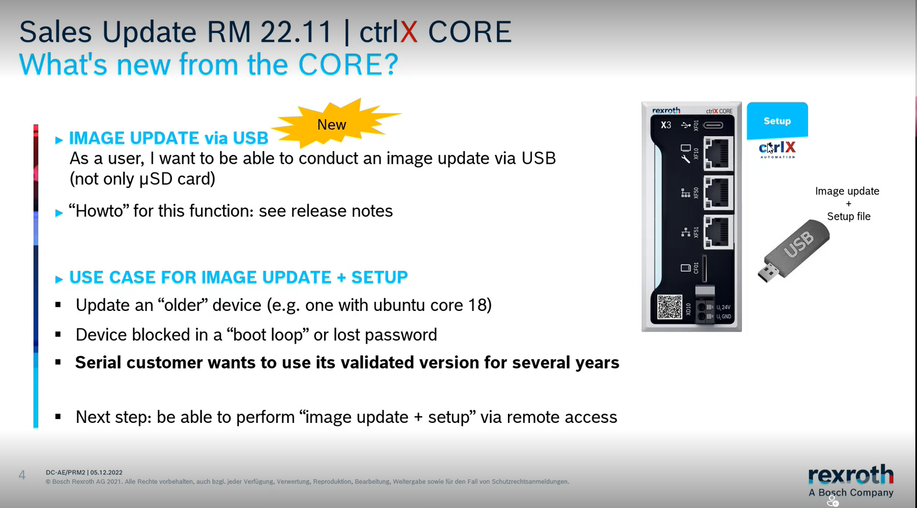FORUM CTRLX AUTOMATION
ctrlX World Partner Apps for ctrlX AUTOMATION
- ctrlX AUTOMATION Community
- Forum ctrlX AUTOMATION
- ctrlX CORE
- Re: CORE X3 image and setup via USB
CORE X3 image and setup via USB
- Subscribe to RSS Feed
- Mark Topic as New
- Mark Topic as Read
- Float this Topic for Current User
- Bookmark
- Subscribe
- Mute
- Printer Friendly Page
- Mark as New
- Bookmark
- Subscribe
- Mute
- Subscribe to RSS Feed
- Permalink
- Report Inappropriate Content
01-24-2023 03:12 PM
Hello,
What are the instructions for using the USB for image and setup as mentioned in this slide? I see a short mention in the release notes, but not really a how-to for using this with the X3 (maybe I missed it).
Currently my process to make CORE #2 identical to CORE #1 is:
1. Base image restore (system apps) via SD
2. Restore CORE backup file (.tar) using Backup/Restore in web interface. This contains the application apps and data.
I get the impression that I can now accomplish both by loading both steps on USB-C stick.
Best regards,
Brian
Solved! Go to Solution.
- Mark as New
- Bookmark
- Subscribe
- Mute
- Subscribe to RSS Feed
- Permalink
- Report Inappropriate Content
01-24-2023 04:00 PM - edited 01-26-2023 10:37 AM
EDIT: See ctrlX CORE Runtime, Release Notes XCR-V-0118 --> XCR-V-0118.3 --> New functions --> Automation Core --> "Feature 508496: ctrlX CORE X7 image update via "Rescue" system ". The function is the same for the X3.
- Mark as New
- Bookmark
- Subscribe
- Mute
- Subscribe to RSS Feed
- Permalink
- Report Inappropriate Content
01-24-2023 11:28 PM
Thank you, but where does the customer get the files bootx64.efi and rexroth-arch02.ova? This is a different format than than the system image provided in the Collaboration Room for SD Card. And what tool does the customer use to generate a custom image with his application data? Is he expected to use his own software to manage these images?
Best regards,
Brian
- Mark as New
- Bookmark
- Subscribe
- Mute
- Subscribe to RSS Feed
- Permalink
- Report Inappropriate Content
01-26-2023 11:07 AM - edited 12-01-2023 10:04 AM
I had some more talks to our R&D about this topic:
- System image and Setup file can be used to automatically reinstall all apps and data e.g. for serial commissioning.
- The data and description that needs to be used are different for X3 and X7. See descriptions as soon as available.
- Using USB stick for image reset is usable for X3 since the release 1.18.0 and is the same then µSD-card. Description see ctrlX CORE Runtime manual.
- Feature is usable for X7 from the patch version 1.18.2 that will release in the next days. Description see e.g. actual release notes.
- The data for X7 will be published with the release of patch 1.18.2
- Customer does not create own images but uses the setup tool that is part of the ctrlX CORE webUI to create the data that is needed additionally to the base system. See setup description in online documentation.
- Mark as New
- Bookmark
- Subscribe
- Mute
- Subscribe to RSS Feed
- Permalink
- Report Inappropriate Content
12-01-2023 09:30 AM
@CodeShepherd is USB Stick for image reset and setup really usable? Because in the description only micro SD card. How do we proceed with the setup file? Is there any documentation regarding this? Thanks!
- Mark as New
- Bookmark
- Subscribe
- Mute
- Subscribe to RSS Feed
- Permalink
- Report Inappropriate Content
12-01-2023 10:09 AM - edited 12-01-2023 10:09 AM
I added a link to the setup documentation in my post above.
I already used µSD card and also USB stick for image updating and restoring a setup file to my ctrlX CORE X3. Please use latest patch 1.20.5 of the system apps.
See also documentation "Setup - Automatic setup application upon system start".