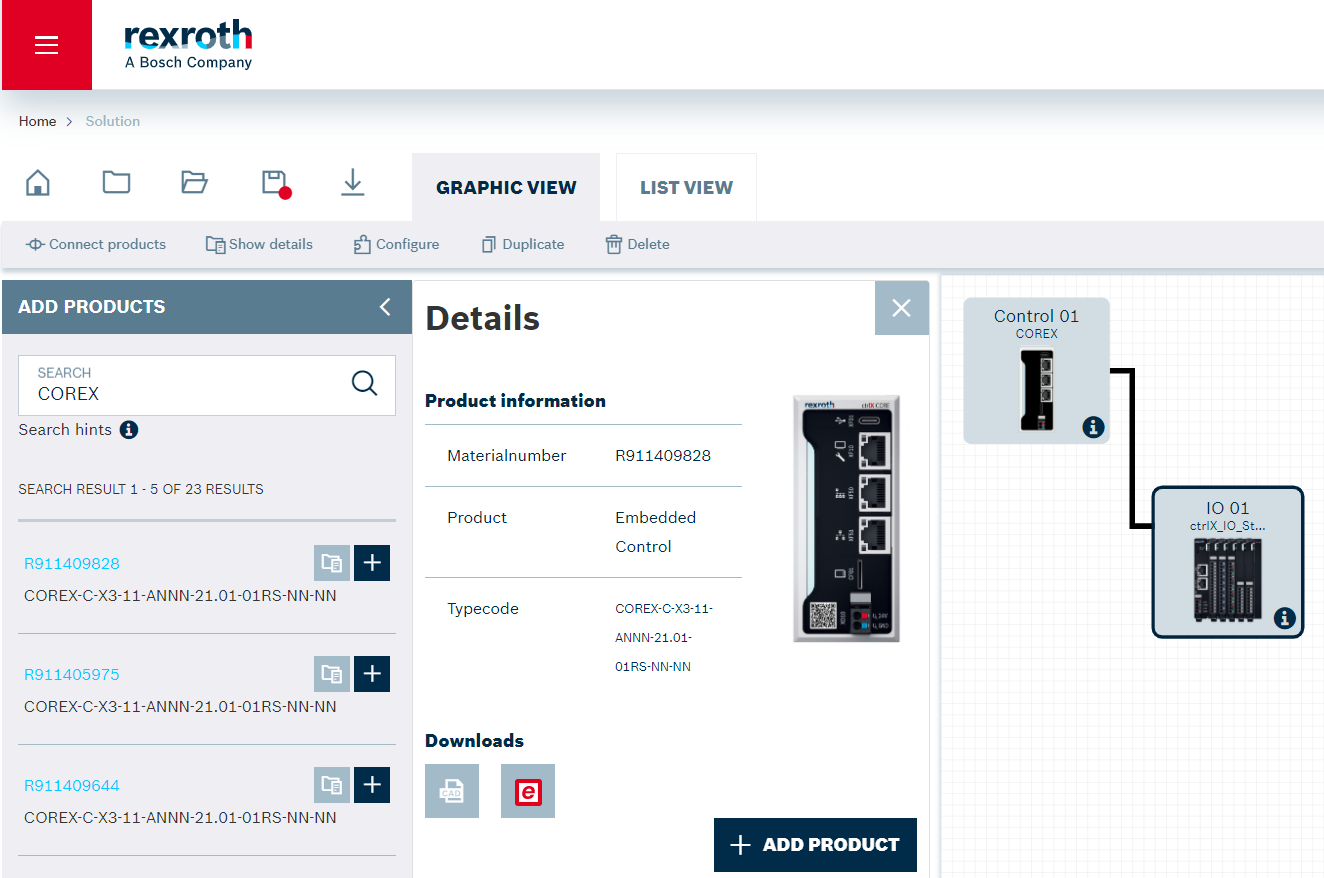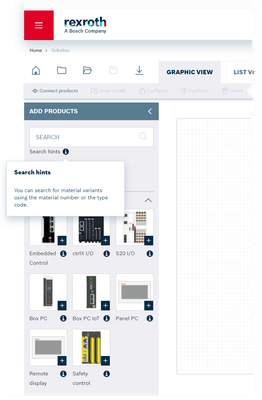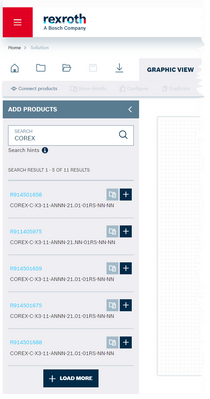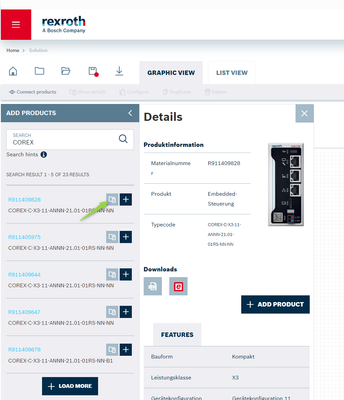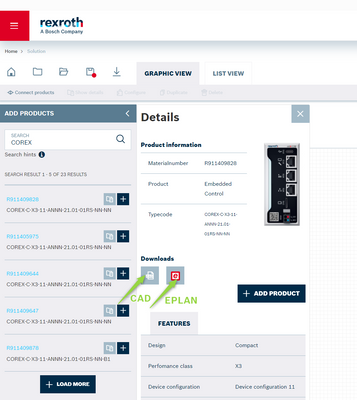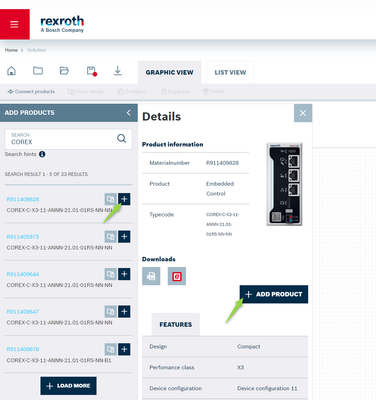- Subscribe to RSS Feed
- Mark as New
- Mark as Read
- Bookmark
- Subscribe
- Printer Friendly Page
- Report Inappropriate Content
Overview
Starting with release 1.2103.06 of ctrlX Configurator, it is possible for the user to search for products with a known material number or type code, to view product details and to select products for inclusion in the configuration project. This allows specific product variants to be linked with other products for the desired automation solution. Additionally, within the dialog for showing product details the user is able to download mCAD and EPLAN data directly. The use of the "Search & Select" function is described below.
Please note following restrictions:
-
Products added to the configuration project using Search & Select will be reset to their initial values when reconfigured. This behaviour will be changed in the next release.
- Only products with sales status PT, AV, AL are supported. Customer-specific products with status AV-C1 are not supported.
- Following products are not supported by the product search with the current release and will be supported in future releases.
- ctrlX IO
- S20 IO
- Cables
- Accessories
Search of products
In the "ADD PRODUCTS" dialog, the user enters the material number or type code of the desired product in the "SEARCH" field.
Incomplete entries can also be made or wildcards can be used. Some examples of entries using ctrlX DRIVE drive family:
Type code
- XCS
- XCS1-W0120
- XCS1-W0*ABB
- XM?1
Material number
- R911402476
- R91140247*
- R9114024?6
In the picture below, using the example of the embedded control family ctrlX CORE, after entering the proportional type key "COREX", the first five available product variants are displayed in a result list with material number and type key. Via the button "+ LOAD MORE" the result list is extended by further product variants, if available.
Showing product details
Further information on a listed product variant is showed by opening a dialog window via the icon marked with a green arrow below.
Download of CAD files
In the information dialog, the download of mCAD and EPLAN files for the selected product variant can be requested directly. This is done via the corresponding action buttons as shown highlighted below.
Adding products to a configuration
Adding a product variant from the result list to the configuration is done directly via the "+" button in the result list or alternatively via the information dialog using the "+ ADD PRODUCT" button . The product can then be further configured in ctrlX Configurator.
Related Links