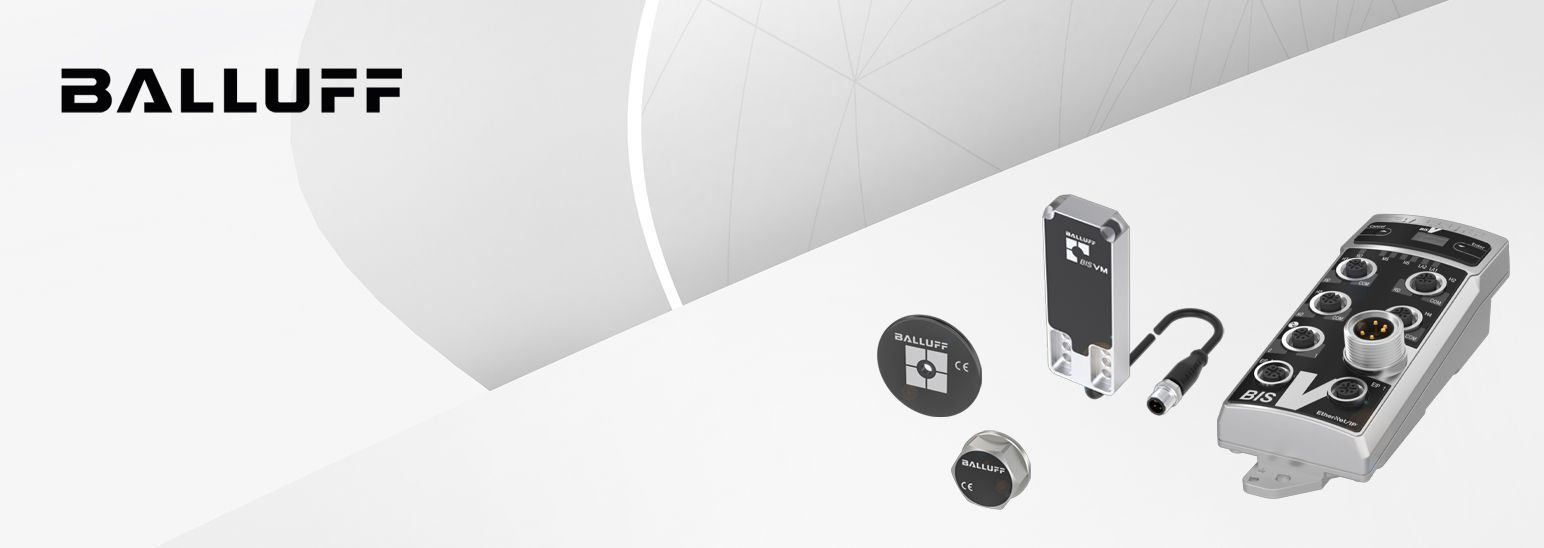- Subscribe to RSS Feed
- Mark as New
- Mark as Read
- Bookmark
- Subscribe
- Printer Friendly Page
- Report Inappropriate Content
Introduction
This How-to describes the integration of a Balluff EtherCAT RFID controller BIS0147 into ctrlX CORE. It shows possibilities for diagnosis and parametrization of Balluff RFID read/write heads. Other Balluff EtherCAT RFID controller can also be commissioned in this way.
Requirements
Hardware
- ctrlX Core
- Balluff EtherCAT RFID Controller (e.g. BIS0147)
Software
- Rexroth PLC app on ctrlX CORE
- Rexroth EtherCAT Master app on ctrlX CORE
- ctrlX I/O Engineering and PLC Engineering (ctrlX WORKS)
Step-by-Step guide
New Project
- Open ctrlX CORE user interface in browser.
ctrlX CORE User Interface
- Add EtherCAT master by clicking [+] in EtherCAT > Configuration.
EtherCAT / Configuration / [+]
EtherCAT / Configuration / [+] / [OK]
- Open ctrlX I/O Engineering
Open New project.ctrlX I/O Engineering
New Project
Install device description
- Download ESI (device description) on Balluff website:
Balluff Website / product / downloads
e.g. for this example: https://www.balluff.com/de-de/products/BIS0147 - Open Tools > Device Repository
Open Device Repository
- Install device description
Device Repository
EtherCAT-Device configuration
- Add Device to EtherCAT-Master by right-click in the device tree on ethercatmaster > Add Device:
EtherCAT Device Configuration
- Choose the right ESI (device description) for your device from device catalog > Add Device:
Add Device I
- The RFID controller is now ready without any configuration
Add Device II
Port Configuration
- Connections overview
Connections Overview
It is possible to connect up to four RFID read/write heads. Communication between the controller and the read/write head is proprietary and therefore much faster and better performing than IO-Link.
The RFID controller has a additional IO-Link Master port, which is freely configurable for your application and individual needs. For connecting IO-Link devices a IO-Link communication can be set up on pin 4. If only digital IOs are needed, pin 4 can also be configured as simple input or output. The configuration of the pin functions is done by plug device.Hardware Overview
This port is also used as a service port, e.g. for reading and writing data carriers via the "BIS Cockpit" test and configuration software.
- To configure a RFID read/write head, you must plug in a process data module for the corresponding port.
The size of the module is only relevant for the speed of data transmission vie the fieldbus.
small process data => slower data transmission, less load on fieldbus
big process data => fast data transmission, more load on fieldbus
right click on RFID channel > Plug DevicePlug Device I
Choose module > Plug DevicePlug Device II
- To configure a RFID read/write head, you must plug in a process data module for the corresponding port.
- To configure the IO-Link port communication on pin 4, a suitable process data module must be selected:
right click on IO-Link channel > Plug DeviceIO-Link Port
Choose module > Plug DevicePlug Device
For the correct process data size, see the manual of the IO-Link device used.
Make sure that enough memory space has been reserved in case one of the modules does not fit exactly. - To configure pin 4 as input or output, use the input or output module, not a IO-Link module:
right click on IO-Link channel > Plug DeviceIO-Link Port
Diagnosis
- Any diagnosis of the read/write heads is mapped via process data.
There are two bits in the control byte (first and last byte of process data) to get the state of the connected read/write heads.Diagnosis I
For more details to the communication via process data see the manual. - There are two slots for direct and fast diagnosis of the IO-Link port power supply:
right click on Additional_Inputs > Plug DeviceDiagnosis II
- The status of the IO-Link communication is displayed for each channel in a status byte.
Diagnosis III
The Status can also be seen in the CoE online data:Diagnosis iV
These are the possible values:Possible ports
- A validation for the IO-Link port can be configured: IO-Link_Ch1 > Startup Parameter
Diagnosis V
The validation mode is stored in parameter index 0x2002, subindex 0x02
No validation (value 0): validation deactivated, every device will be accepted
Compatibility (value 1): manufacturer ID and device ID are compared to the module data. The IO-Link communication is only started if there is a match.
Identity (value 2): manufacturer ID and device ID and serial number are compared to the module data. The IO-Link communication is only started if there is a match.
The values for validation are stored in index x8000, subindex 0x04 (Device ID), 0x05 (Vendor ID), 0x08 (Serial Number).
RFID Parametrization
- The behavior of the RFID functions can be adjusted via startup parameters as well as CoE online.
RFID_Ch_x > Startup parameterRFID Parameter
BIS_V_6110_063_C002 > CoE > RFID Settings Ch. xRFID Parameter II
IO-Link Parametrization
- Via Parameter Server:
An IO-Link master according to IO-Link Specification 1.1 can act as a parameter assignment server for the IO-Link device.
IO-Link_Ch1 > Startup Parameter > Set Parameter Server index 0x2002, subindex 0x03IO-Link Parameter
Switched on: data management functions enabled, parameter data and identification data of the IO-Link devices are residually saved.
Switched off: data management functions disabled, saved data are retained.
Deleted: data management functions disabled, saved data is deleted.
Enable upload: Select whether an upload of parameter data to the data management of the IO-Link master port is to be carried out or not. If the upload is enabled, the master starts a parameter data upload as soon as a device requests an upload (upload flag set) or if there is no data saved in the master port (e.g. after data has been deleted or before the first data upload)
Block upload: If the upload is disabled, no data upload will be started. When there is an upload request from the IO-Link device, a download (if enabled) is started because no upload may be carried out if there are different parameter sets.
Enable download: Select whether a download of parameter data to the IO-Link device is to be carried out or
not. As soon as the saved parameter data in the parameter server of the port is differentiated from the connected IO-Link device and no upload request from the IO-Link device is present, a download is carried out.
Block download: If the download is blocked, an upload (if enabled) of the parameter data occurs independent of the upload flag of the IO-Link device.
Block upload and download: If upload and download are blocked, no parameter data exchange occurs. The IO-Link device then communicates anyway with the IO-Link port.
The following values are possible for the settings:
0x8X Switch on
0x0X Switch off
0x40 Delete
0xX1 Switch on upload
0xX2 Switch on download
To enable the upload flag of an IO-Link device, the value 0x05 must be entered in the index 0x02, subindex 0
(e.g. see Parametrization via CoE Online) - via CoE online
Via object 0x40n0 (IO-Link Service Data Ch. X), IO-Link ISDU parameters can be read or written from the IO-Link device. To do this, the corresponding index and subindex must be entered. In addition, the corresponding length and the data must still be entered when writing. Via the control object, the read or write task is then started. In the Object status, the result is then displayed.
IO-Link_Chx > Startup Parameter > IO-Link Service Data CH .X index 0x40n2 (n = port number 0...7)
Control Values for the Control:
• 0x00: No action
• 0x02: Write
• 0x03: Read
Status Values for the Status:
• 0x00: No activity
• 0x01: Active / Busy
• 0x02: Access
• 0x04: Error
• 0xFF: Failure
example: reading index 0x10 Vendor Name
1. Set IO-Link index (CoE Subindex 0x03), IO-Link subindex (0x04)
2. Set contol (0x01) to value 0x03 (read)IO-Link Parameter
3. The answer is displayed in Data (0x06), Status (0x02) displays answer 0x02 (access).
To write parameter you must also set lenght (0x05) and data array (0x06).
Status (0x02) displays answer 0x02 (access). - via Startup Parameter
For startup parameter you have to follow the same steps as for parameters via CoE.
Make sure that the control command is always the last command for this parameter set. For more than one parameter, start again by setting index, subindex, length and Data and end the parameter with the command control .Startup Parameter
Complete IO-Link parameter for startup
Related Links
The Company
Your partner for success in automation
Balluff is a leading supplier of high-quality sensor, identification and image processing solutions, including network technology and software for all automation requirements. We adhere to our motto “innovating automation” as an agile developer and technological pioneer. And we always act sustainably. We deliver innovative solutions to increase your competitive ability. Our consistent digital orientation drives our joint progress, and our innovative spirit factors directly to your success factor. Family-run for more than 100 years, Balluff today employees around 3600 employees worldwide who are committed to the highest quality standards for your success. As a future-oriented company, we are also dedicated to the development of digitalization and IIoT applications for an increasingly digital and networked world. You can rely on us, our promises, our commitment and Balluff quality – all in the name of a mutually beneficial partnership

You must be a registered user to add a comment. If you've already registered, sign in. Otherwise, register and sign in.