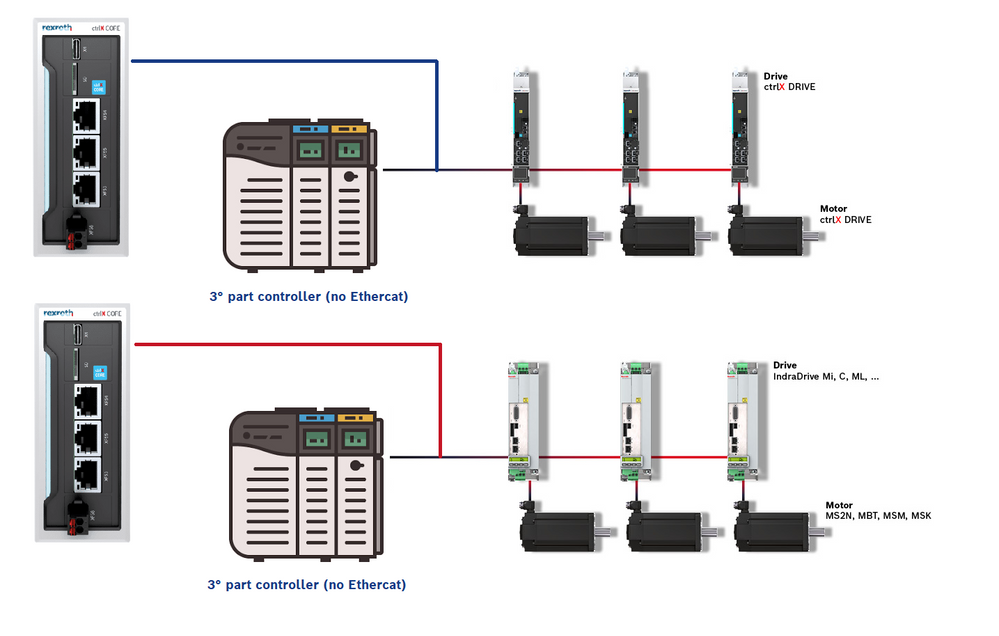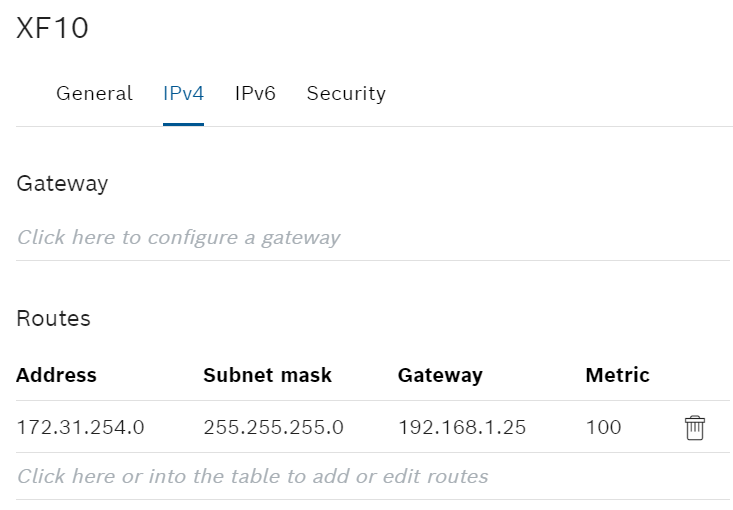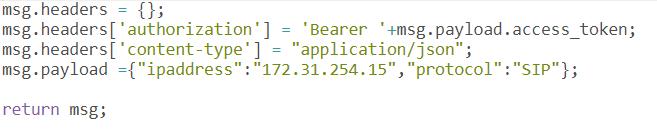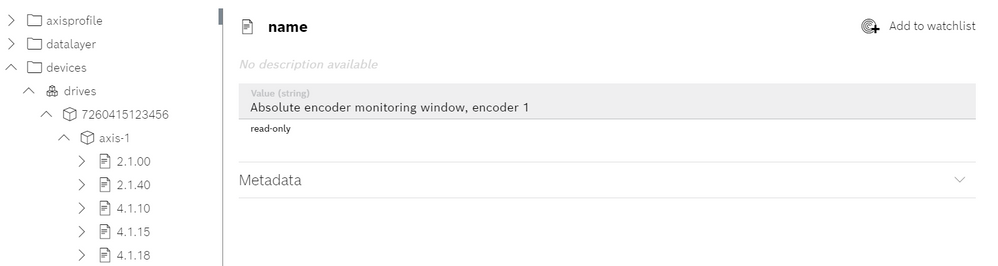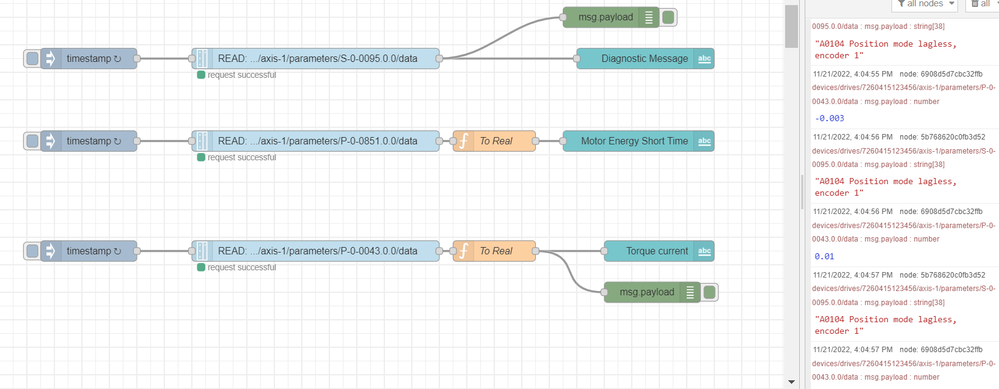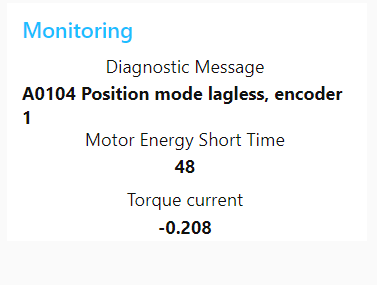- Subscribe to RSS Feed
- Mark as New
- Mark as Read
- Bookmark
- Subscribe
- Printer Friendly Page
- Report Inappropriate Content
Disclaimer
The goal of this guide is to enable anyone having a new or an old machine with indradrive and ctrlX drive to collect easily the data without relying on the master communication. This enables AI and Data Mining possibilities without overload and modify the standard OT processes.
Requirements
Needed devices:
- ctrlX core
- ctrlX Drive or Indradrive (FW>20)
- Drive connect APP
- NodeRed APP
STEP1: Possible Architectures
To achieve the functionlaity we only need the ctrlX CORE in the same subnet of the drives.
Case 1: Third party controller and ctrlX CORE in the same LAN
This architecture works with all the fieldbuses except ethercat.
Fig. 1.: Third Part controller Simple connection
Case 2: ctrlX CORE as Ethercat master with EoE.
Simplest case: ctrlX CORE is the master and we have correctly configured an EoE tunnel.
Fig. 2.: ctrlX CORE as a master Ethercat and EoE configured
Case 3: ctrlX CORE reaches the drives throught a gateway (Ethercat EOE tunnel or MLC tunnel)
ctrlX CORE connects to the axis through a third part controller that acts like a gateway.
Fig. 3.: Third Part controller as a Gateway
The Setup in this case is not automatic. We need first to tell to ctrlX core wich is the indradrive or ctrlXDRIVE ip address. Let's imagine to have a ctrlXCORE or an XM controller as master (it's the same) with address 192.168.1.25. The master communication network has ip address like 172.31.254.X so the drives will be in this range. The first step is to set the right routing rule on the core. assuming the statment made before here we have the resulting rule to be set on the XF10 network card.
Fig. 4.: Routing Rule
The second step is also not automatic, we need to tell to the DCA app where are the drives. We need to make a rest request for any drive connected with his IP address. It's possible also using the datalayer node.
Fig. 5.: NodeRed add device example
The set payload and headers function has the following content:
Fig. 6.: NodeRed add device example 2
STEP2: Install the Drive Connect App and setup Network
What we need is:
- The CORE in the same subnet of the drives (with either EoE or an ethernet port)
- The DriveConnect app installed
- ctrlX core in Operation Mode
If these three conditions are satisfied whe should find in the Datalayer -> devices -> drives all the axis with all the available parameters listed as shown in figure 5.
Fig. 4.: List of devices with parameters.
STEP3: Collect data from the Data Layer with NodeRed
We just need to install NodeRed, add a couple of nodes and we have the acces to any parameter of the drive. Figure 5 shows How simple is to collect the needed data to monitor the power consumption and show the diagnostic message of the drive. The demo flow is attached below.
Fig. 5.: NodeRed demo code
Fig. 6.: Demo Dashboard Result
Next Steps
Now that we're able to access the drive data we can monitor any kind of machine without interacting with the master. The data can then be stored inside an InfluxDB database and displayed with Grafana!! Stay tuned!!