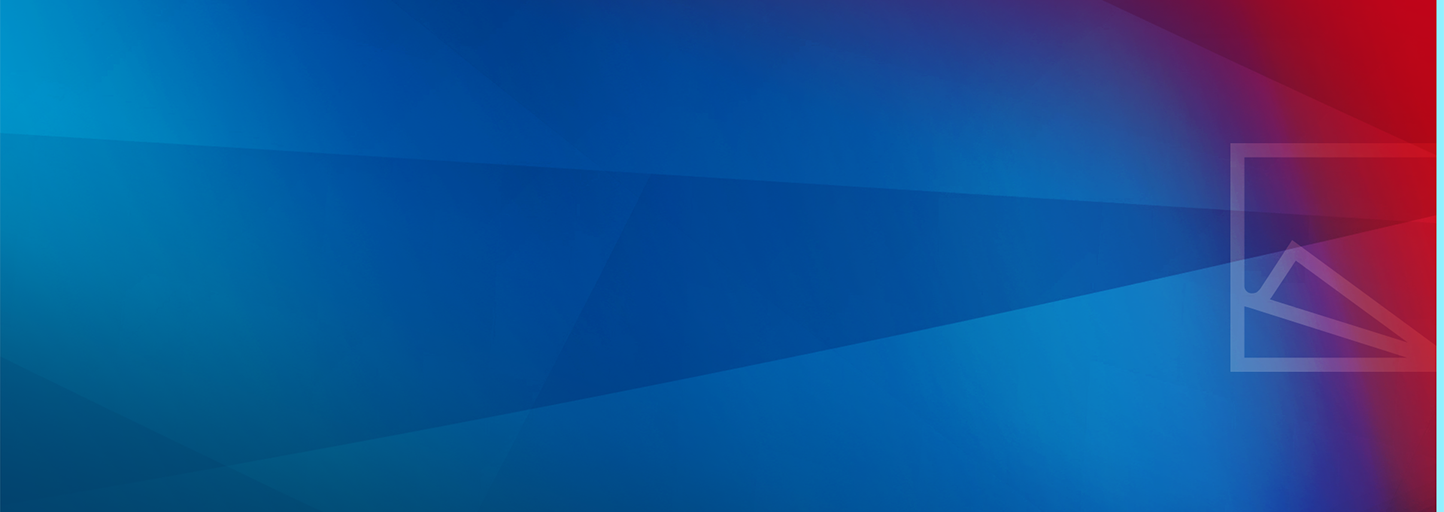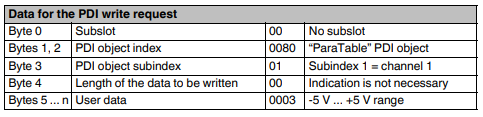CodeWasi
Occasional Contributor
Options
- Subscribe to RSS Feed
- Mark as New
- Mark as Read
- Bookmark
- Subscribe
- Printer Friendly Page
- Report Inappropriate Content
10-21-2020
09:55 AM
Content
Please note that a dialog-based configuration of S20-AI* /AO* and other adjustable periphery is not supported in ctrlX IO Engineering yet. Meanwhile PDI objects provided by the S20-EC-BK cover this service.
The usage of the 'PDI Write Tunnel' is pointed out below ... the attributes channel 1,2,3 input-range is written exemplary. Write service needs to be addapted to the required settings.
Writing single channels
- Configure S20-EC-BK and connected IOs in the ctrlX IO Engineering.
- Get familiar with the desired channel setup depending on the the modules connected (S20-Ax-yyy).
See S20-AI4-U configured below. The setup is represented by object 0x80 - consult the appropreate datasheet(s). - Add a new PDI write tunnel :
- Object-index 16#2000 is related to 1st module added to S20-EC-B
- Adapt index depending on the module-position
- Object-subindex 16#01 commands to write (take care that the subindex of the object does not differ).
- Enter the data-stream bytewise in dezimal/hex regarding the adjustments and focus on. (Object 0x80, subindex, xx, etc. )
- Adjust the channels on each module!
- Multiple 'Write-services' can be added step by step, like in the picture below.
- Or for a S20-AO-4 all 4 channels in one shot with 00, 00, 128, 00, 00, 03, 00, 01, 00, 02, 00, 01
- Download/activate the bus configuration will operate the startup-parameters during the next startup phase of communication (switch INIT to OP).
Startparameter cover the setup of adjustable IO-peripherie
PDI is depending on ParaTable and parameterization word
Related Information
- Detail regarding "PDI Write Tunnel "available at the Application-Description S20-EC-BK R911385711
Labels:
You must be a registered user to add a comment. If you've already registered, sign in. Otherwise, register and sign in.